Open topic with navigation
Mapping Pattern Selections
The FLO i8 software provides you with several options to select multiple wells using different mapping patterns. This feature helps you to speed up the protocol design process, especially if you are using labware with a large number of wells as the destination. The mapping pattern options are available in each pipetting step, and help you to come up with different patterns based on the number of mapped sources and available destination locations.
Read more about the mapping pattern options in the Simple Transfer and Serial Dilution pipetting step modes.
Simple Transfer
In the Simple Transfer pipetting step, you can apply the mapping patterns to map a single/multiple well locations in the Source and Destination labware. The available patterns are as follows.
-
Well Selection
The Well Selection pattern options can be found in both Source and Destination labware.
-
Source
The pattern options will only appear if you use a 384-Well labware as the source. Six options are available for you to map multiple sources and you can combine the patterns by selecting patterns 1-4 or 5-6.
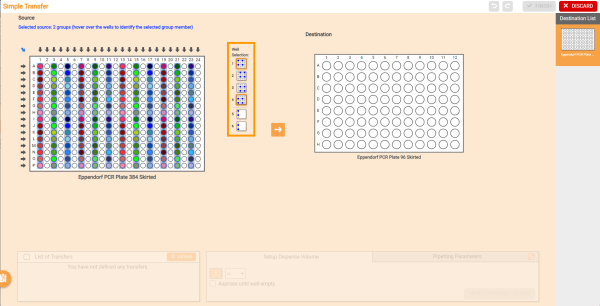
Well Selection Patterns in the Source Labware
-
Destination
The mapping pattern options will only appear if you map a single source from the 96-Well labware to the 384-Well destination labware. There are eight options available for you to select and map your single source to several wells in the destination labware.
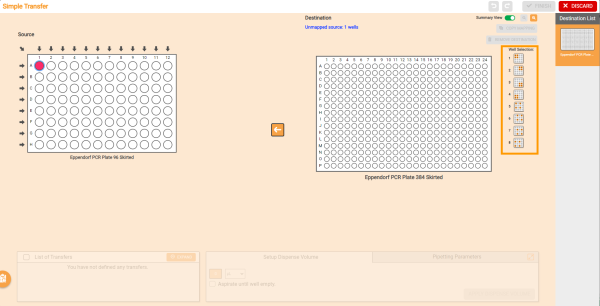
Well Selection Patters in the Destination Labware
-
Pattern
The Pattern selections are available in the Destination labware when you use the 96-Well labware as the source, and 384-Well labware as the destination. There are two options of mapping patterns that you can use for mapping destinations well.
-
Four mapping pattern – This option will appear if you map a group of sources by using the Column button  . You can use two recommended patterns (patterns 1-2 or 4-5) at once.
. You can use two recommended patterns (patterns 1-2 or 4-5) at once.
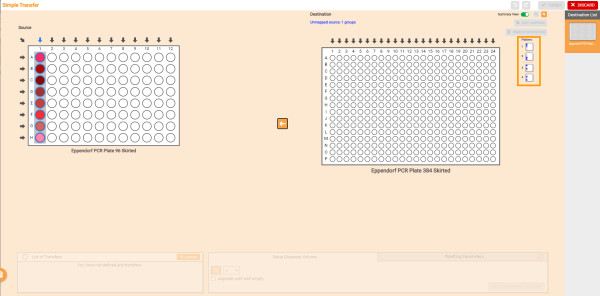
Four Mapping Patterns in the Simple Transfer Step
-
Eight mapping pattern – There are eight pattern options available if you map all sources using the top-left arrow button  . You can select up to four mapping patterns (pattern 1-4 or 5-8) in one transfer.
. You can select up to four mapping patterns (pattern 1-4 or 5-8) in one transfer.
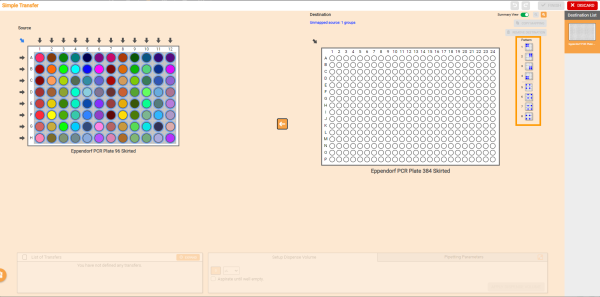
Eight Mapping Patterns in the Simple Transfer Step
Serial Dilution
The mapping pattern selection in Serial Dilution is available if you map a group of sources in the Serial Dilution Plate. When mapping the sample using a specific pattern, you can define the dilution step of the pattern, dilution ratio and direction, as well as decide where it will start by configuring the starting well position in the Starting Well panel under the Setup Dilution tab. For more information, see Creating a Serial Dilution.
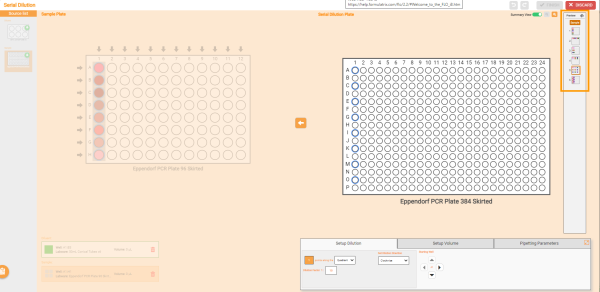
Mapping Pattern Selection in Serial Dilution Using NO STOCK Type
Note: You can see the mapping pattern preview of the current pipetting step in the labware by clicking on the Preview button  on the pattern selection panel. For easier identification, the pattern preview is displayed in quadrant.
on the pattern selection panel. For easier identification, the pattern preview is displayed in quadrant.
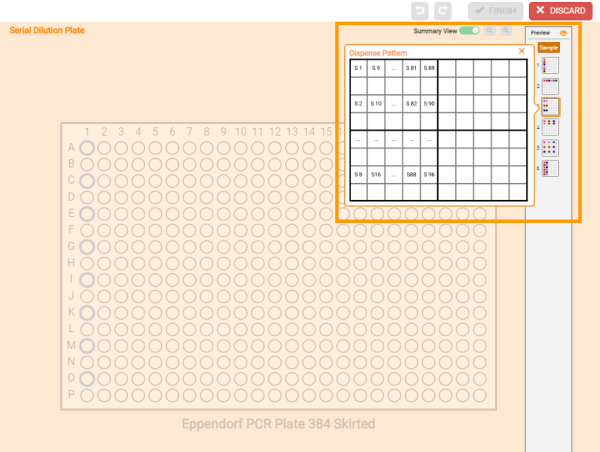
Pattern Preview in the Serial Dilution Window
In addition to above pattern options, there are several buttons provided in the Serial Dilution and Simple Transfer steps to perform specific operations, including:
-
 Undo — Use this button to reverse the deleted sources.
Undo — Use this button to reverse the deleted sources.
-
 Redo — Use this button to restore deleted sources.
Redo — Use this button to restore deleted sources.
-
 Summary View — This button shows you which wells are being used in the destination labware.
Summary View — This button shows you which wells are being used in the destination labware.
-
 Zoom out and Zoom in — Use this button to change the fit of the virtual Destination labware. When the Zoom in button is active, you can utilize the arrow buttons
Zoom out and Zoom in — Use this button to change the fit of the virtual Destination labware. When the Zoom in button is active, you can utilize the arrow buttons  and Fit to Deck button
and Fit to Deck button  to adjust the display.
to adjust the display.
-
 COPY MAPPING* — Click this button to copy the mapping source to other labware for destination well. The button only appears when the destinations use the same type of labware.
COPY MAPPING* — Click this button to copy the mapping source to other labware for destination well. The button only appears when the destinations use the same type of labware.
-
 PASTE MAPPING* — Use this button to paste the mapping source to other labware for destination well. The button only appears when the destinations use the same type of labware.
PASTE MAPPING* — Use this button to paste the mapping source to other labware for destination well. The button only appears when the destinations use the same type of labware.
-
 REMOVE SOURCE — Click this button to remove selected sample from the Sample Plate. This button is only available for the Serial Dilution step.
REMOVE SOURCE — Click this button to remove selected sample from the Sample Plate. This button is only available for the Serial Dilution step.
-
 DELETE WELL* — Click this button to remove specific locations from the destination well.
DELETE WELL* — Click this button to remove specific locations from the destination well.
*Available for Simple Transfer only.
Related Topics
|
|

|
| FLOWH-V24R023
|
Unit 6, Level 13, Gate District, Gate Building
Dubai International Financial Centre
|
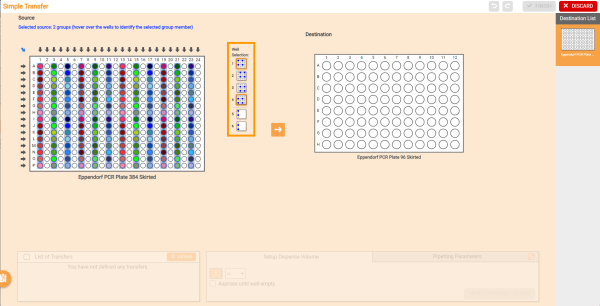
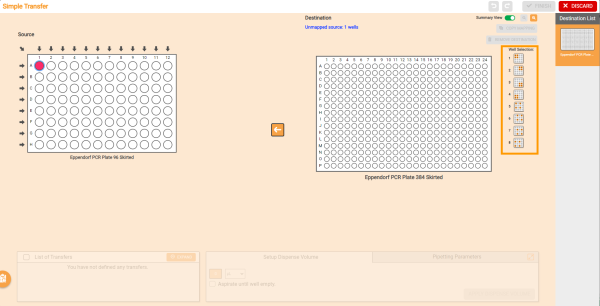
 . You can use two recommended patterns (patterns 1-2 or 4-5) at once.
. You can use two recommended patterns (patterns 1-2 or 4-5) at once.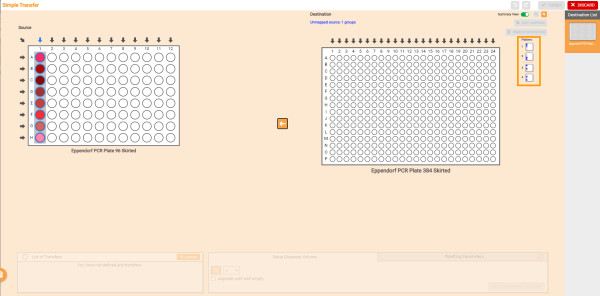
 . You can select up to four mapping patterns (pattern 1-4 or 5-8) in one transfer.
. You can select up to four mapping patterns (pattern 1-4 or 5-8) in one transfer.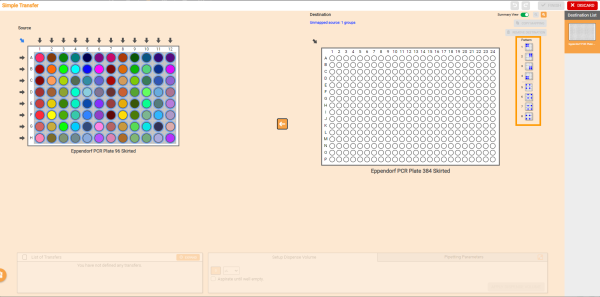
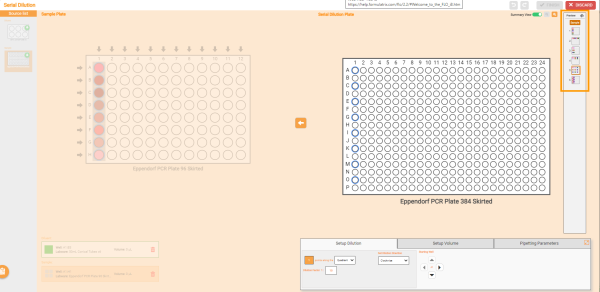
 on the pattern selection panel. For easier identification, the pattern preview is displayed in quadrant.
on the pattern selection panel. For easier identification, the pattern preview is displayed in quadrant.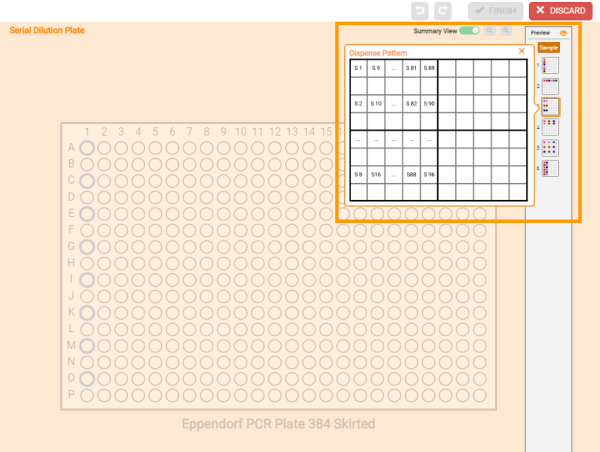
 Undo — Use this button to reverse the deleted sources.
Undo — Use this button to reverse the deleted sources. Redo — Use this button to restore deleted sources.
Redo — Use this button to restore deleted sources. Summary View — This button shows you which wells are being used in the destination labware.
Summary View — This button shows you which wells are being used in the destination labware. Zoom out and Zoom in — Use this button to change the fit of the virtual Destination labware. When the Zoom in button is active, you can utilize the arrow buttons
Zoom out and Zoom in — Use this button to change the fit of the virtual Destination labware. When the Zoom in button is active, you can utilize the arrow buttons  and Fit to Deck button
and Fit to Deck button  to adjust the display.
to adjust the display. COPY MAPPING* — Click this button to copy the mapping source to other labware for destination well. The button only appears when the destinations use the same type of labware.
COPY MAPPING* — Click this button to copy the mapping source to other labware for destination well. The button only appears when the destinations use the same type of labware. PASTE MAPPING* — Use this button to paste the mapping source to other labware for destination well. The button only appears when the destinations use the same type of labware.
PASTE MAPPING* — Use this button to paste the mapping source to other labware for destination well. The button only appears when the destinations use the same type of labware. REMOVE SOURCE — Click this button to remove selected sample from the Sample Plate. This button is only available for the Serial Dilution step.
REMOVE SOURCE — Click this button to remove selected sample from the Sample Plate. This button is only available for the Serial Dilution step. DELETE WELL* — Click this button to remove specific locations from the destination well.
DELETE WELL* — Click this button to remove specific locations from the destination well.