 .
.The Serial Dilution mode enables you to dilute samples using the diluent of your choice. Follow the instructions below to create a pipetting step using the Serial Dilution mode.
 .
.Creating a Serial Dilution Pipetting Step
 to define the reagents in the Serial Dilution Plate.
to define the reagents in the Serial Dilution Plate.Selecting the Well Location in the Diluent and Sample Plates
OPTIONAL: Select the available mapping pattern from the Sample panel at the right side of the plate. The mapping pattern selections are only available if you have a group of liquid in the Sample Plate. For more information, see Mapping Pattern Selections.
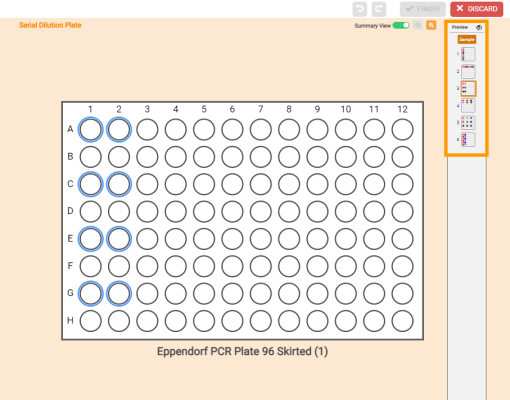
Select the Well Pattern in the Sample Panel
Define the dilution step in the provided field to fold along Row, Column, or Quadrant.
Set the dilution ratio in each Row, Column, or Quadrant in the provided field.
Set the dilution factor to determine the ratio of the sample and diluent solution to be dispensed to the selected locations.
Define the dilution direction under the Set Diluent Direction panel.
OPTIONAL: The starting well of the destination locations in the Serial Dilution Plate is A1 by default. You can change this starting point by clicking on the desired well or set the position by clicking the arrow in the Starting Well option.

The Starting Well Panel Under the Setup Dilution Tab
Define the sample volume in mL or μL under the Setup Volume tab. The FLO i8 software will automatically calculate the diluent volume and display it under the volume field. Click APPLY SAMPLE VOLUME when you’re done.

Setup Volume Tab
OPTIONAL: Modify the pipetting parameters as needed by choosing from the following options:
Important: Please ensure you check the pipetting profile before modifying, as it might affect the corresponding steps that are using the current profile in other protocols.
- Change the current pipetting parameters with an available pipetting profile listed under the Pipetting Parameters tab. Click APPLY when you’re done.
Important: The FLO i8 software has assigned the Factory SD Profile as the default pipetting parameters for the Serial Dilution step. This default profile cannot be modified. You will need to create at least one new pipetting profile that can be modified. For more information, see Using the Pipetting Parameters.

Change the Pipetting Profile from the Pipetting Parameters Tab
- Edit the current pipetting parameters as you design the step. To do so, click on the Expand button
of the Pipetting Parameters tab, and then edit the settings based on your preference. Click APPLY when you’re done. The edited pipetting profile will be automatically saved in the Pipetting Profiles Explorer page.
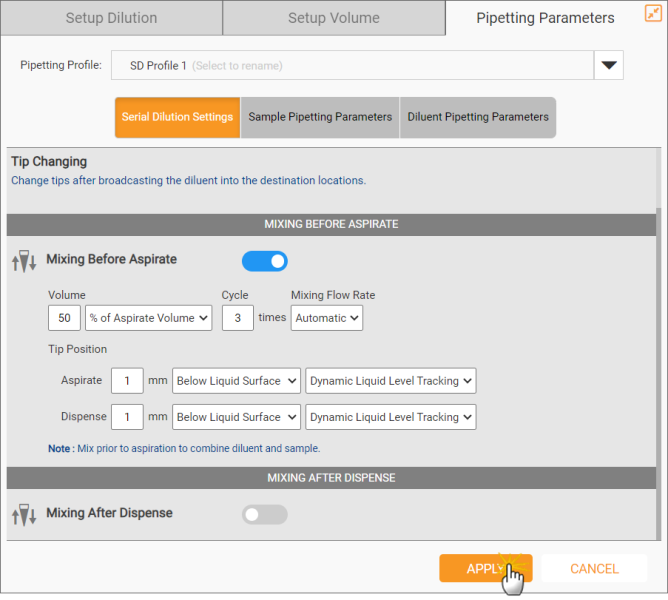
Edit the Current Pipetting Parameters
- Create a new pipetting profile from the Pipetting Parameters tab:
- Click on the Expand button
of the Pipetting Parameters tab.
- Select the Creating New Pipetting Profile option on the Pipetting Profile field.
Create a New Pipetting Profile
- Type a new name, and then set the pipetting parameters based on your preference.
- Click APPLY when you’re done. The new pipetting profile will be automatically assigned to the current step and saved in the Pipetting Profiles Explorer page.
 on the desired pipetting step in the Protocol Editor page.
on the desired pipetting step in the Protocol Editor page.
Important: If the edited step affects the associated steps within the protocol, a warning icon ![]() will automatically appear in the corresponding step, and the protocol cannot be executed. Check and edit the associated steps to continue.
will automatically appear in the corresponding step, and the protocol cannot be executed. Check and edit the associated steps to continue.
Click RUN to directly execute the Serial Dilution step. If you want to add more pipetting step(s), please see the Simple Transfer section. For more information, see Executing a Protocol.
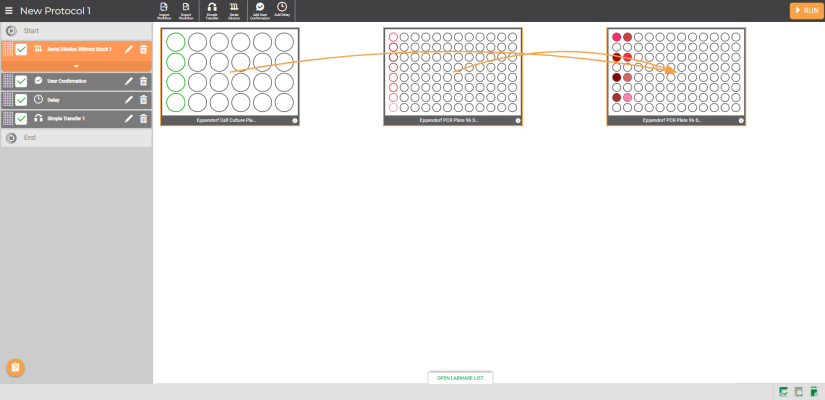
The Serial Dilution Step in the Protocol Editor Page

|
|
| FLOWH-V24R023
|
Unit 6, Level 13, Gate District, Gate Building Dubai International Financial Centre |