 > Help > About.
> Help > About.You can access new features and improvements by upgrading the FLO i8 software to the latest version. If, for some reason, updating the software introduces an issue, you can revert back to the previously installed version.
Upgrading and reverting the software version can both be done from the About page, where you can also find information on the current installed software. To do so, go to the Application Menu > Help > About.
> Help > About.
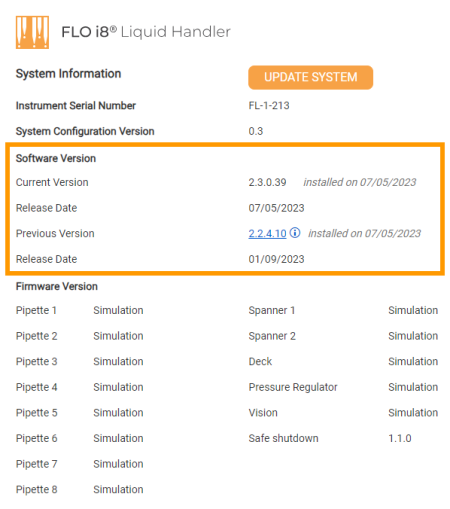
Software Version Information in the About Page
Important: Protocols cannot run during the software upgrade process.
In the About page, click the UPDATE SYSTEM button.
When the Update System window appears, click UPLOAD FILE.
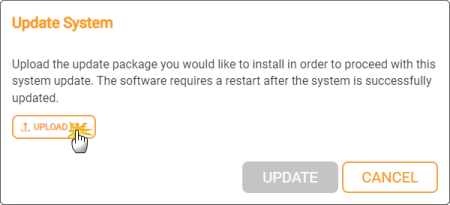
Uploading the Updater File
Locate and open the updater file from your computer. Make sure the file is in .zip format.
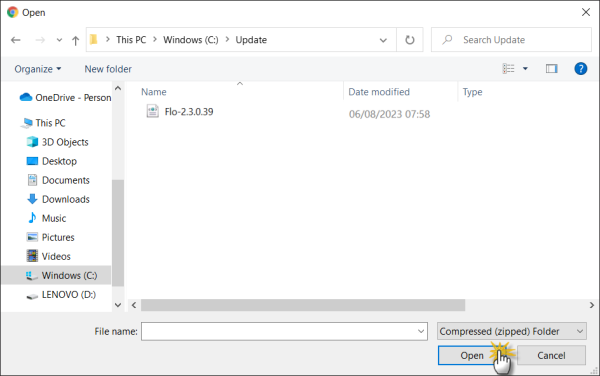
Opening the Updater File
Uploading may take a few minutes. After the uploading process completes, click UPDATE.
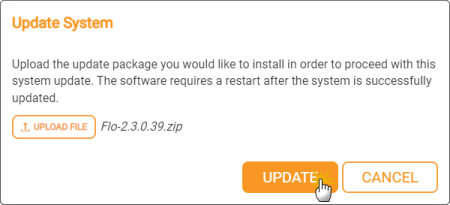
Update Process
Wait for the update process to complete. Updating may take several minutes.
Important: Do not turn off the system, computer, or network connection during the updating process.
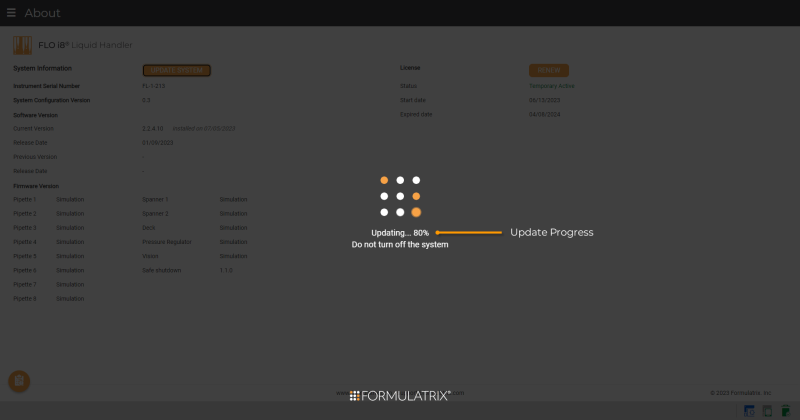
Software Update Progress
After the update is completed, click RESTART on the Update System window to complete the update.
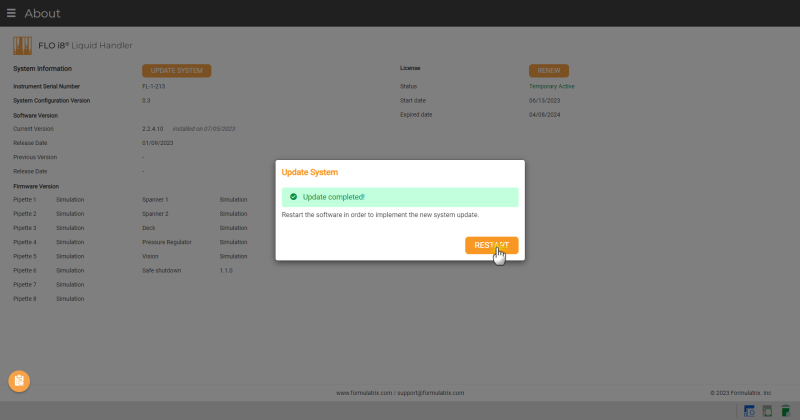
Update Completed
Refresh your browser after restarting the system. Otherwise, your browser keeps showing the loading page only.
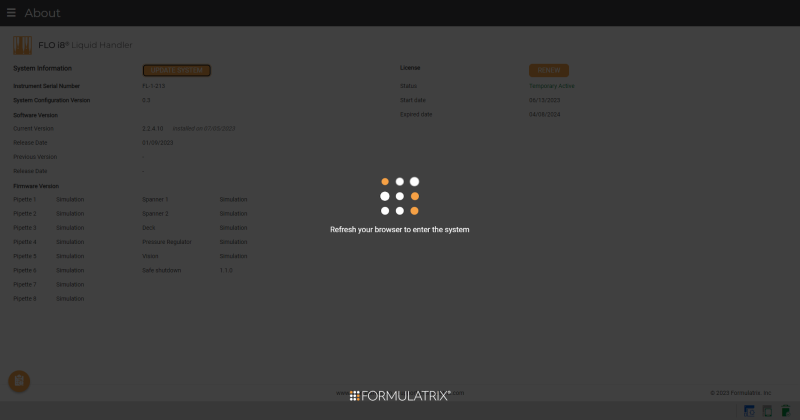
Refresh Browser Notification
After refreshing the browser, you will be logged out of your account. In the Sign In page, a message will appear to notify you that the update is successful.
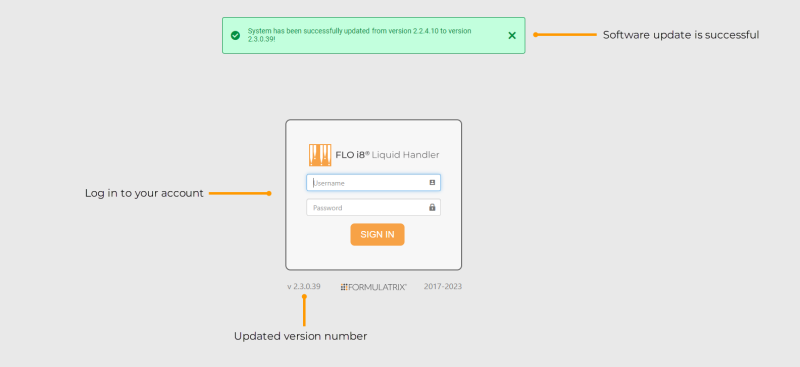
Software Update is Successful
You have used previous software versions.
In the about page, click the software Previous Version link.
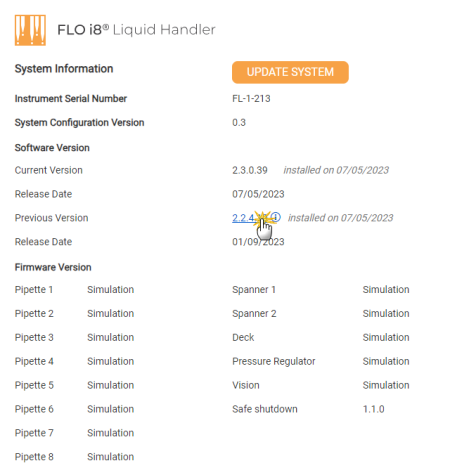
Clicking the Software Previous Version Link
When the Revert System window appears, click YES.
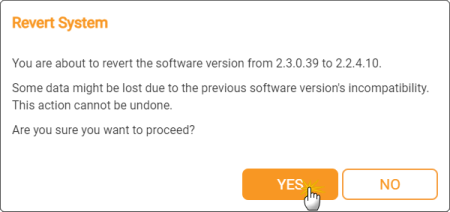
The Revert System Window
Wait for the reverting process to complete.
Important: Do not turn off the system, computer, or network connection during the process.
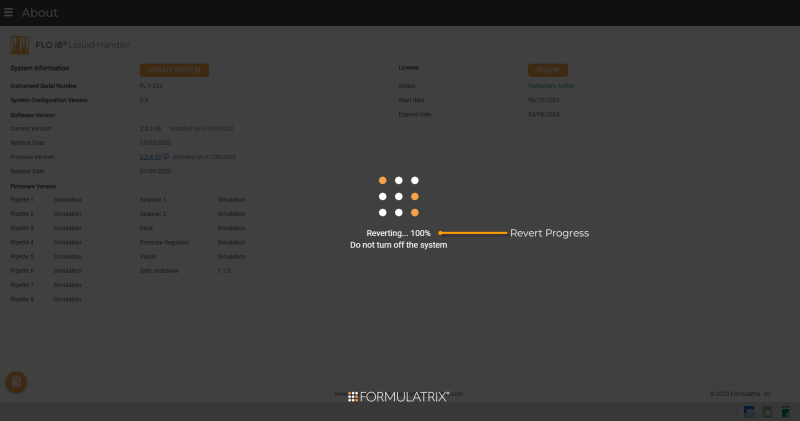
Software Revert Progress
Click RESTART in the Downgrade System window to complete the process. Otherwise, the software will automatically restart after 30 seconds.
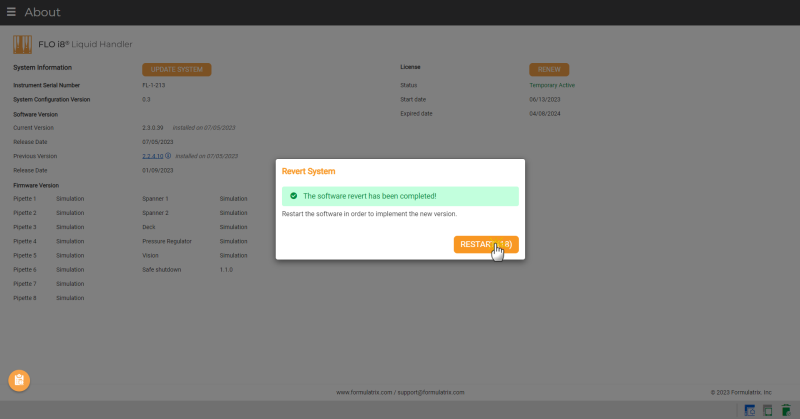
Click RESTART to Complete the Software Revert
After restarting the software, you will be automatically logged out of your account. In the Sign In page, a message will appear to notify you that the software revert is successful.
Note: Refresh your browser if the refresh browser notification appears after clicking the RESTART button.
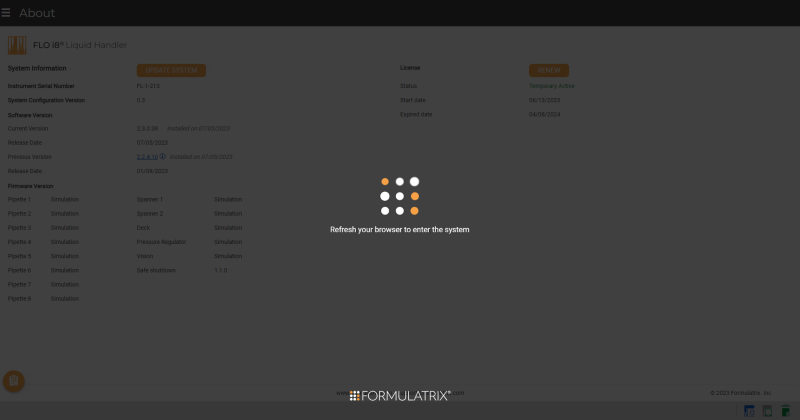
Refresh Browser Notification During Revert Software
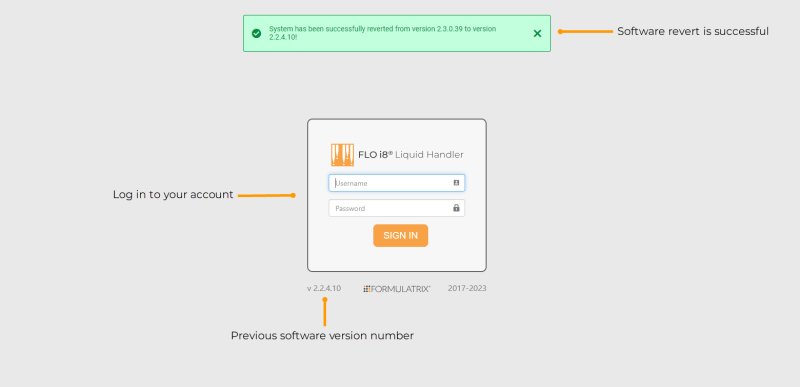
Software Revert is Successful

|
|
| FLOWH-V27R124
|
Unit 6, Level 13, Gate District, Gate Building Dubai International Financial Centre |