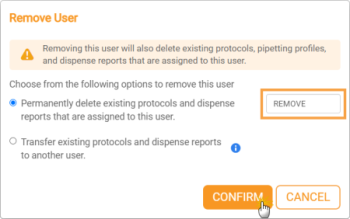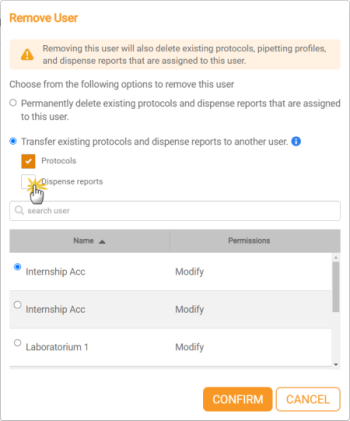-
In the User Manager page, click the New User button
 .
. -
Define the Username, Password, Name, Email, and Role option. If any of this information has already been registered, FLO i8 will automatically detect it.
-
When you’re done, click CREATE.
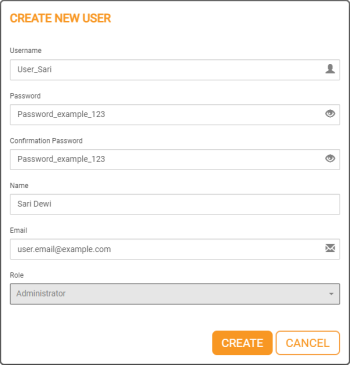
Creating a New User in the User Manager Section
 .
.
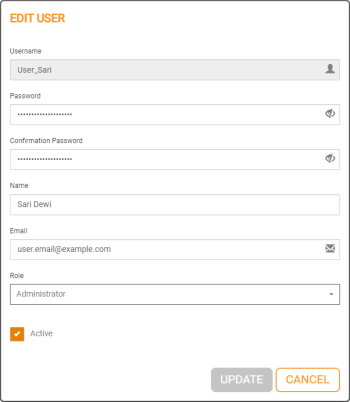
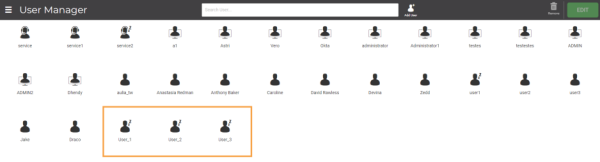
 .
.