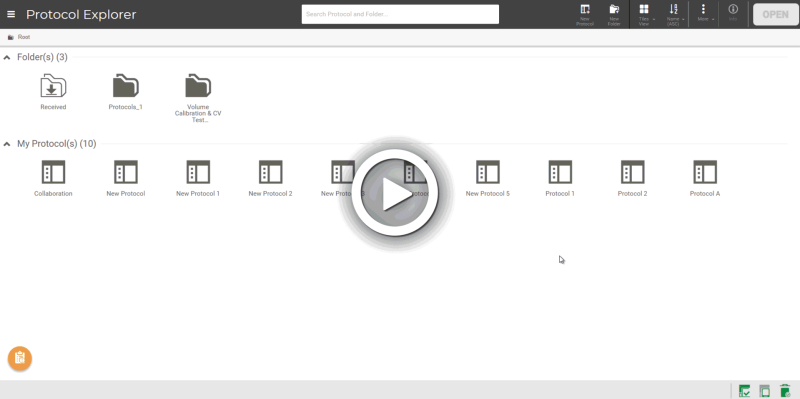
The status bar provides you with important information about the instrument itself and about protocol activity. Access this information by hovering the cursor over the icons on the right side of the bar or over the progress indicator tabs that pop up to the left of the icons.
How to See Status Descriptions
Find the detailed descriptions of the Status Bar sections below.
Progress indicator tabs track current protocol tasks. The indicator disappears after 5 seconds, whether the task succeeds or fails.
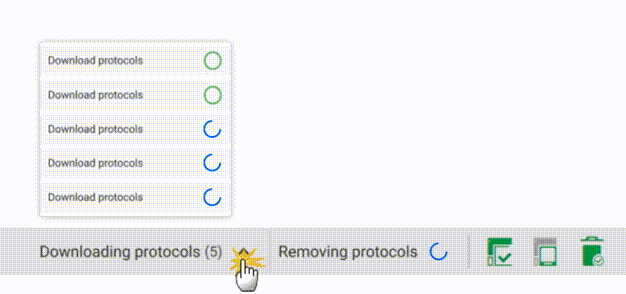
Progress Indicator on Status Bar
Each progress indicator is followed by the ongoing task description. Refer to the table below for more details.
| Progress Indicator | Description |

|
System is currently running a task. |

|
The task is successfully completed. |

|
An error has occurred, or system failed to perform the task. |
The icon displays the overall system status.
| Status Icon | Description |

|
Instrument is initializing, updating the software, or reverting the software to the previous version. |

|
Instrument is ready to use under these conditions:
|

|
System is running a protocol. |

|
System is paused because:
|

|
Initialization failure or non-recoverable error has occurred, such as actuator error or liquid breach. Hover your cursor over the Error icon to see error code.
Error Codes on Status Bar Tool Tips Note: Find out more about handling errors on Error Recovery and Troubleshooting. |
The status shows the current door position.
| Status Icon | Description |

|
The instrument’s door is open. You cannot run any protocols with the instrument door open. |

|
The instrument’s door is closed. |
The icon notifies the waste bin current position and capacity.
| Status Icon | Description |

|
The Waste Bin is properly placed on the instrument with sufficient remaining capacity. |

|
The Waste Bin is not placed on the instrument. |

|
The Waste Bin is full (100%). Empty tips and put the bin back in its place. |

|
|
| FLOWH-V27R124
|
Unit 6, Level 13, Gate District, Gate Building Dubai International Financial Centre |