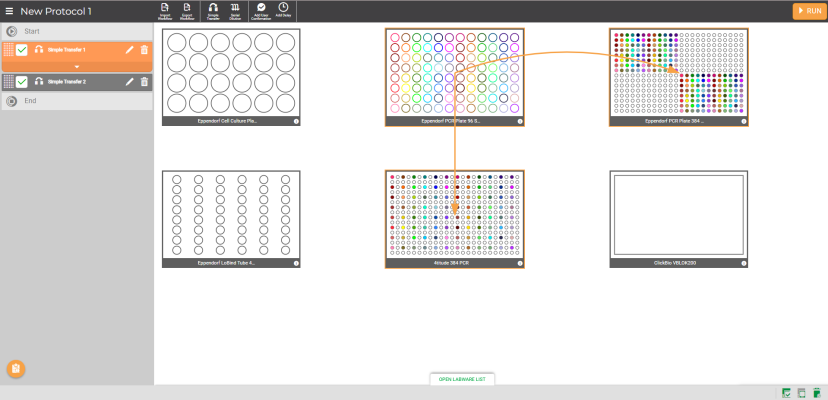
The Simple Transfer step supports 3 transfer modes:
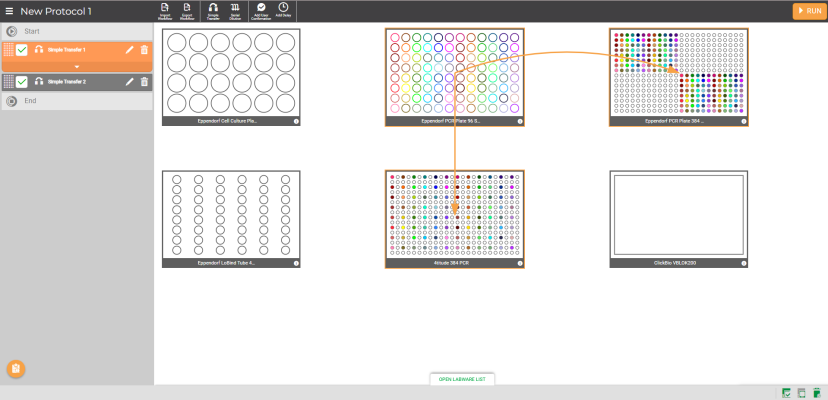
Simple Transfer Pipetting Step in the Protocol Editor Window
This guide provides the following sections:
On the Navigator Bar, click the Simple Transfer button  .
.
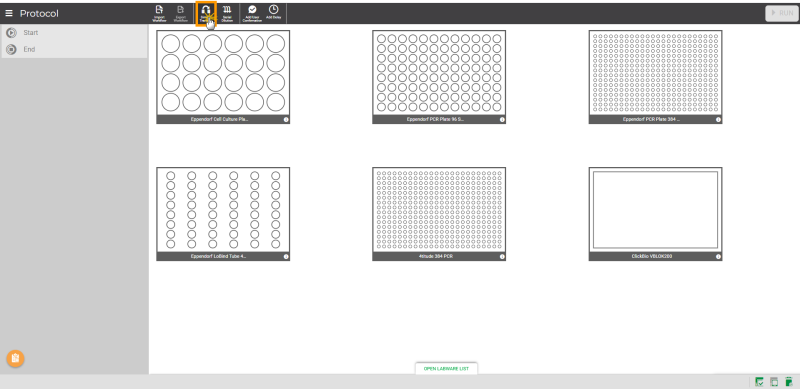
Select the Simple Transfer Mode
Click the desired Source plate from the available labware on the virtual deck, then click NEXT.
Note: You can only select one labware for the source location. The Source plate can also be assigned as the destination.
Select the desired Destination plate from the virtual deck. Multiple plates can be selected as Destination (up to nine). Click NEXT.
In the Simple Transfer window, begin with selecting sources by either one of the ways detailed below:
Click-on or drag the desired well locations in the labware to select your sources. To deselect any of the selected source location(s), just click on them a second time.
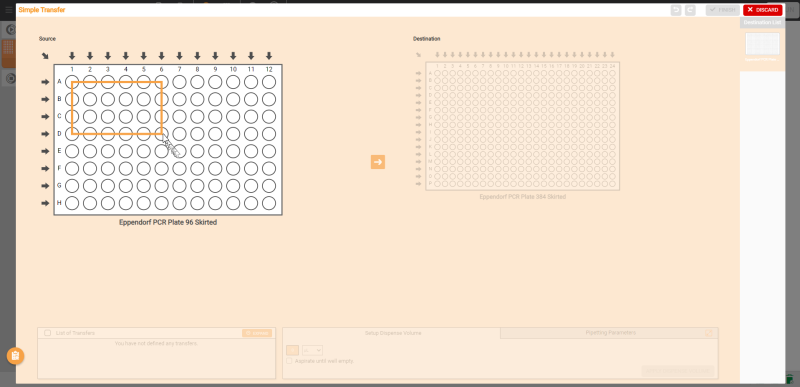
Selecting the Source Wells Over the Desired Location
Click the Row arrow _25x21.png) to select source locations in a row or click the Column arrow
to select source locations in a row or click the Column arrow  to set a source group location in that column. You can also click the top-left arrow
to set a source group location in that column. You can also click the top-left arrow  to select all wells at once as a group. If you want to remove any of the selected group source location(s), just click the Column button
to select all wells at once as a group. If you want to remove any of the selected group source location(s), just click the Column button  or top-left arrow
or top-left arrow  .
.
Important: For group mapping, the Destination plate must have the same or larger number of wells than the Source plate.

Selecting the Group Source Location in the Simple Transfer Window
OPTIONAL: Map your source wells using the available Well Selection Options.
When you are done, click the arrow button  to move on to the destination plate. You can switch back and forth between the source and destination plates.
to move on to the destination plate. You can switch back and forth between the source and destination plates.
Map the source to the destination location on the current plate by the following means:
Click-on or drag-over the desired locations on the labware to select your destinations.
If you have set a column-based group source, you can directly click the Column button  to assign the group source to a column on the Destination plate. You can also click the top-left arrow
to assign the group source to a column on the Destination plate. You can also click the top-left arrow  to select all wells as the destination locations at once.
to select all wells as the destination locations at once.
OPTIONAL: Use the available mapping pattern options to select multiple wells in the destination plate.
Define the dispense volume in µL or mL under the Setup Dispense Volume tab, then click APPLY DISPENSE VOLUME when you’re done.
Tip: Press Enter on your keyboard to apply the volume on the Setup Dispense Volume tab quicker.
Important: To proceed, you must map all sources onto all applicable Destination plate by repeating steps 5 to 8 for any new sources.
OPTIONAL: If you selected multiple pieces of labware as destinations, select another labware from the Destination List to start mapping transfers to it.
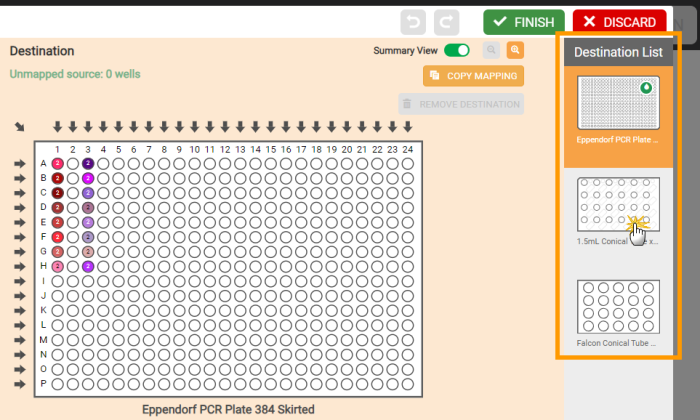
Selecting Destination Plate
Tip: You can copy the transfer pattern of the current destination to another destination that has the same number of wells. To do so, click the COPY MAPPING button on the labware with the desired pattern and then go to the desired target labware and click the PASTE MAPPING button.
OPTIONAL: Whenever you create a transfer, the default pipetting parameters are automatically applied. To change the pipetting parameters:
First, select one or multiple transferred sources from the List of Transfers panel.
Go to the Pipetting Parameters tab under the Destination plate. To modify the settings, you need to create a new pipetting profile or apply another pipetting profile that you created previously. For more information, see Using the Pipetting Parameters.
Click the Expand button  and edit the parameters accordingly from the Pipetting Parameters tab.
and edit the parameters accordingly from the Pipetting Parameters tab.
Click APPLY when you’re done.
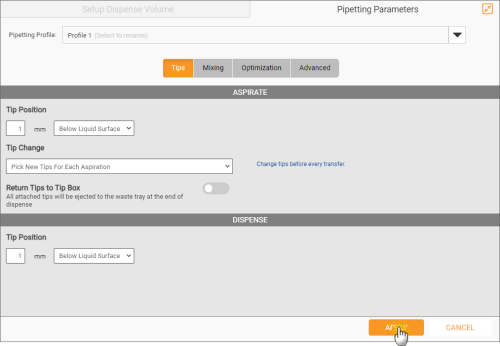
Pipetting Parameters Tab in Simple Transfer
Click FINISH to save the pipetting task and return to the Protocol Editor page.
OPTIONAL:
To edit, click the Edit Card button  on the desired pipetting step, and modify it as needed. Click FINISH to save the changes.
on the desired pipetting step, and modify it as needed. Click FINISH to save the changes.
To delete, click the Delete Step button  on the desired pipetting step, then click REMOVE.
on the desired pipetting step, then click REMOVE.
To rename the pipetting step, click on the step name and begin typing a new name. Then, click anywhere on the blank space of the page or press Enter on your keyboard to save.
To modify all the transfer volumes for a given source:
To modify the volume for a given destination well or wells:
Note: If you modify a well containing multiple sources, the new volume will be applied to all sources in that particular well.
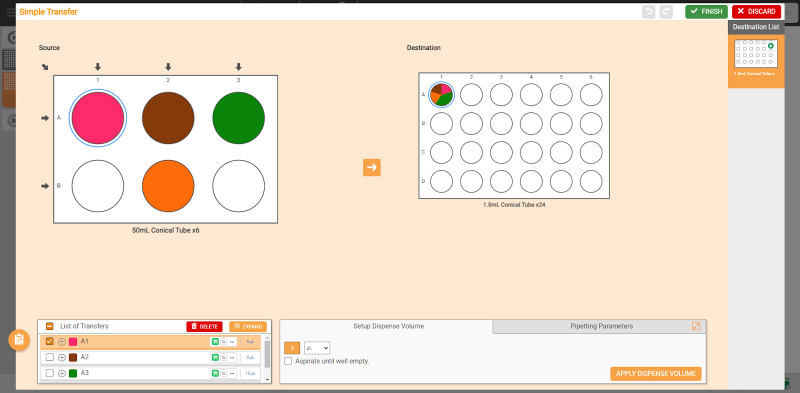
Modifying a Well Containing Multiple Sources
Additional transfers can be mapped by clicking on a source well, or multiple wells, and then choosing destination wells - the same process as when you initially created the Simple Transfer.
You can also select a source, or multiple sources, from the List of Transfers panel, and then map them to the Destination plate by clicking on destination wells.
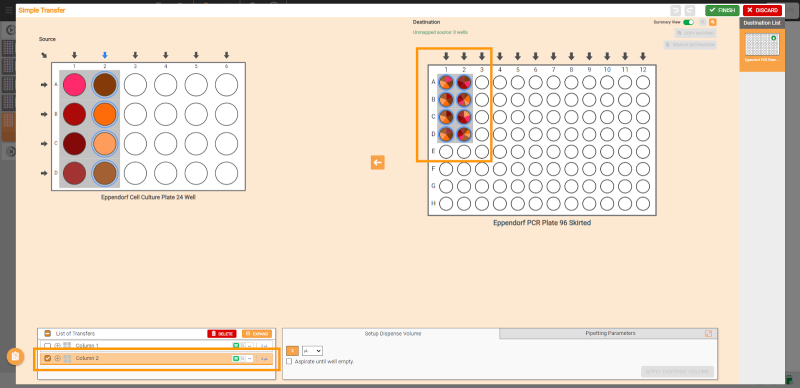
Mapping More Column Group of Sources to the Destination plate Using the Existing Source
Removing the source from the Source plate
A source can be removed by any of the following ways. If you remove a source, all destinations for that source will be deleted as well.
Removing the mapped source from the Destination plate
Choose from the following options:
Double-click on the destination well in the Destination plate.
Select one or multiple single locations, set the volume to 0, and click APPLY DISPENSE VOLUME.
Removing Mapped Source by Setting Dispense Volume to 0
Select the desired location, and click REMOVE DESTINATION.
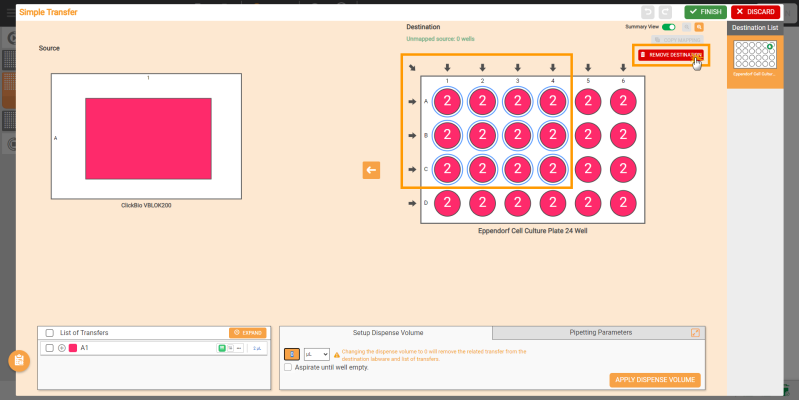
Removing Mapped Source using REMOVE DESTINATION Button
Alternatively, you can remove the mapped source from the List of Transfers panel:
Select the desired sources or click the selection box under the List of Transfers panel.
Then, click the DELETE button.
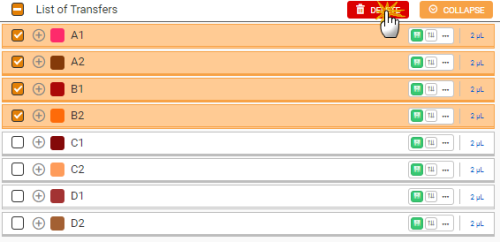
Removing Multiple Sources From the List of Transfers Panel
Mapping pattern options are available for 96- and 384-well plates. See the table below to understand the options.
Note: Mapping patterns appear when you use arrows to choose columns or all wells.
|
Source Plate |
Destination Plate |
Image |
| 384-well | 96-well |
Six Well Selection options, or you can combine patterns 1-4 or 5-6: Well Selection Options in Source Plate |
| 96-well | 384-well |
Eight Well Selection options: Well Selection Options in Destination Plate |
| 96-well | 384-well |
Four Pattern options: Pattern Options in Destination Plate |
|
Eight Pattern options, or you can combine patterns 1-4 or 5-8: Pattern Options in Destination Plate |

|
|
| FLOWH-V27R124
|
Unit 6, Level 13, Gate District, Gate Building Dubai International Financial Centre |