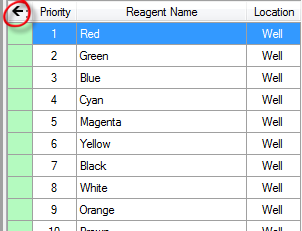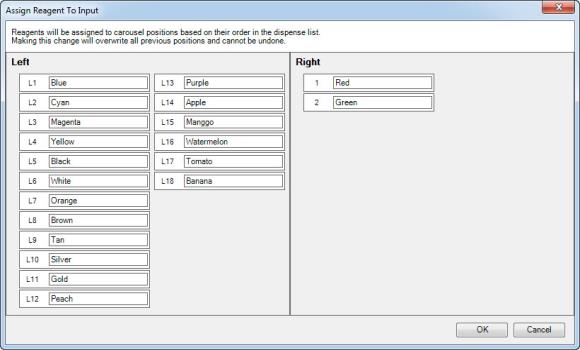Open topic with navigation
Designing a Dispense
Once you have set up the hardware, you will use the MANTIS control software to either load a dispense list or design a dispense.
Prerequisites
- You have at least one plate type already set up in the software.
To design a dispense:
-
Choose from the following options:
-
Create a new dispense list: Click the New Dispense List button  . Select a plate type and click OK.
. Select a plate type and click OK.
OR
-
Load an existing dispense list: Click the Load Dispense List button  . Find your dispense list and click Open, then proceed to step 5.
. Find your dispense list and click Open, then proceed to step 5.
Note: You can skip these steps if you have loaded experiment designs from FORMULATOR.
- Add a reagent to the dispense list. Define the Reagent Name and Dispense Location and click OK. If you want to add additional reagents, click Add More.
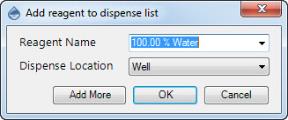
Add Reagent to Dispense List
- Begin designing your plate dispense with the plate designer:
Click and drag your mouse over a group of wells to select them, or select a pattern from the Selection group under the plate designer.
For a constant volume, type in a volume and press Enter on your keyboard.
To use a gradient design, click the small down arrow next to the grid button  . You may choose between a horizontal gradient, vertical gradient, forward diagonal gradient, or backward diagonal gradient.
. You may choose between a horizontal gradient, vertical gradient, forward diagonal gradient, or backward diagonal gradient.
To use a checkerboard dispense pattern, click the small down arrow next to the grid button  . You may choose checkerboard 1 or checkerboard 2.
. You may choose checkerboard 1 or checkerboard 2.
To add a backfill volume, click the small down arrow next to the grid button, and then click the backfill volume button  .
.
-
Click the Input button  next to each reagent input. Select the Chip Type (Low Volume, High Volume, High Volume PFE, Low Volume PFE, High Volume 3PFE, Low Volume 3PFE, or High Volume Continuous Flow chip), and enter the Prime Volume (optional), Primary Wash Volume, Secondary Wash Volume (optional), Recovery Volume, and Pre-Dispense Volume. See Default Volume and Tubing Length Recommendation.
next to each reagent input. Select the Chip Type (Low Volume, High Volume, High Volume PFE, Low Volume PFE, High Volume 3PFE, Low Volume 3PFE, or High Volume Continuous Flow chip), and enter the Prime Volume (optional), Primary Wash Volume, Secondary Wash Volume (optional), Recovery Volume, and Pre-Dispense Volume. See Default Volume and Tubing Length Recommendation.
-
Drag the reagent name from the Dispense List to either the text box next to the chip position, or the chip position on the image of the MANTIS. OR click the Assign To Input button  to assign all reagents from the Dispense List at once.
to assign all reagents from the Dispense List at once.

Drag Reagent to the Device Control Panel
Assign a Dispense List of Reagents to Chip Positions
Note: If the dispense list has more reagents than the amount of the chip stations, the Assign To Input button will not work. The amount of reagents should be less or the same as the amount of the chip stations.
Related Topics
|
|

|
| MAC-V40R218
|
|
 . Select a plate type and click OK.
. Select a plate type and click OK.  . Find your dispense list and click Open, then proceed to step 5.
. Find your dispense list and click Open, then proceed to step 5.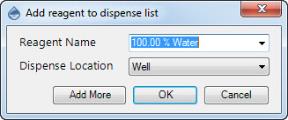
 .
. next to each reagent input. Select the Chip Type (Low Volume, High Volume, High Volume PFE, Low Volume PFE, High Volume 3PFE, Low Volume 3PFE, or High Volume Continuous Flow chip), and enter the Prime Volume (optional), Primary Wash Volume, Secondary Wash Volume (optional), Recovery Volume, and Pre-Dispense Volume. See
next to each reagent input. Select the Chip Type (Low Volume, High Volume, High Volume PFE, Low Volume PFE, High Volume 3PFE, Low Volume 3PFE, or High Volume Continuous Flow chip), and enter the Prime Volume (optional), Primary Wash Volume, Secondary Wash Volume (optional), Recovery Volume, and Pre-Dispense Volume. See  to assign all reagents from the Dispense List at once.
to assign all reagents from the Dispense List at once.