Go to Options under the Tools menu, and select the Advanced Options tab.
Scroll down to the Security setting, set the User Control to Enable, and then click OK.
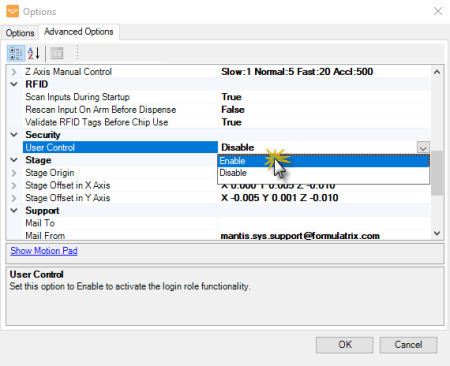
Set the User Control Option to Enable
A pop-up dialog will appear and prompt you to login as an administrator. Click Close to proceed.
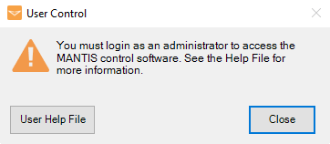
Warning Dialog to Prompt You Login as Administrator
Tip: Click the User Help File button to access the related instructions in the helpfile.
Login using the default username and password below and then click Log In.
- Username: admin
- Password: admin
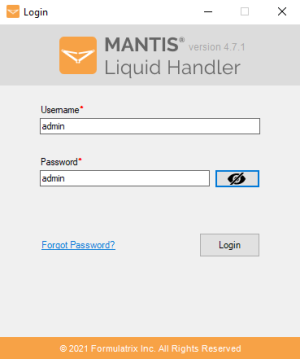
Login as Administrator
At this stage MANTIS will ask you to change the default password with your own password. Click OK to proceed.

Change the Default Password Warning Message
Change the default password with the new one in the provided fields. Then, click OK when you’re done.
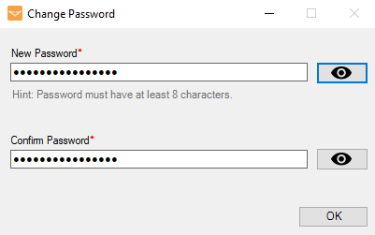
Change the Default Password
Congratulations! You have successfully logged in as an administrator. Now, you can access the User Management feature as needed.
