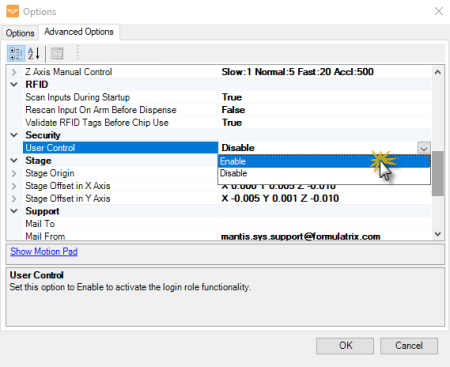
You can now manage the user roles and control the access to dispense configuration in MANTIS from the User Management feature. By using this, you can keep the multiple users in your lab more organized, as each user will have their own dispense/protocol configuration, user name, and password. To enable this feature, you must set the User Control option under the Options menu to Enable.
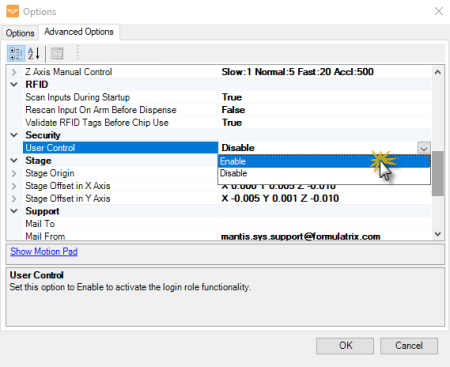
Activating User Control From the Security Settings Under the Options Menu
When the User Control option is enabled, the MANTIS software will prompt you to login using your username and password. Then, you can access the User Management menustrip at the upper right corner of the MANTIS software window.
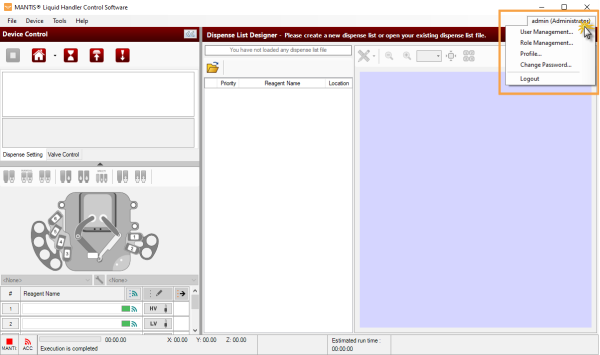
User Management Menustrip at the Upper Right Corner of the MANTIS Software Window
From there, you can use the user management feature as follows:
The User Management menu is only accessible to an administrator. In this menu, you can manage users as explained below.
For more information, see Setting Up and Managing Users.
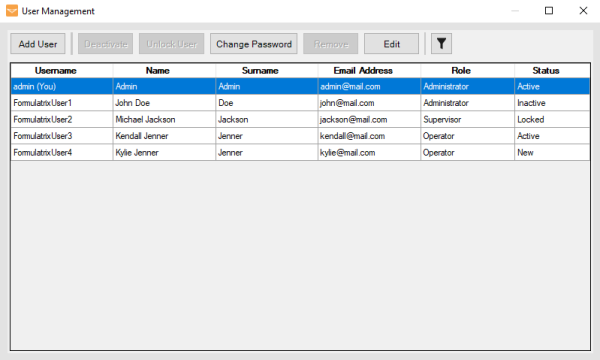
User Management Window
Each user in the User Management window will be listed and labelled based on their role and status. There are four user statuses available.
The Role Management window is only accessible to an administrator. Here, you can assign or revoke access of the MANTIS software functionality for each role. You can also add, duplicate, rename, and remove the user role.
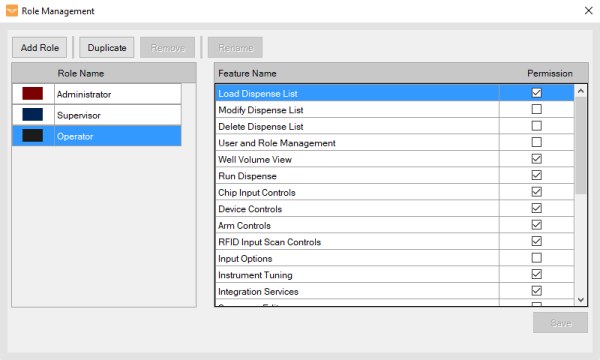
Role Management Window
There are three default user roles available in MANTIS: Administrator, Supervisor, and Operator. Each role has its own permissions that allow them to access different features in the MANTIS software. Even though you cannot change the permissions of the default user roles, you can add a new one or duplicate the existing role and define the permissions. For more information, see Managing the User Roles.
Important: The default user roles cannot be renamed and/or removed.
Read the table below to check the default user role and software functionality permission.
| Accessible MANTIS Software Functionality | Description | Default User Roles and Permissions | ||
|---|---|---|---|---|
| Administrator | Supervisor | Operator | ||
| Load Dispense List | Permits access to all features related to the loading dispense list process:
|
✔ | ✔ | ✔ |
| Modify Dispense List | Grants access to all features related to modifying/editing dispense list, including:
If you activate this option, the Dispense Settings tab and Assign Reagent to Input button |
- | ✔ | - |
| Delete Dispense List | Enables users to permanently remove dispense lists from the Open Dispense List window. | ✔ | - | - |
| User and Role Management | Allows users to access the User Management and Role Management features. You will need to activate the User Management license to access the features. | ✔ | - | - |
| Well Volume View | Allows users to access the View Dispense List Editor feature in the Dispense List Designer. This feature enables you to view the dispense design preview, especially to see the volume in each well. For more information, see Designer View. | ✔ | ✔ | ✔ |
| Run Dispense | Enables users to run all of the dispense activities, including the Run Dispense  buttons and all functionalities under the Device Control Panel. buttons and all functionalities under the Device Control Panel.
If you enable the Sequence Editor role access, you can run dispense from the Sequence Editor window. |
- | - | ✔ |
| Chip Input Controls | Grants access to the Input Control Panel to run the prime, wash, recovery, and check leak (dispensing with CF chips) activities. For more information, see Input Control Panel. | ✔ | ✔ | ✔ |
| Device Controls | Allows access to the MANTIS instrument control, including:
|
✔ | ✔ | ✔ |
| Arm Controls | Permits access to the MANTIS arm control, including:
|
✔ | ✔ | ✔ |
| RFID Input Scan Controls | Enables manual scanning of RFID chips and all processes in the MANTIS software that are related to the use of RFID chips. For more information, see Using the RFID Functionality in MANTIS. | ✔ | ✔ | ✔ |
| Input Options | Allows access to the Input Option window in order to edit/modify the input source type settings, such as:
For more information, see Input Control Panel. |
- | ✔ | - |
| Instrument Tuning | Allows access to the MANTIS instrument calibration process, including:
If you activate the Reagent Editor role access, you can execute continuous flow reagent calibration from the Reagent List window. |
- | - | ✔ |
| Integration Services | Grants access to the MANTIS Integration Service (IS) feature under the Tools menu. | ✔ | ✔ | ✔ |
| Sequence Editor | Allows access to the Sequence Editor form. For more information, see Sequence Editor.
The Run/Pause Sequence |
- | ✔ | - |
| Plate Type Editor | Enables access to add, remove, and/or modify the plate type definitions from the Plate Type Editor feature. For more information, see Adding Plate Types to the Plate Type Library. | - | ✔ | - |
| Liquid Class Editor | Gives access to the Liquid Classes feature under the Tools menu. You can add, remove, and modify the available liquid classes in the MANTIS system. For more information, see Liquid Classes. | - | ✔ | - |
| Reagent Editor | Allows access to all reagent configuration functionalities in the MANTIS software, including:
|
- | ✔ | - |
| Data Management | Enables access to the MANTIS data directory feature. If you save the data in your local drive, you can access the Change Data Source feature to modify the source directory. If you activate the Help and Information access role, you can also access the data directories from the About Mantis window. |
✔ | - | - |
| Restore and Backup | Enables the restore backup file feature. | ✔ | - | - |
| Licensing and Software Update | Gives access to all licensing functionalities, including:
|
✔ | - | - |
| Help and Information | Grants access to the Help menu. | ✔ | ✔ | ✔ |
| Export Chip Dispense History | Enables exporting chip dispense history in .PDF file. | ✔ | ✔ | ✔ |
| Export Dispense Summary | Enables exporting the dispense summary in a .PDF file from the Dispense Summary feature. | ✔ | ✔ | ✔ |
| View Dispense Summary | Gives access to the dispense summary preview in the Dispense Summary window. | ✔ | ✔ | ✔ |
| Export Audit Trail Document | Allows exporting audit trail log in .PDF file. | ✔ | ✔ | ✔ |
| Audit Trail Options | Grants access to the Audit Trail settings feature in order to configure the log file components. For more information, see Audit Trail Log. | ✔ | - | - |
| View Audit Trail | Enables access to the audit trail log file preview in the Audit Trail window. | ✔ | ✔ | ✔ |
| Device Options | Permits access to all corresponding features to the MANTIS instrument configurations, including: motors, offset deck, hand, RFID validations, etc. | - | ✔ | - |
| Application Options | Allows access to all corresponding features to the MANTIS software configurations, including: email, password, auto load dispense list, etc. | ✔ | - | - |
Each user role is represented by color code to easily differentiate the user’s access to different software features. The following colors represent the default roles and these colors cannot be modified.
Tip: See the Modify an Existing Role section to change the non-default role color.
To identify their role, users can view the color code displayed on the menustrip bar in the Dispense List Designer of the MANTIS software.
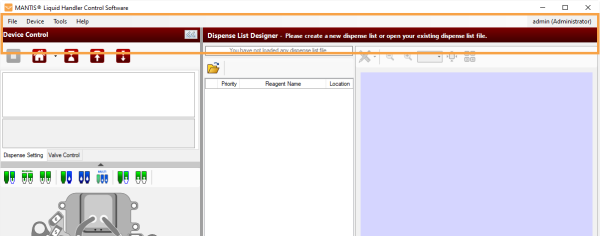
Red Menu Bar When an Administrator is Active
From the Profile option, you can check the user's profile and/or edit the basic information, such as Name, Surname, and Email Address in the Edit User window.
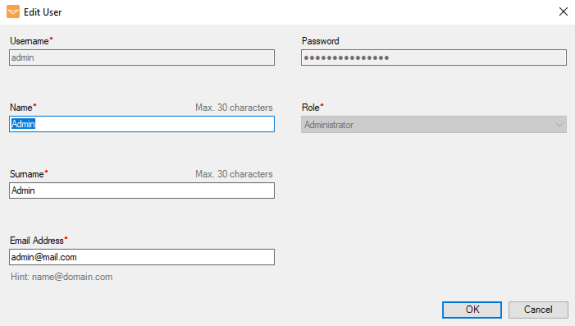
Edit User Window
To change your current password, go to the Change Password option and fill the required information in the provided fields.
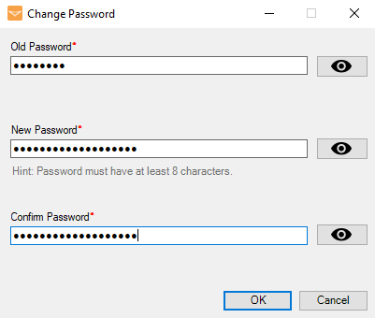
Change Password Window

|
|
| MAOWH-V47R722 |