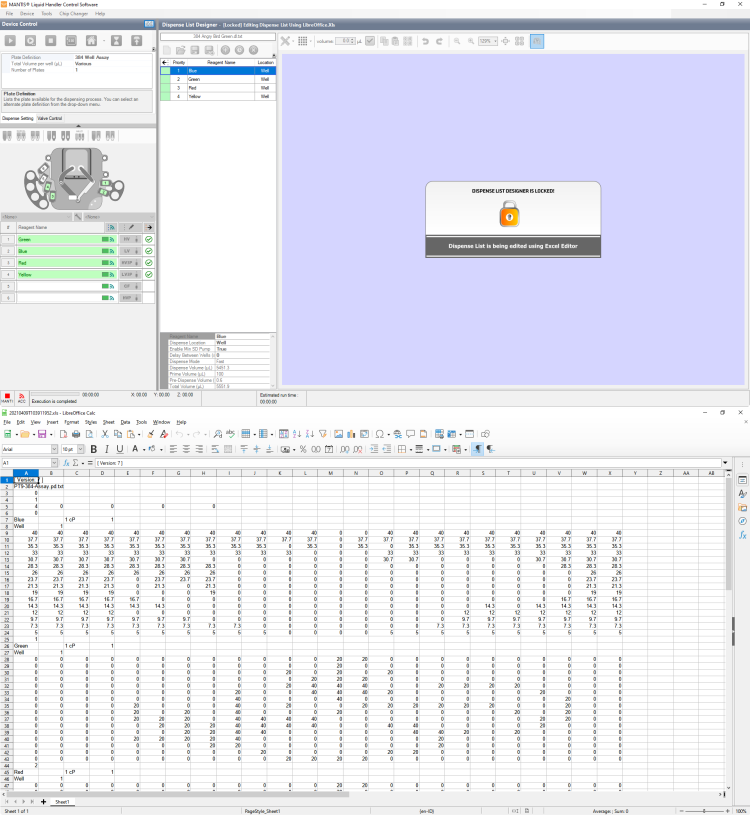Open topic with navigation
Using Excel to Edit a Dispense Design
You can use Microsoft Excel or OpenOffice to view and edit your experiment data if you prefer that method over a visually-oriented designer.
Prerequisites
- You have loaded a dispense list to the Dispense List Designer.
To edit a dispense list with Excel or OpenOffice:
-
Click the Excel editor button  on the right area of the Dispense List Designer. A lock button will appear on the dispense list, and the Excel or OpenOffice editor will display the dispense list items and their volumes (refer to the picture below).
on the right area of the Dispense List Designer. A lock button will appear on the dispense list, and the Excel or OpenOffice editor will display the dispense list items and their volumes (refer to the picture below).
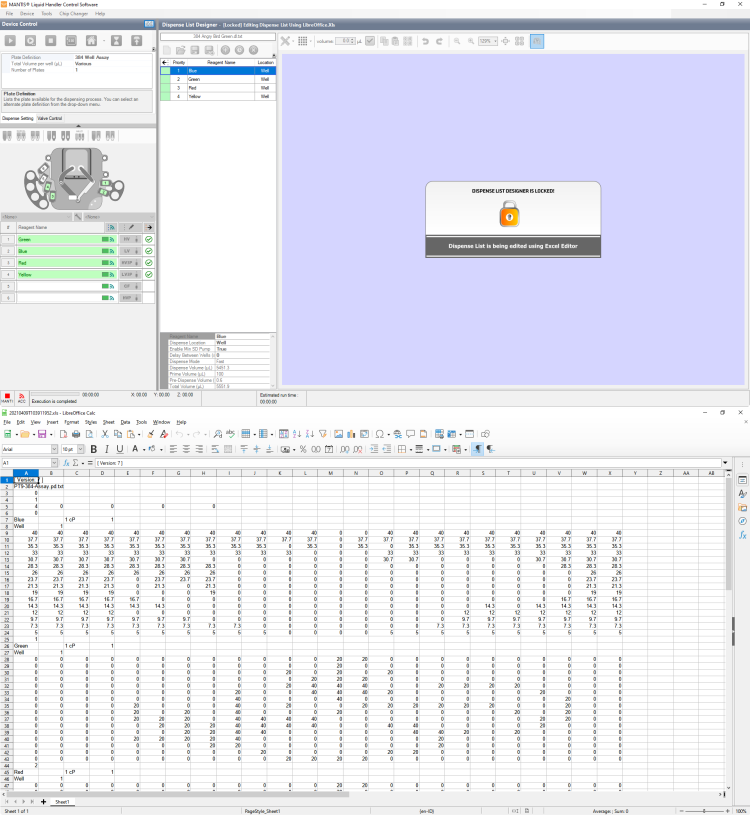
Modifying a Dispense Design with Excel
- Edit the volumes manually. If you are trying to create a new dispense design based on an existing spreadsheet, you can now copy and paste the dispense volume data from the existing spreadsheet to the MANTIS-formatted spreadsheet. Your volumes must be in microliters.
Note: If you attempt to edit a dispense design in Excel, any reagents left with zero volume will be removed from your dispense list when you save your changes and return to the MANTIS software.
-
Save the changes in Excel, or click the X in the upper-right corner to exit Excel. If you click the X, you will be asked if you want to save your changes. Click Yes.
-
Please be patient while MANTIS reads your changes and renders them in the MANTIS software. Once the conversion is complete, your dispense list is unlocked and you may interact with your design in the MANTIS Designer View.
Related Topics
|
|

|
| MAOWH-V47R722
|
|
 on the right area of the Dispense List Designer. A lock button will appear on the dispense list, and the Excel or OpenOffice editor will display the dispense list items and their volumes (refer to the picture below).
on the right area of the Dispense List Designer. A lock button will appear on the dispense list, and the Excel or OpenOffice editor will display the dispense list items and their volumes (refer to the picture below).