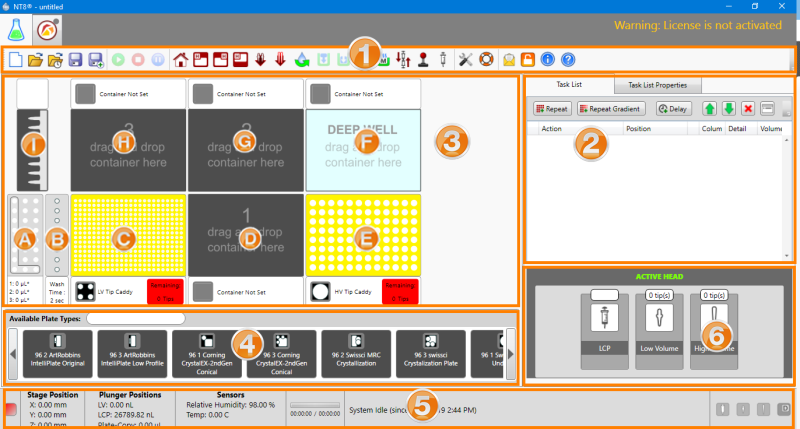
Experiment Designer Tab
The Experiment Designer tab is open by default when you first launch the NT8 software. This tab enables you to interact with the NT8 platform and set up sitting drop, hanging drop, LCP, seeding, serial dilution, and/or plate copy experiments.
The Experiment Designer tab is represented by an Erlenmeyer flask button.
In the screenshot below, we have divided the experiment designer tab into various sections. Each section is marked with a number. Sub-sections of those major sections are represented by letters. Use the table below to learn about each section and what it does.
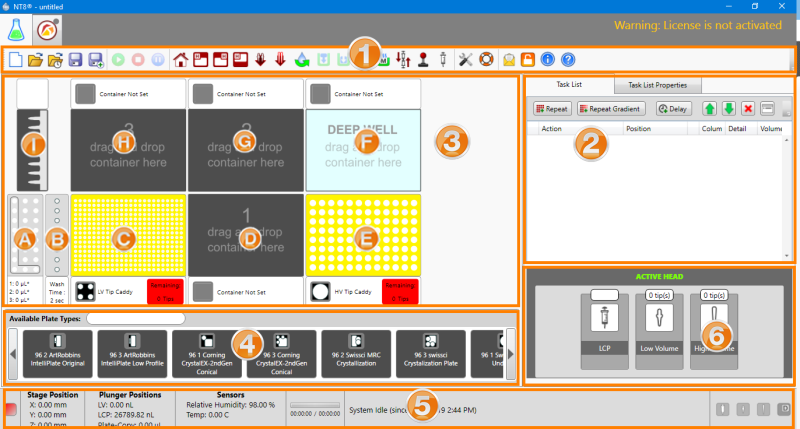
Experiment Designer Tab
 The Toolbar
The Toolbar

The Toolbar
| Button | Action |
|---|---|
|
|
Creates a new task list. Note: When you create a new task list, any existing task list(s) and current workspace in the Task List table will be removed and reset. |
|
|
Opens an existing task list. |
|
|
Opens recently used Task List. |
|
|
Saves changes made to your task list. |
|
|
Saves changes made in your task list as an extension *XML file. |
|
|
Runs the task list . This option displays only if you have added Task List to the Task List table or paused the running sequence. |
|
|
Aborts the running sequence. This option displays only when the system is executing a task list. |
|
|
Pauses the running sequences. This option displays only if the system is executing a task list. |
|
|
Sends the device arm to its default (home) position and fixes its position when the motor is skidded or skipped. |

|
Moves the NT8's head to the waste station, so that you can load and unload plates and tip caddies and otherwise interact with components on the rights side of the stage. |

|
Moves the NT8 head to HV tip caddy so that you can interact with the protein block or other components on the left side of the stage. |

|
Moves the stage back into the NT8's body so that you can slide an HV tip caddy into the HV tip caddy station. |
|
|
Ejects the attached low volume (LV) tips. |
|
|
Ejects the attached high volume (HV) tips. |
|
|
Starts and stops the priming process. |
|
|
Turns on and off the wash pump and fills the chamber with the water. |
|
|
Toggles the waste pump on and off and drains the chamber. |
|
|
Turns on the humidifiers. |
 |
Switches you from automatic to manual control or vice versa for the humidifiers. |
|
|
Displays the LCP Mixing Sequence Wizard (see Mixing LCP for more information). Note: This button displays only if you have the LCP attachment. |
|
|
Adjusts the lever speed. Note: This button displays only if you have the LCP attachment. |
|
|
Calibrates the Lipidic Cubic Phase (LCP) syringe. Note: This button displays only if you have the LCP attachment. |
|
|
Displays the settings and calibration operations. Note: Calibration operations should only be performed by FORMULATRIX support or advanced users. |
|
|
Displays options to open the data directory, open the config directory, open the logs directory or run the NT8 Sterilization Wizard. |

|
Enables you to view license status, request a license (online or manual activation), and export the license. |
|
|
Displays the NT8 software version and system information. |
|
|
Displays the NT8 help file (which is what you're reading now). |
|
|
Enables you to send feedback on how to improve NT8 software. |
 The Task List Panel
The Task List PanelThe Task List panel is divided into two tabs: the Task List and Task List Properties.
The Task List tab provides the Repeat and Repeat Gradient buttons and displays detailed task list(s) or sequences that you have added.
Repeat. When you click the Repeat button, Repeat and End Repeat appear on the task list. Any tasks you place between these two commands will be repeated on each column of a plate.
Repeat Gradient enables you to mark the beginning of tasks you will repeat on each column of your plate. This only applies to gradient volumes.
Delay. You can add the desired delay time to your task list when you want the NT8 to pause at some point during the task list execution.
You can select more than one Task List item from the Task List panel and execute the normal copy, paste, cut and delete commands on all items at once. Press CTRL + click to select nonconsecutive items or press SHIFT + click to select consecutive items.
You can manually edit or delete a task from the Task List panel by right-clicking on the desired task list item and selecting Edit or Delete. You can also edit a task by double-clicking it. To delete a task, click on the task and press the DELETE key on your keyboard or click the Delete button  .
.
To change the order of execution for the items in the Task List, select the desired task list and click the green up or down arrows to move the task up or down the list. You can also right-click on the desired task list and select Move Up or Move Down. You can also change the order by dragging and dropping the desired task to a different place in the list.
To show the reagent's liquid class in the Task List, click the Show Liquid Class Detail button ![]() .
.
To change plate station positions from the Task List, hover over the plate name on the Position column, then select a different plate station position.
The Task List Properties tab is where you can modify the LCP predispense cycle, and LCP syringe type settings (refer to image below).
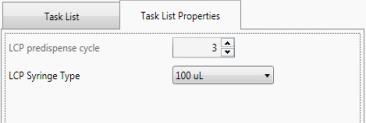
Task List Properties
Adjusting LCP settings:
In the LCP predispense cycle box, type or select the number of predispense cycles you want.
Select the syringe volume from the LCP Syringe Type list.
Note: The LCP predispense cycle is enabled only if you have the LCP attachment.
 Device View
Device ViewDevice View, which makes up the majority of the experiment designer, is a replication of the various components of the NT8 hardware.
![]() High Volume (HV) Tip Caddy Station/Deep Well Nozzle Holder (plate copy only).
High Volume (HV) Tip Caddy Station/Deep Well Nozzle Holder (plate copy only).
![]() Deep Well Microplate Station (plate copy only).
Deep Well Microplate Station (plate copy only).
 Plate Type Library
Plate Type LibraryThe Plate Type Library provides a list of plates that can be used in your experiments. It's important that the plate type selected here matches the plate type being used in your experiment. New plate definitions that you create and save are automatically added to this library. In the Plate Type Library, you can hide the unused plate type definition and unhidden it whenever you want to use it again.
You can search for a plate type by typing the plate name in the Available Plate Types box.
 Status Bar
Status BarThe Status Bar is located at the bottom of the NT8 window. It keeps you apprised of important operating parameters. For more information, see Reading the Status Bar.
 Head Panel
Head PanelThe Head Panel displays the three head types: LCP, Low Volume and High Volume. The active head type is indicated by a green background. The number of required LV and HV tips display on the corresponding head type.

|
|
|
NTC-V28R719
|