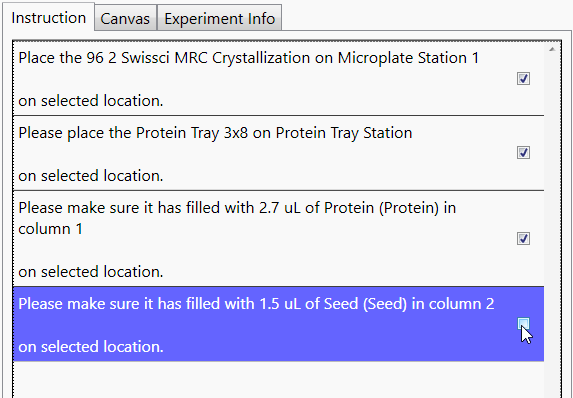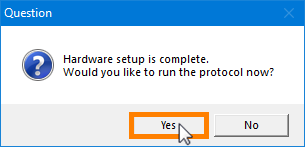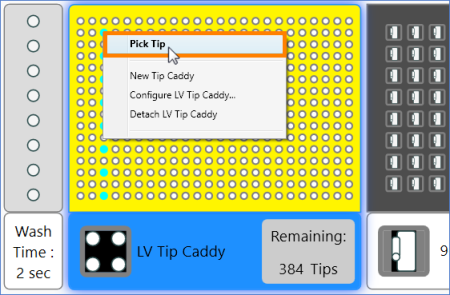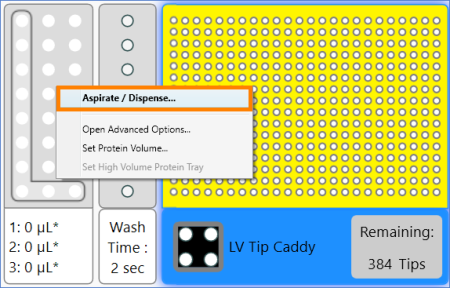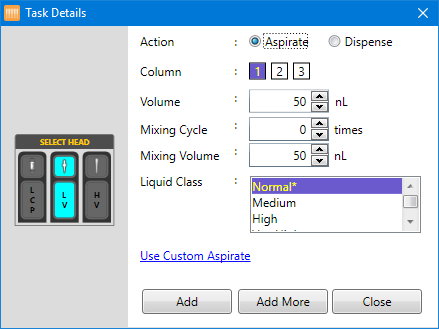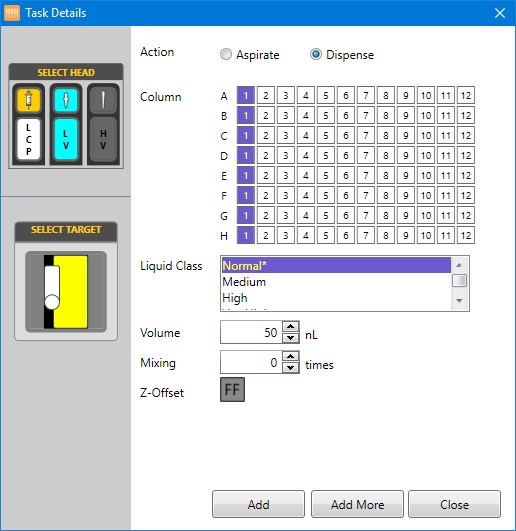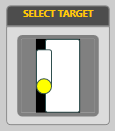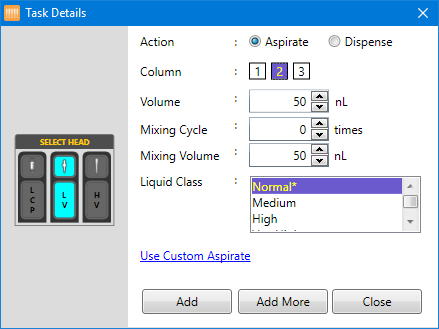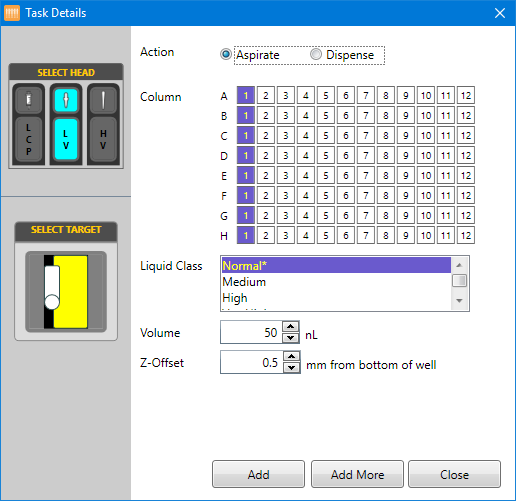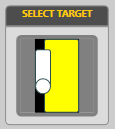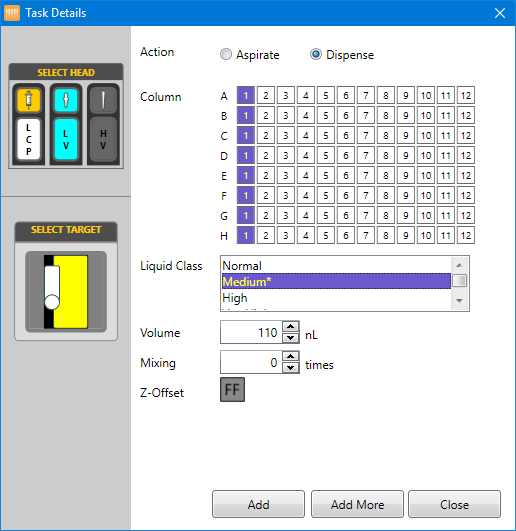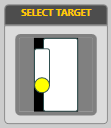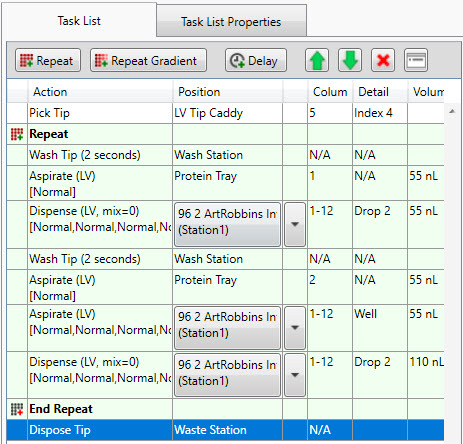Open topic with navigation
Running Seeding Experiments
A seeding experiment includes crystal fragments from previous experiments, to help with the crystallization process. You can dispense your seeding experiments with NT8 by mixing the ingredients during the aspirate process to suspend the seeds in the source liquid, and then proceed to dispense as normal. There are two ways to work with seeding experiments in NT8: either by designing your experiment first in ROCK MAKER, or working directly with the NT8 software. In this section, you will learn about:
Seeding Experiment with ROCK MAKER Integration
You can create a seeding experiment in ROCK MAKER and dispense it with the NT8.
Prerequisites
- You are running ROCK MAKER version 3.10 or newer.
- You have created a seeding experiment in ROCK MAKER. Please refer to the "Creating a Seed and Adding a Seeding Layer" section of the ROCK MAKER help file.
Dispensing ROCK MAKER Seeding Experiments with the NT8
-
Click the ROCK MAKER Integration tab  .
.
-
Type your experiment barcode number in the Experiment Barcode field at the upper-left corner of your screen  or scan the barcode with a barcode scanner (if it is available). After the barcode is validated, the ROCK MAKER Experiment Properties Panel populates.
or scan the barcode with a barcode scanner (if it is available). After the barcode is validated, the ROCK MAKER Experiment Properties Panel populates.

The ROCK MAKER® Crystallization Software Integration Tab
Important: The Experiment Info Tab displayed in NT8 is based on the preferences that you have defined in ROCK MAKER. You can still modify and edit these settings in the NT8 software if necessary. However, if you modify these settings in NT8, ROCK MAKER will not be able to mark your experiment as “dispensed”. You will have to manually update your experiment in ROCK MAKER after it has been dispensed.
-
Next, follow the on-screen instructions presented in the Instruction tab. The instructions tell you to do some hardware preparations. For example, you may be told to place the 96 1 Hampton LCP Sandwich on Microplate Station 1, attach the LCP syringe to the LCP head, install microplates on the microplate stations, etc. For more information, please read ROCK MAKER Integration Tab.
-
Select all of the check boxes to confirm that you have completed all of the required instructions, as shown in the picture below.
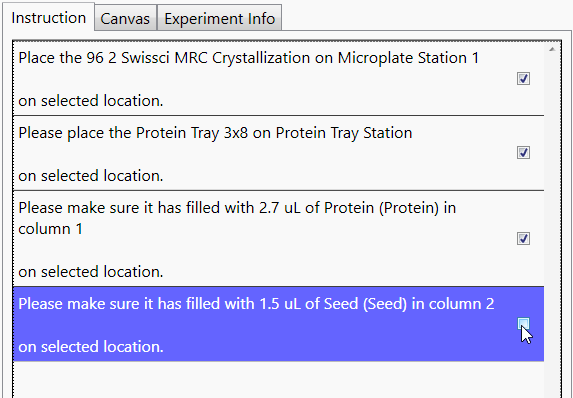
List of Instructions in the Instruction Tab
-
When the notification message appears, click Yes to continue. Then follow the on-screen instructions.
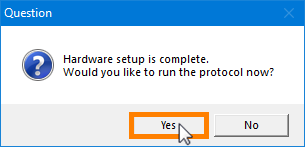
Click Yes to Run the Protocol
Seeding Experiment without ROCK MAKER Integration
You can also create a seeding experiment directly from the NT8 software.
Prerequisites
- You are running NT8 software version 2.9.0 or newer.
- You have placed a plate on Micro Plate Station 1.
Dispensing Seeding Experiments with the NT8
-
Drag your experiment plate that you placed on the Plate Station from the Plate Type library to Micro Plate Station 1.
-
In the NT8 Experiment Designer Tab, right-click on the LV Tip Caddy and select Pick Tip.
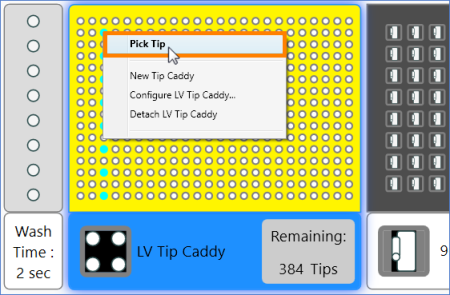
Select Pick Tip
-
Click the Repeat button  on the Task List to mark the beginning of tasks you will repeat on each column of your plate.
on the Task List to mark the beginning of tasks you will repeat on each column of your plate.
-
Then, wash the LV Tip. For seeding experiments it is important to keep the tip clean. For more information, please read The Wash Station.
-
Right-click on the Protein Source station and select Aspirate/Dispense.
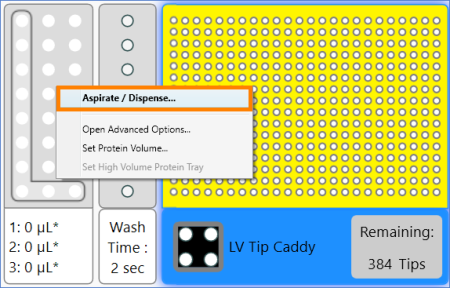
Select Aspirate/Dispense
-
After the Task Details window appears, you can define the following parameters:
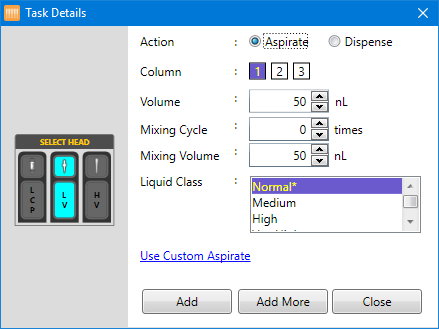
The Task Details Panel
- Next to Action, select Aspirate.
- Next to Column, select the column of the protein tray you want to aspirate the seed from. In this example Column 1 is used.
- Type the volume to be aspirated in the Volume box.
Note: The minimum required volume is 50 nL. Contact support@formulatrix.com to enable dispense for volumes lower than 50 nL. Setting the volume lower than 50 nL will affect the dispense volume accuracy.
- Type how many times you want the aspirate liquid to be mixed in the Mixing Cycle box.
Important: You are required to mix the seeds during aspiration for at least one mixing cycle to ensure that the seeds do not settle at the bottom of the tray.
- Type the desired mixing volume in the Mixing Volume box.
Note: The minimum required volume is 50 nL. Contact support@formulatrix.com to enable dispense for volumes lower than 50 nL. Setting the volume lower than 50 nL will affect the mixing volume accuracy.
- Select a Liquid Class from the Liquid Class list.
- Click Add to proceed. The task you have just created will appear in the Task List panel.
-
Right-click on your plate and select Aspirate/Dispense to dispense the seed to the drops.
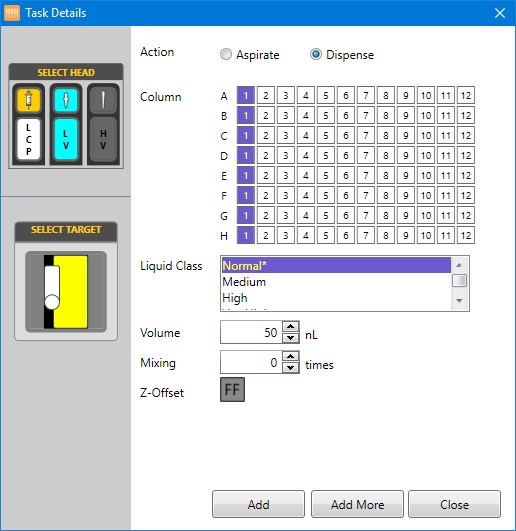
Dispense the Columns
- Next to Action, select Dispense.
- Next to Column, select the columns you want to dispense to.
- Next to Volume, enter the volume to be dispensed.
- If you want the NT8 to mix your solution, enter the desired number of mixing cycles next to Mixing. Mixing is not required for dispense.
- Select a Liquid Class from the liquid class list.
- Next to Z-Offset, you may choose to let the NT8’s Flexible Fingers determine the dispense height (recommended), or manually specify the distance you want the fingers to stop at before dispensing.
- Click the drop location in the Select Target area. In the image below, drop 1 is selected.
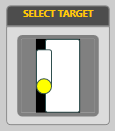
Select Target
-
Then, wash the LV Tip. For seeding experiments it is important to keep the tip clean. For more information, please read The Wash Station.
-
After you wash the tip, aspirate the protein by double-clicking the Protein Tray Station.
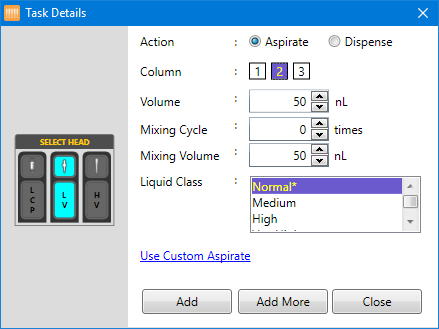
Task Details
- Next to Action, select Aspirate.
- Next to Column, select the column you want to aspirate the protein from. In this example column 2 is selected.
- Type the volume to be aspirated in the Volume box.
Note: The minimum required volume is 50 nL. Contact support@formulatrix.com to enable dispense for volumes lower than 50 nL. Setting the volume lower than 50 nL will affect the dispense volume accuracy.
- If desired, type the mixing volume into the Mixing Volume box and the number of mixing cycles into the Mixing Cycle box.
Important: It is not recommended to mix proteins, because it can increase the dead volume.
- Select a Liquid Class from the Liquid Class list.
- Click Add to proceed. The task you have just created will appear in the Task List panel.
-
After that, right-click on your plate and select Aspirate/Dispense to aspirate your well solution.
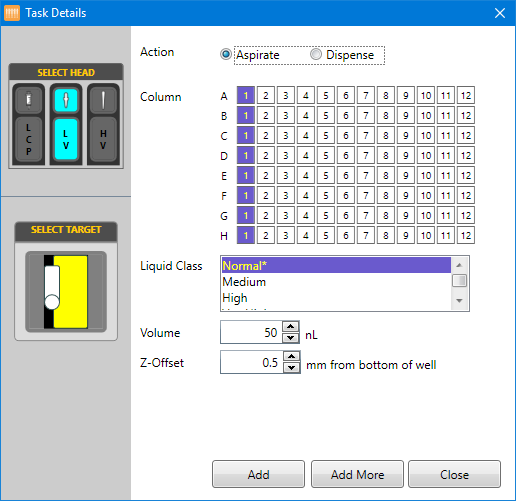
Aspirate the Well Solution
- Next to Action, select Aspirate.
- Next to Column, select the columns you want to aspirate from.
- Next to Volume, enter the volume to be aspirated.
Note: The minimum required volume is 50 nL. Contact support@formulatrix.com to enable dispense for volumes lower than 50 nL. Setting the volume lower than 50 nL will affect the dispense volume accuracy.
- If you want the NT8 to mix your solution, enter the desired number of mixing cycles next to Mixing. Mixing is not required for this step.
- Select a Liquid Class from the liquid class list.
- Next to Z-Offset, you can specify the distance you want the fingers to stop at before dispensing, or use the default recommended height, which automatically appears in the box.
- Click the well location in the Select Target area. In the image below, the well is selected.
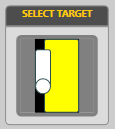
Select Target
-
Right-click on your plate and select Aspirate/Dispense to dispense the protein and well solution into the drop location on the microplate.
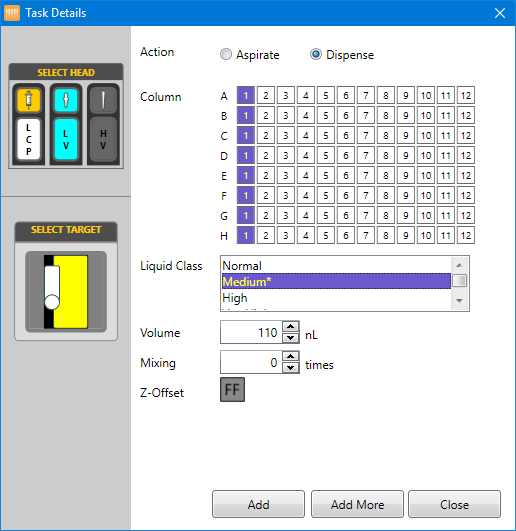
Dispense The Drop
- Next to Action, click Dispense.
- Next to Column, select the columns you want to dispense to.
- Next to Volume, enter the volume to be dispensed.
- If you want the NT8 to mix your solution, enter the desired number of mixing cycles next to Mixing. Mixing is not required for dispense.
- Select a Liquid Class from the liquid class list.
- Next to Z-Offset, you may choose to let the NT8’s Flexible Fingers determine the dispense height (recommended), or manually specify the distance you want the fingers to stop at before dispensing.
- Click the drop location in the Select Target area. In the image below, drop 1 is selected.
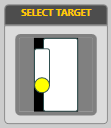
Select Target
-
Click End Repeat in the Task List to stop the repetition of the above tasks.
-
Add the Dispose Tip command to the Task List by clicking the Waste Station image. Your Task list will look like this:
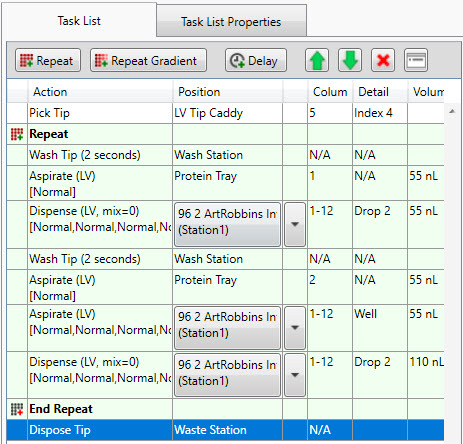
Task List
-
Optional: Save your Task List by clicking the Save button .
.
-
Add well solution to the plate wells using a hand pipette.
-
Add the seed solution to column 1 of the Protein Block using a hand pipette.
-
Add the protein to column 2 of the Protein Block using a hand pipette.
-
Then, click the Run Task List button to execute the Task List.
to execute the Task List.
Related Topics
|
|

|
| NTC-V294R119
|
|
 .
. or scan the barcode with a barcode scanner (if it is available). After the barcode is validated, the ROCK MAKER Experiment Properties Panel populates.
or scan the barcode with a barcode scanner (if it is available). After the barcode is validated, the ROCK MAKER Experiment Properties Panel populates.