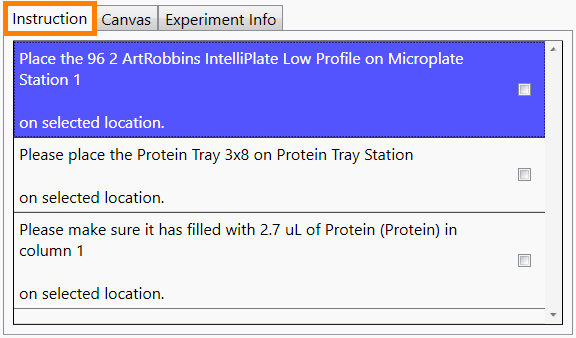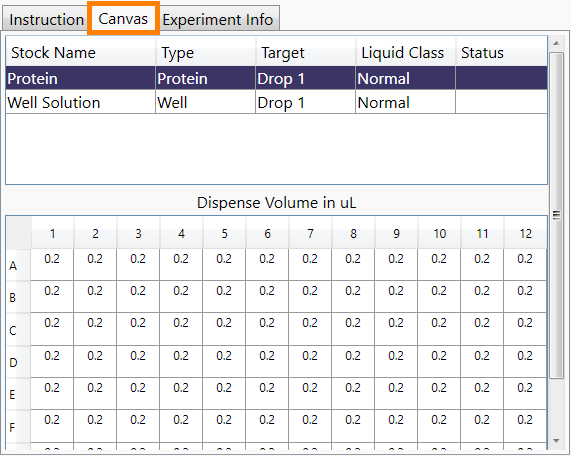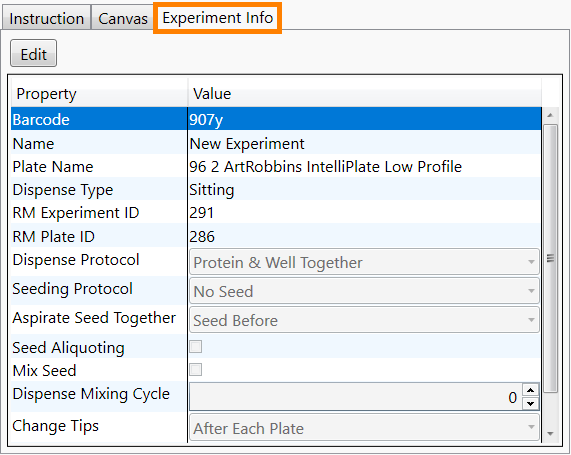| Barcode |
N/A |
The experiment barcode number. |
| Name |
N/A |
The experiment name as defined in ROCK MAKER. |
| Plate Name |

|
Provides various plate types. You can select the
desired plate type from the Plate Name list. |
| Dispense Type |
N/A |
Displays the dispense type. The dispense type
will change accordingly, depending on the Plate
Name that you choose. |
| LCP Predispense Volume (nl) |

|
Displays the LCP predispense volume (only
available for LCP dispense). You can change the
volume accordingly from the ROCK MAKER
software. |
| LCP Predispense Cycle |

|
Provides the information about how many
predispense cycles will be done (only available
for LCP dispense). You can change the number of
predispense cycles as needed through the ROCK MAKER software. |
| RM Experiment ID |
N/A |
ROCK MAKER experiment ID number. |
| RM Plate ID |
N/A |
ROCK MAKER plate ID number. |
| Dispense Protocol |

|
Provides various dispense protocols, as follows:Protein & Well Together: Use this option to instruct the NT8 to aspirate protein from the protein block and well solution from the plate before dispensing the mixture to the plate's drop locations. Well then Protein: Use this option to instruct the NT8 to aspirate solution from the well, dispense the well solution into the drop location, then aspirate protein from the protein block and dispense it into the drop location. This action will repeat column-by-column. All Protein First then Well: Use this option to instruct the NT8 to first aspirate protein and dispense it to every drop location on the plate, then aspirate well solution and dispense it to all drop locations on the plate. Protein then Well: Protein then Well: Use this option to instruct the NT8 to aspirate protein from the protein block, dispense the protein into the drop location, then aspirate well solution from the well and dispense it into the drop location. This action will repeat column-by-column.
|
| Seeding Protocol* |

|
These options provide various seeding experiment protocols. Each option’s behavior is determined by the components defined in Dispense Protocol. Options include:
- First: Use this option to instruct the NT8 to dispense the seed before dispensing anything else. For example, if you choose the Protein then Well option in the Dispense Protocol, the NT8 will first aspirate the seed from the protein block, dispense it into the drop location, then aspirate protein from the protein block and dispense it to the drop location. After that, the NT8 will aspirate well solution from the well and dispense it into the drop location.
- With First: Use this option to instruct the NT8 to dispense the seed at the same time as the first component defined in the dispense protocol. For example, if you choose the Protein then Well option in the Dispense Protocol, the seed will be aspirated and dispensed along with the protein. Then, the NT8 will aspirate and dispense the well solution separately.
- Second: Use this option to instruct the NT8 to dispense the seed after dispensing the first component defined in the dispense protocol. For example, if you choose Protein then Well option in the Dispense Protocol, the NT8 will first aspirate the protein from the protein block and dispense it into the drop location. The seed will then be aspirated and dispensed from the protein block right after the protein. Finally, the well solution will be dispensed into the drop location.
- With Second: Use this option to instruct the NT8 to dispense the seed along with the second component defined in the dispense protocol. For example, if you choose Protein then Well option in the Dispense Protocol, the NT8 will first aspirate and dispense the protein from the protein block into the drop location. Then, the seed will be aspirated and dispensed along with the well solution.
- Last: Use this option to instruct the NT8 to dispense the seed after all other components defined in the dispense protocol. For example, if you choose Protein then Well option in the Dispense Protocol, the NT8 will first dispense the protein, then the well solution, before finally aspirating and dispensing the seed.
|
| Aspirate Seed Together Option* |

|
This option determines which component will be aspirated first when you select either With First or With Second in the Seeding Protocol Options.
- Seed After: Use this option to instruct the NT8 to aspirate the seed after the component (well solution or protein) defined in the dispense protocol. For example, if you choose Protein then Well option in the Dispense Protocol, then select With First in the Seeding Protocol Options, the NT8 will aspirate the protein before the seed.
-
Seed Before: Use this option to instruct the NT8 to aspirate the seed before the component (well solution or protein) defined in the dispense protocol. For example, if you choose Protein then Well option in the Dispense Protocol, then select With Second in the Seeding Protocol Options, the NT8 will aspirate the seed before the well solution.
|
| Seed Aliquoting* |

|
If you select this option, the NT8 will aspirate and dispense the total seed volume for one plate at once. For example, if you have 12 columns and the volume of each column is 25 nL, then the NT8 will directly aspirate and dispense all 300 nL. This option works only if you select First, Second, or Last of the Seeding Protocol options.
|
| Mix Seed* |

|
Select this option to instruct the NT8 to mix the seed in the protein source block location before aspirating. Mixing is performed by aspirating and dispensing the seed a set number of times. |
| Seed Mixing Cycle* |

|
This option determines how many times the NT8 will mix the seed. Enter the desired number of mixing cycle(s) in the option box.
|
| Seed Mixing Volume* |

|
This option determines the amount of seed that will be aspirated and dispensed to perform the mixing. Enter the desired volume in the option box.
|
| Dispense Mixing Cycle* |

|
This option determines for how many cycle(s) the NT8 will mix all of the ingredients together, after they have dispensed. Enter the desired number of cycle(s) in the option box.
|
| Change Tips |

|
This is where you instruct the NT8 when to wash the LV tips. Options include:- After Each Plate: Selecting this option enables the NT8 to change the LV tips after dispensing to one plate is complete.
- When Switching Ingredients: Selecting this option enables the NT8 to change the LV tips after dispensing using a particular ingredient is complete.
- After Every Dispense: Selecting this option enables the NT8 to change the LV tips after the dispense is complete.
|
| Should Dispense Screen |

|
This property is only available for systems with the Plate Copy feature. You can select whether you want to dispense to a screen by using the Plate Copy or not. |
|
Status
|
N/A |
Tells you the current experiment status. If you have run the dispensing process the status will be marked as "Dispensed", otherwise it will be blank. |
 tab is the ROCK MAKER Integration
tab is the ROCK MAKER Integration tab that allows you to import and run an experiment as defined in ROCK MAKER. This tab is only enabled if you use ROCK MAKER as your Laboratory Information Management Software (LIMS). Please contact support@formulatrix.com to enable NT8 integration with ROCK MAKER.
tab that allows you to import and run an experiment as defined in ROCK MAKER. This tab is only enabled if you use ROCK MAKER as your Laboratory Information Management Software (LIMS). Please contact support@formulatrix.com to enable NT8 integration with ROCK MAKER.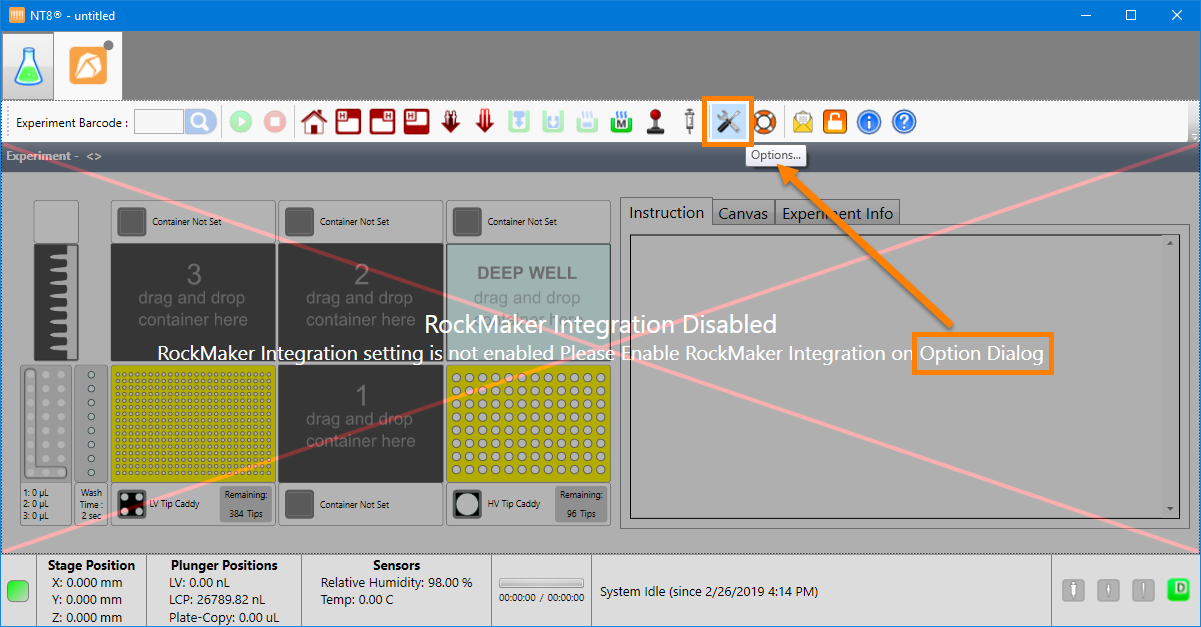
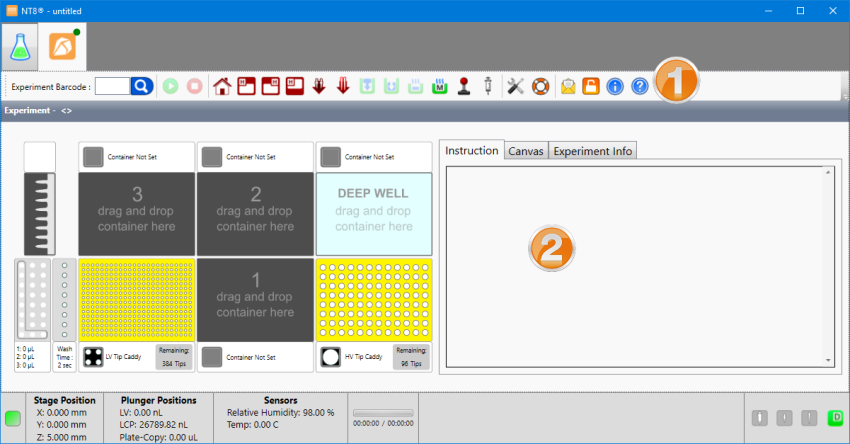
 Toolbar
Toolbar
 ROCK MAKER Experiment Properties Panel
ROCK MAKER Experiment Properties Panel