Humidifier Control Panel
NT8 is equipped with up to three proportionally-controlled humidifiers to prevent sample evaporation and help you optimize experiments by actively controlling humidity from ambient up to 100%. These humidifiers can increase humidity from 60% to 80%, in just 20 seconds. To ensure your samples are protected from condensation and buildup, the three humidifiers are fully enclosed and located at a safe enough distance from plates. You can control all humidifier-related settings in the Humidifier Control panel in the NT8 Control Software.
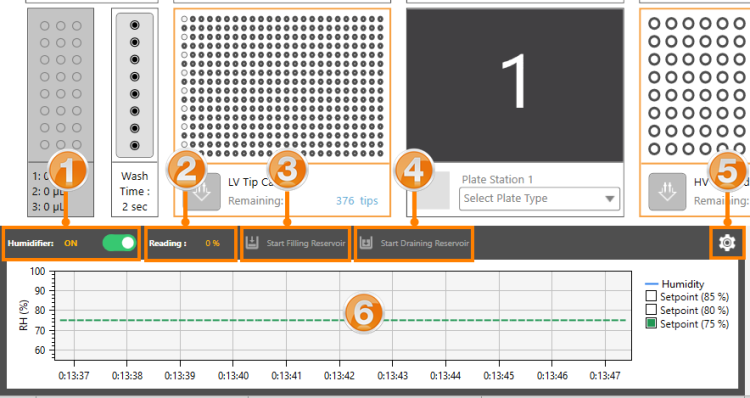
Humidifier Control Panel

|
Humidifier Control Toggle |
The NT8 gives you the option to control the humidifiers manually by turning it OFF or leave the toggle ON and let the system automatically regulate the three humidifiers.
Running humidifiers on automatic mode takes away any guesswork on maintaining the precise humidification for your experiments.
For example, if you want to keep the humidity at 85% to preserve your sample, the system will constantly regulate how many humidifiers are on to achieve the predefined target level. If the humidity level is far below the target point, the three humidifiers will turn on. If it’s within 5% of the target, only one humidifier will work. When it reaches the 85% setpoint, the three humidifiers will turn off.

|
Reading |
Informs you of the current humidity level in the system.

|
Start Filling Reservoir Button |
Turns on and off the wash pump and fills the humidifier chamber with water. When the humidifiers run on automatic mode, this option is unavailable as the system’s autofill feature will automatically fill the chambers with water.

|
Start Draining Reservoir Button |
Turns on and off the waste pump and drains the humidifier chamber. When the humidifiers run on automatic mode, this option is unavailable as the system’s autofill feature will automatically fill the chambers with water.

|
Humidity Settings Button |
Launches the Humidity Settings window. The content differs depending on the hardware version you are using.
The dialog box below appears if you use V4 hardware.

Humidity Setting Dialog Box
The V4 version allows you to set a new humidity target between the 50 and 100 range with 5% increment, giving you more flexibility to meet the most convenient humidity target.
Note: If you are using V3 hardware, you can find this setting in the Advanced Options tab of the Options menu.
If you use V3 hardware, the Humidifier Settings page appears when you click the gear button. Here you can regulate how many of the humidifiers are on or off for certain humidity targets. You can also add new target humidity levels, if necessary.

Humidifier Settings Dialog Box
To add a new humidity level, fill the corresponding values in the blank rows next to the red X. Then, press Enter on your keyboard. You can use the table below as a guide.
| Item | Description |
|---|---|
| Humidity Target (%) |
Sets the humidity target that will appear in the list on the Humidity Level menu. |
| Humidifier On (%) |
Determines the humidity set point to turn on the humidifier. When the humidity decreases to the setpoint value, the humidifier will turn on to maintain the targeted value. |
| Humidifier Off (%) |
Determines the humidity set point to turn off the humidifier. When the humidity increases to the setpoint value, the humidifier will turn off to maintain the targeted value. |
To check the new target humidity level(s) you have just added, go to the Humidity Control field under the Advanced Options tab in Options menu. Read more about Configuring Humidifiers.
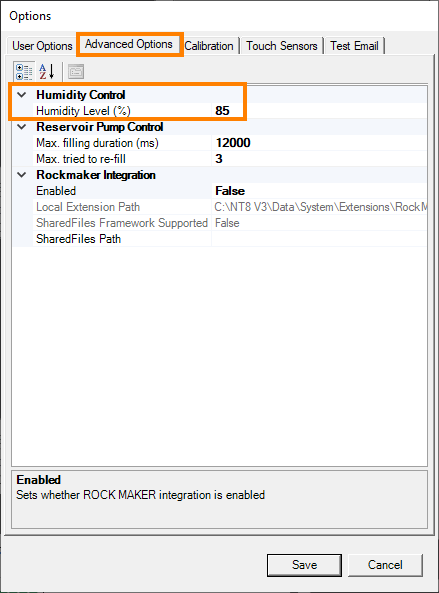
Humidity Control in the Options Menu for V3 Hardware

|
Humidity Chart |
The Humidity Chart enables you to monitor the humidity changes and history in real time. The chart displays differently depending on the version of hardware you are using.

Humidity Chart in NT8 V4
| Area Description | Information |
|---|---|

|
Shows you the humidity ratio inside and outside the NT8 instrument. |

|
Shows you the real-time humidity line graph. |
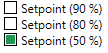
|
In V4, NT8 gives you three setpoint checkboxes that help you switch between different humidity target levels in just one click away. The green box shows you the current humidity target setpoint being used. To change the humidity target, click the Humidity Settings gear icon. |

|
Displays the current time. |
related topic

|
|
| NTC-V43R022 |


