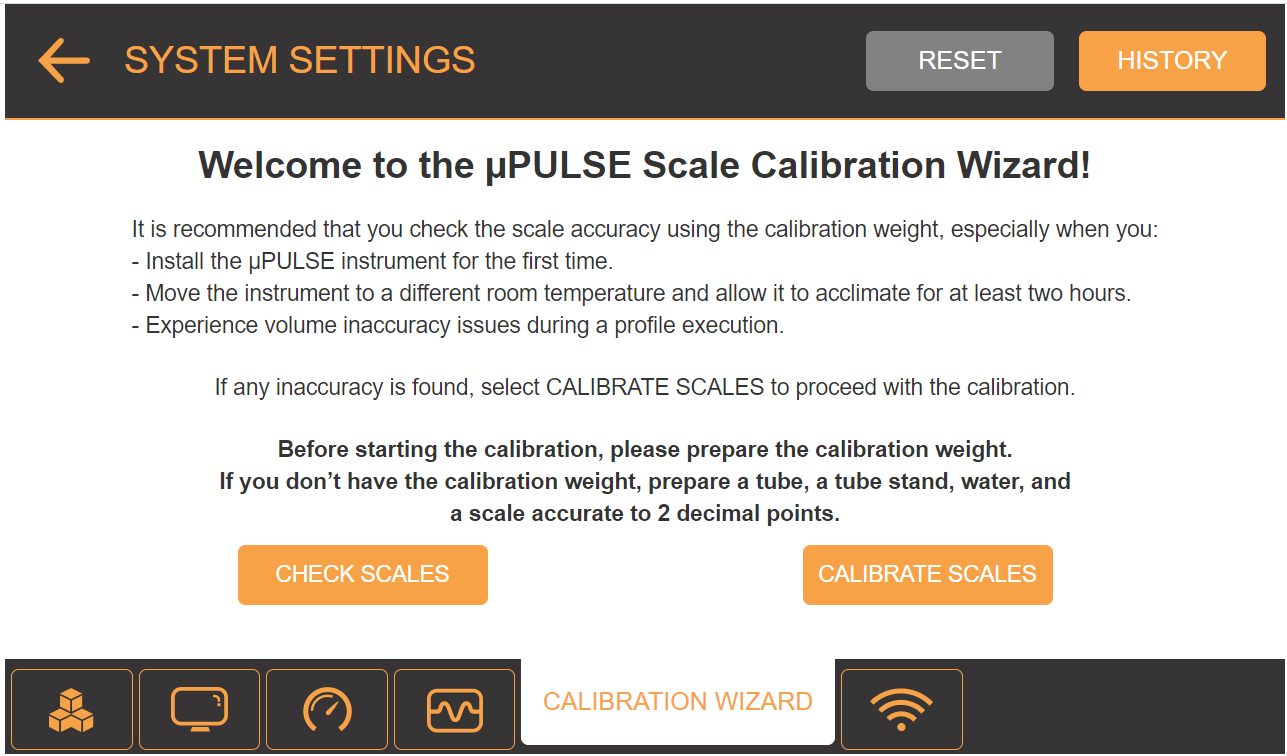
µPULSE uses LOAD CELL sensors under the sample and buffer tubes to measure tube weight and calculate the volume of liquid in the tubes. Follow the instructions in the CALIBRATION page to calibrate the scale if you experience a consistent issue with the volume accuracy that isn’t fixed by restarting the µPULSE. Significant temperature changes, such as switching to cold room use, are likely to affect how the device senses volume. When changing the room temperature that the µPULSE is working in, you should allow the system at least two hours to acclimate to the new temperature. It is also recommended to avoid areas where the device will see direct sunlight that changes throughout the day.
Important: These instructions are intended for advanced users only! Doing something incorrectly here may render your system inoperable. Consult with FORMULATRIX support if you have any questions.
A calibration weight that comes prepackaged when you purchased the instrument.
OR
If you don’t have the calibration weight, prepare the following things:
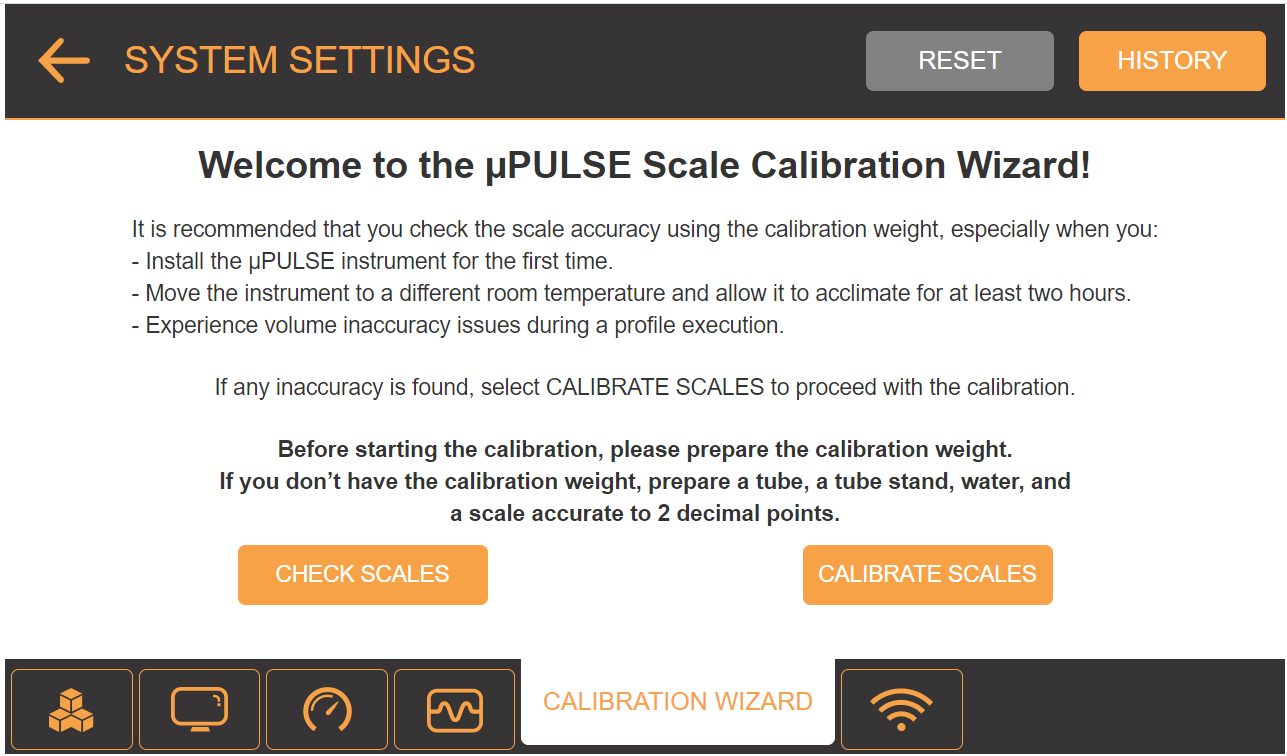
Calibration Wizard Option
It’s recommended that you check the scale accuracy when you install µPULSE for the first time, move the instrument to a significantly different room temperature, or experience weight inaccuracy issues during profile execution. Follow the instructions below to check the scale accuracy.
Go to the CALIBRATION WIZARD tab in the SYSTEM SETTINGS menu.
Tap the CHECK SCALES button on the CALIBRATION page.
Note: The values shown in the CHECK SCALES page are live weight measurements of the total weight on the scales
If either scale is not reading zero with no weight applied, press TARE to zero the scales.
To check the accuracy of either scale:
Place the included calibration weight on a scale and compare the displayed weight to the actual weight.
OR
If a calibration weight is not available, create your own calibration weight by filling a tube with some water and weighing the tube, liquid, and tube stand together using a scale accurate to two decimals. Place the calibration tube and tube stand onto the scale and compare the displayed weight to your measured weight.
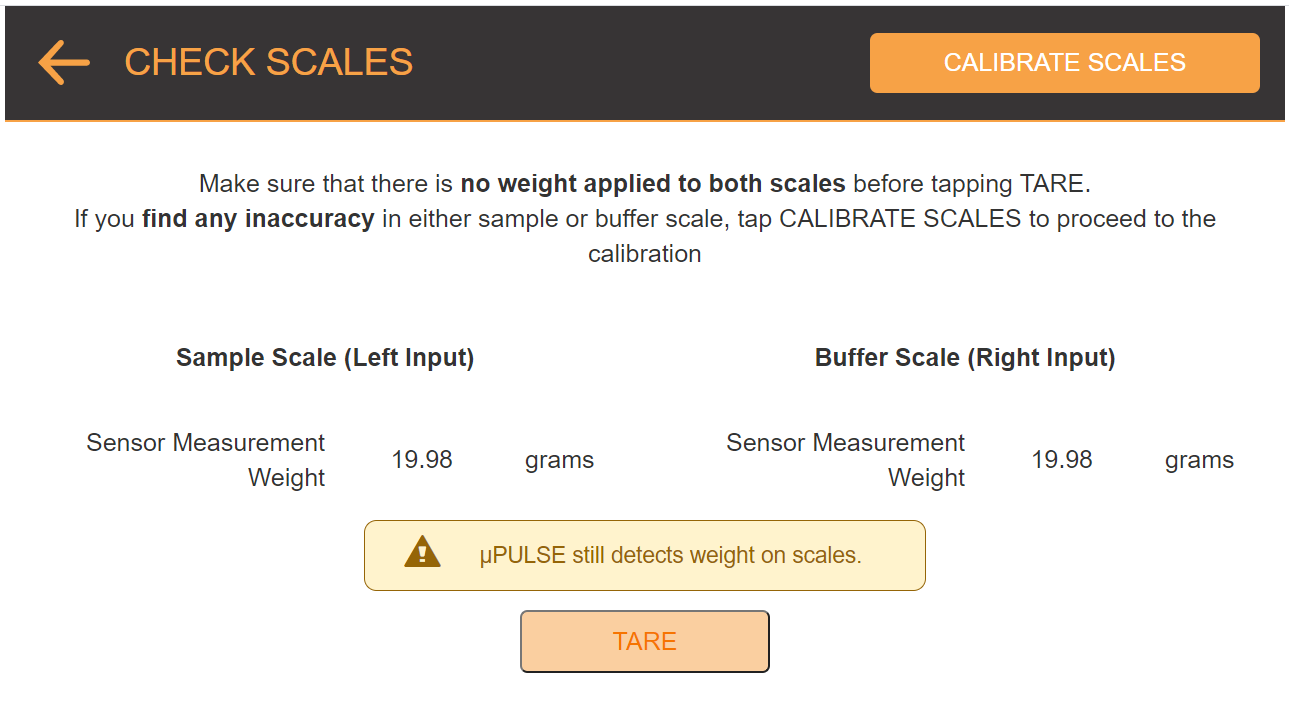
The Check Scales Page is Used to Read the Sensor Values in Real Time
If you find any inaccuracy in either sample or buffer scale, proceed to the Calibrating Scales tutorial below to recalibrate the volume sensor.
Tap CALIBRATE SCALES.
µPULSE will ask you to make sure that there is no weight applied to the scales. Tap TARE to tare the system once all weight is removed. Then, tap NEXT.
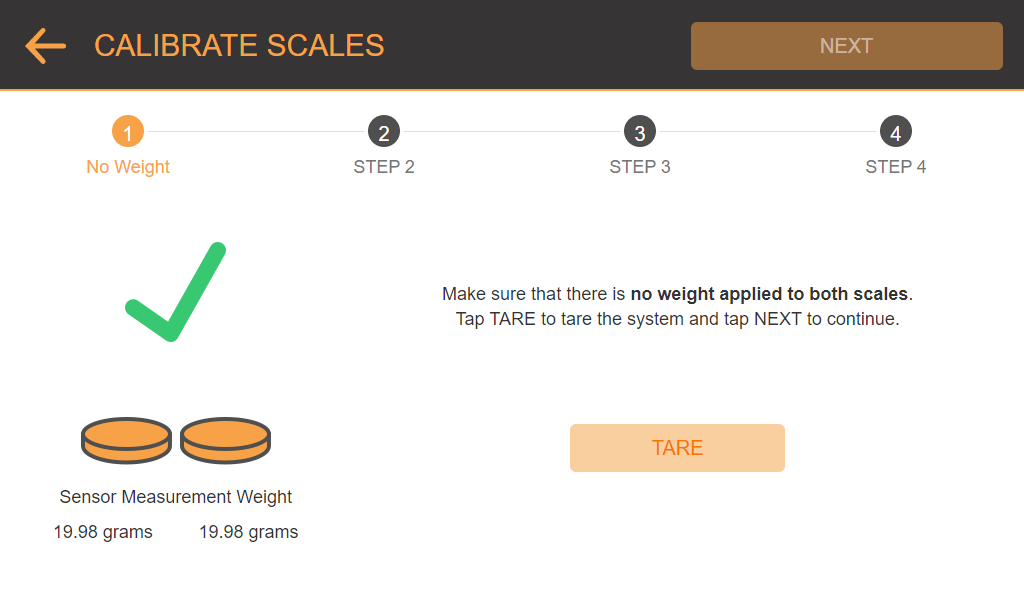
Remove Any Weights on the Scales
Put the calibration weight on the center of the sample scale (left input).
On the SAMPLE (LEFT) SCALE page, input the correct weight in the available box. Then, tap CALIBRATE and let the µPULSE calibrate the sample scale.
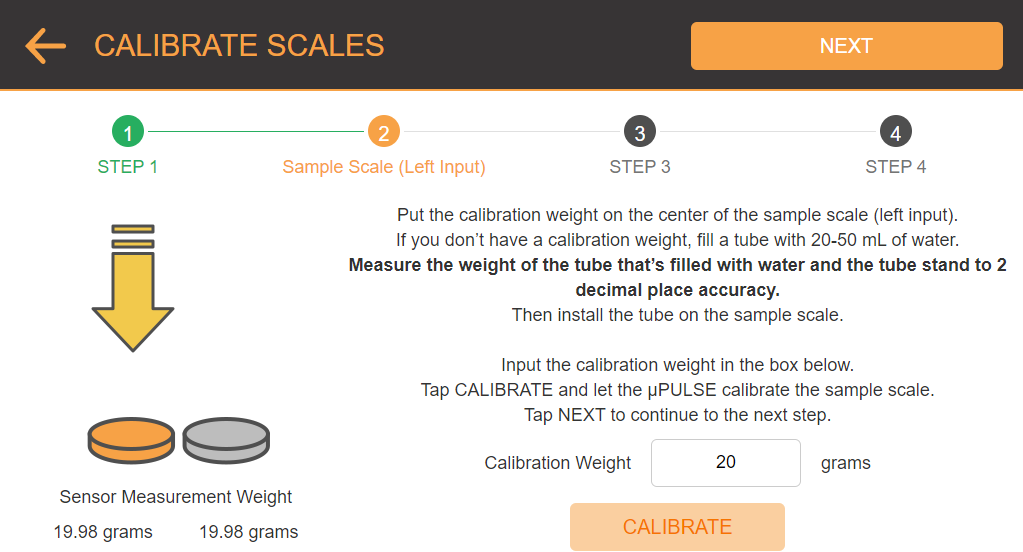
Calibrating the Sample Scale
OPTIONAL: If you don’t have a calibration weight, fill a tube with 20 - 50 mL of water. Measure the weight of the tube that’s filled with water and the tube stand to 2 decimal accuracy. Then, install the tube on the sample scale and input the correct weight in grams.
Note: The value is the total weight of tube + water + tube stand.
Tap NEXT to confirm.
Remove the calibration weight or the tube from the sample scale and move it to the buffer scale (right input).
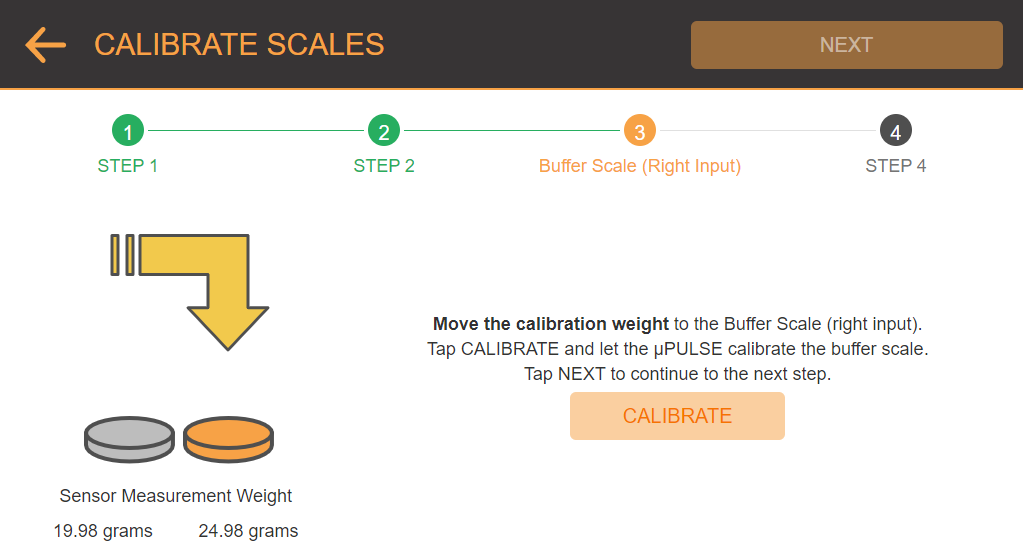
Calibrating the Buffer Scale
Tap CALIBRATE and let the µPULSE calibrate the buffer scale. Then, tap NEXT to confirm.
The SUMMARY page will appear, providing you with the calibration results for the sample and buffer scales. The Sensor Measurement Weights show the values read by the sensors. Tap FINISH to save the calibration values.
OR
If you see a significant difference in value between the calibration weight and the sensor measurement weight, please contact support@formulatrix.com for assistance.
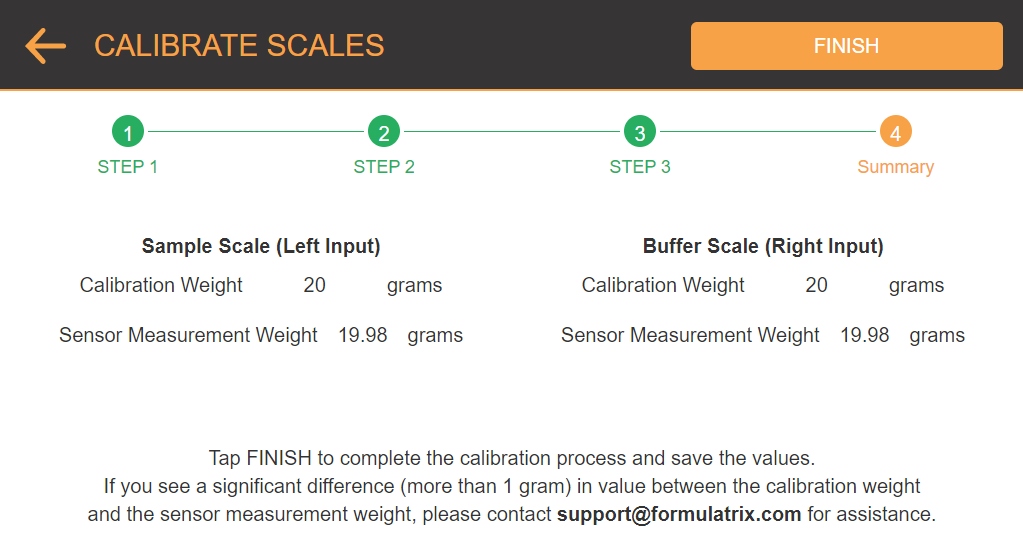
Summary of the Calibration Results
 | |
| PUOWH-V21R022 |