
Familiarize yourself with the µPULSE components before setting up the instrument.

µPULSE - Front View
LED Indicator
The LED indicator displays instrument status or behavior.
| Color | Description |
| White to Green | Protocol is running. |
| Yellow (Blinking) | Protocol is paused and awaiting further execution. |
| Red | An error has occurred or the system detects a failure. |
| Multicolor | µPULSE is idle. |
Power Button
The power button turns the µPULSE on or off. Press the button once to turn on the device. To turn off the device, it is preferred to shut down the system by tapping the SHUTDOWN button  on the Home Screen.
on the Home Screen.
The various colors of the power button indicate the following status and behavior.
| Color | Description |
| Red (Blinking) | µPULSE is starting on or turning off. |
| Red (Solid) | µPULSE is already stabilized and successfully connected to the software. |
| Green | µPULSE is ready for use. |
Rotate the lever from left to right to open the chip cover.
The touch screen controls the µPulse software.
The chip cover securely holds the chip in place.
The permeate collector transfers waste liquids from the chip to the permeate bottle.
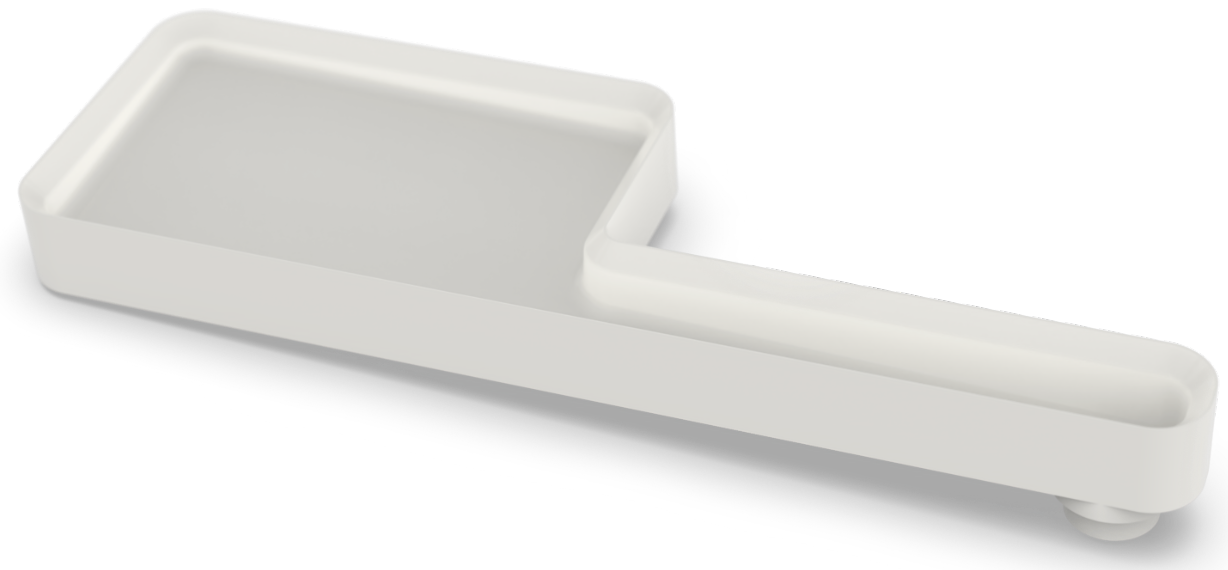
Permeate Collector
The permeate bottle door keeps the permeate bottle covered. You can easily check the liquid level through the window in the door.
The instrument accepts both 50 mL conical tubes (using the supplied tube stands) or a 125 mL bottle.

Tube Stands for Conical Tubes
The transfer tubing connects to the chip for aspirating and returning the sample and/or buffer to the 50 mL tubes. It can be single-use or cleaned for reuse. See Chip Maintenance for more information.

New Transfer Tubing
The left input of the µPULSE is for your sample. The right input can be used for additional sample or buffer. The system is compatible with all common varieties of 50 mL and 15 mL conical tubes.

50 mL Sample Tube and Buffer Tube
The balance pad detects and calculates volume changes when the µPULSE is running profiles.
.png)
New Balance Pad

µPULSE Balance Pad
The tube adapters couple the 15 or 50 mL conical tube to the system's balance pad.

New 50 mL Tube Adapter

New 15 mL Tube Adapter
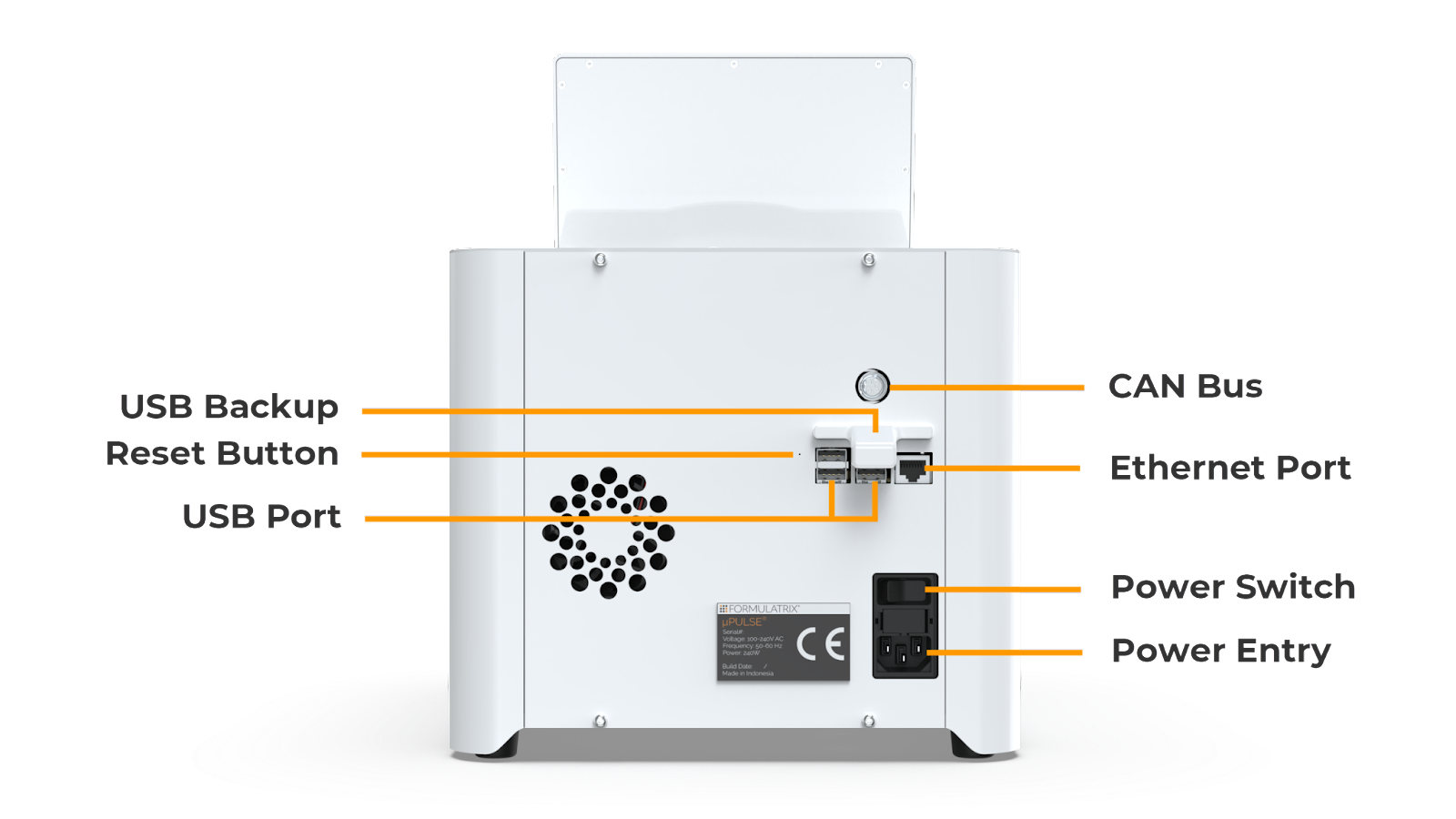
µPULSE - Back View
The CAN Bus connects µPULSE software with the supported µPULSE accessories.
The Ethernet port connects the µPULSE instrument to the Internet through hard-wire.
The USB Backup is used as a backup storage if the MicroSD Card in the device has failed.
Connect your USB drive to save your logs or to update the µPULSE software manually if an Internet connection is not available. It may also be used by support for debugging or troubleshooting purposes.
The reset button is used to factory reset the device if required.
The power entry is where you plug in the power cable. See also, Electrical Requirements.
The power switch connects the µPULSE 220 V voltage to the device.
 | |
| PUOWH-V31R124 |