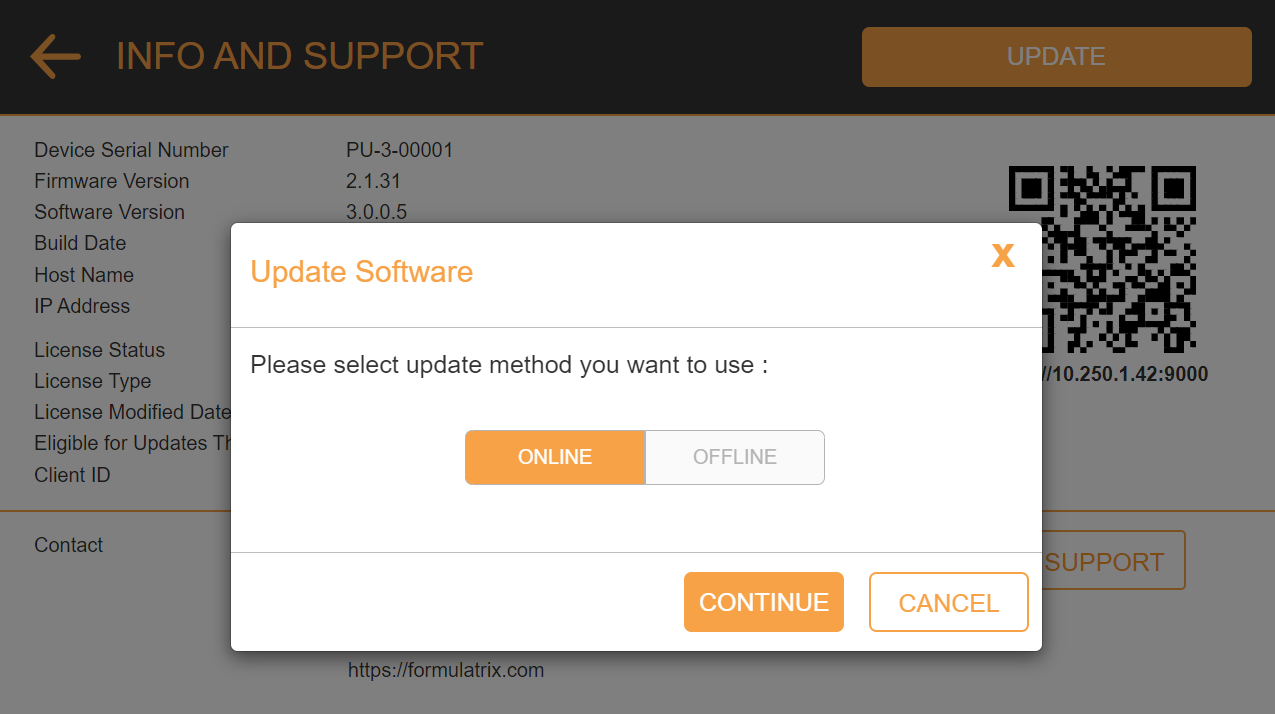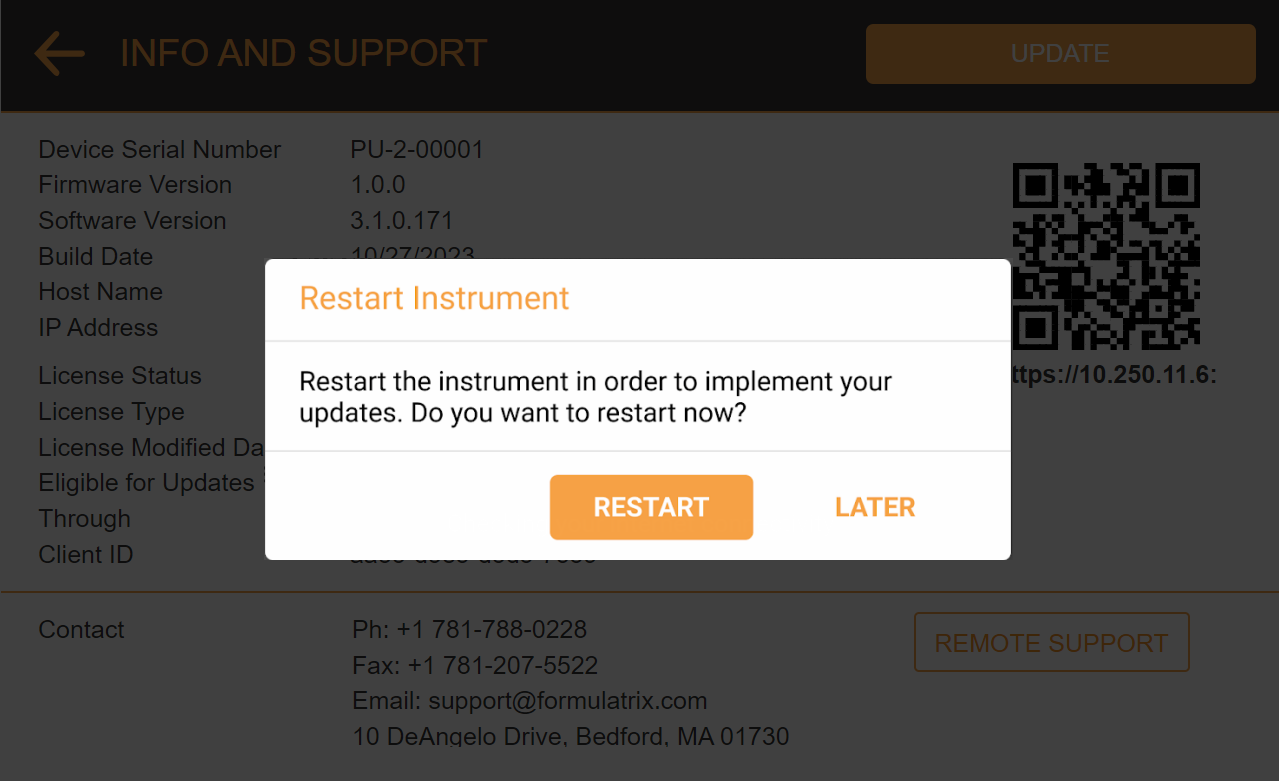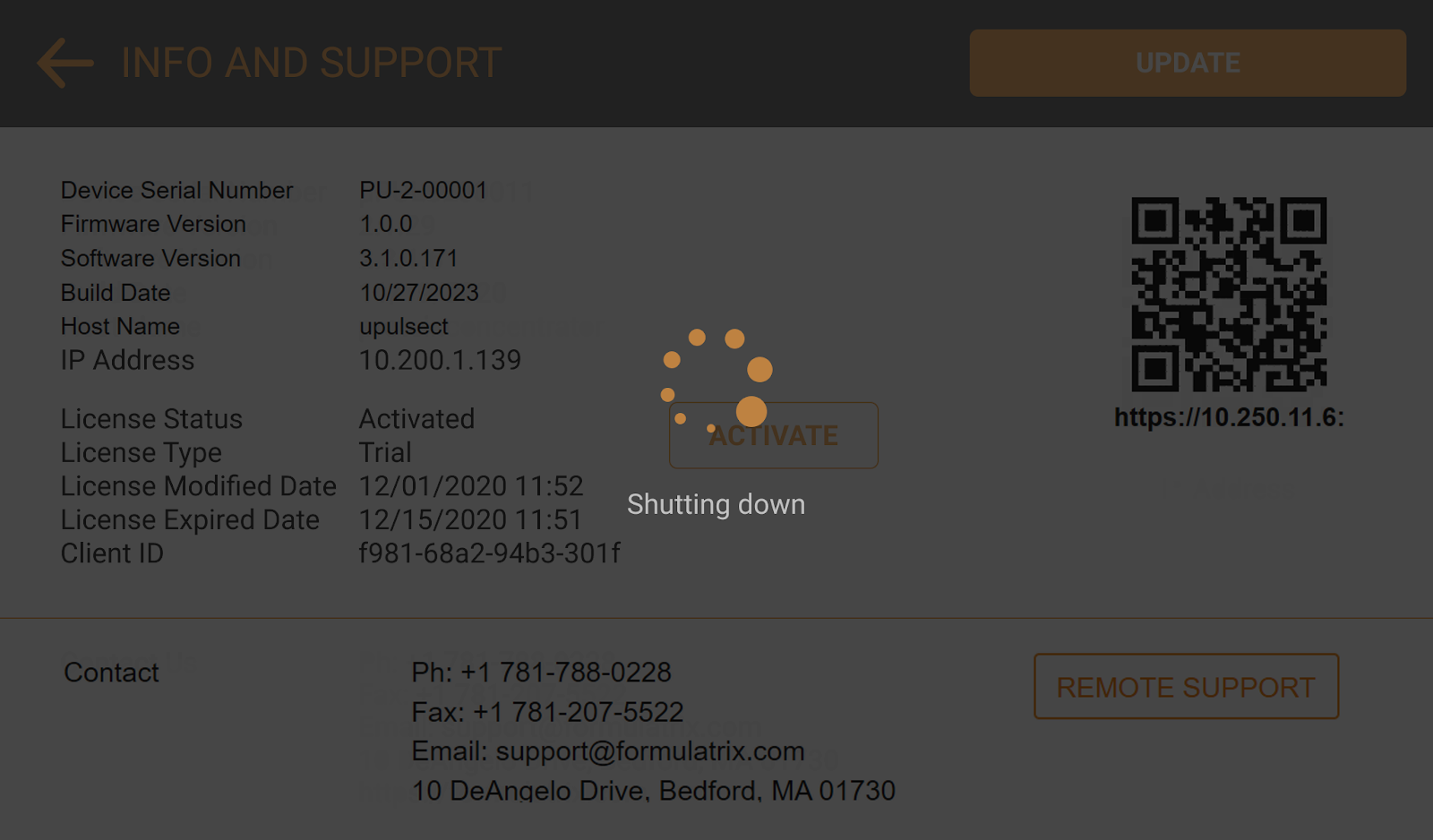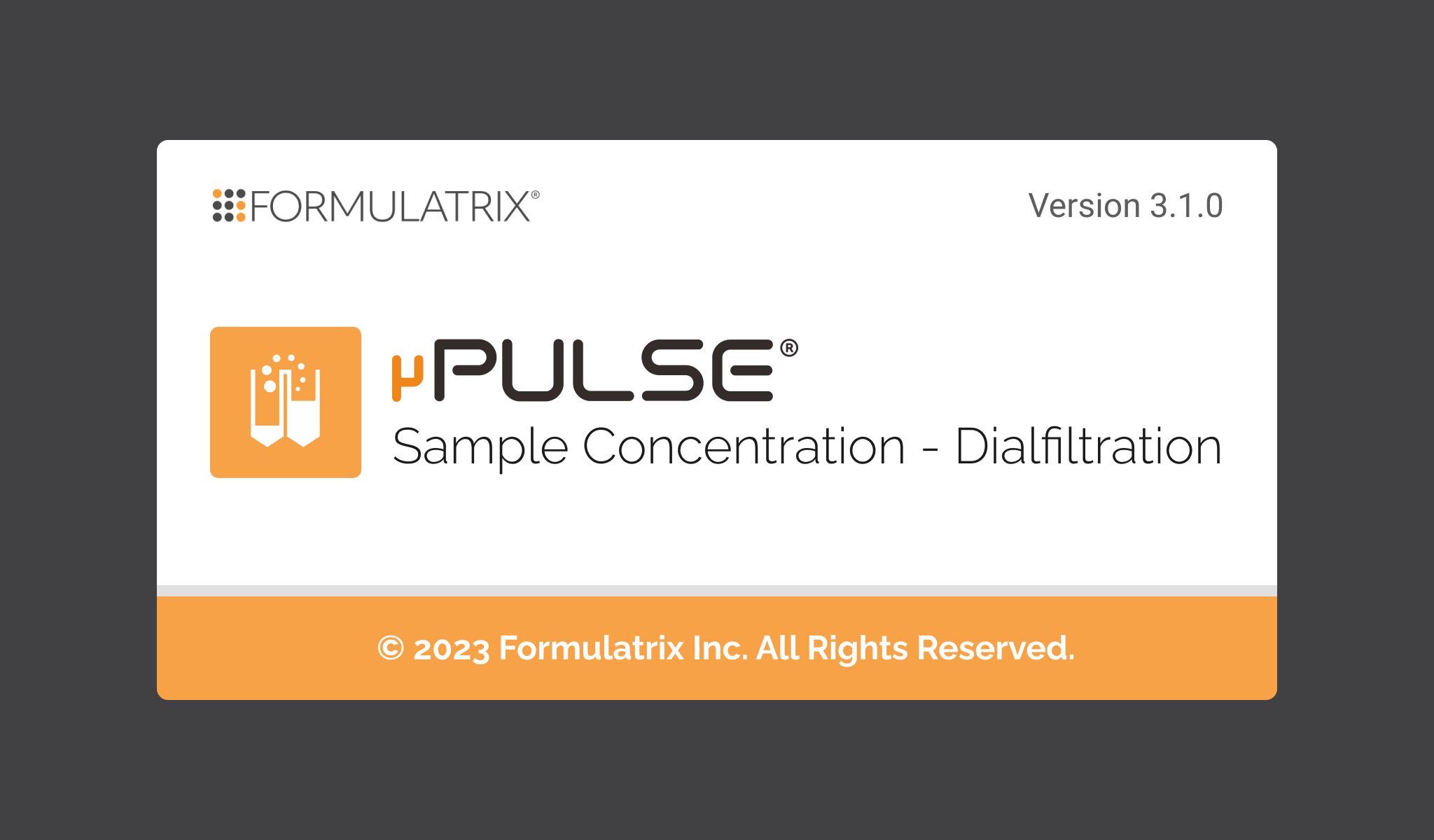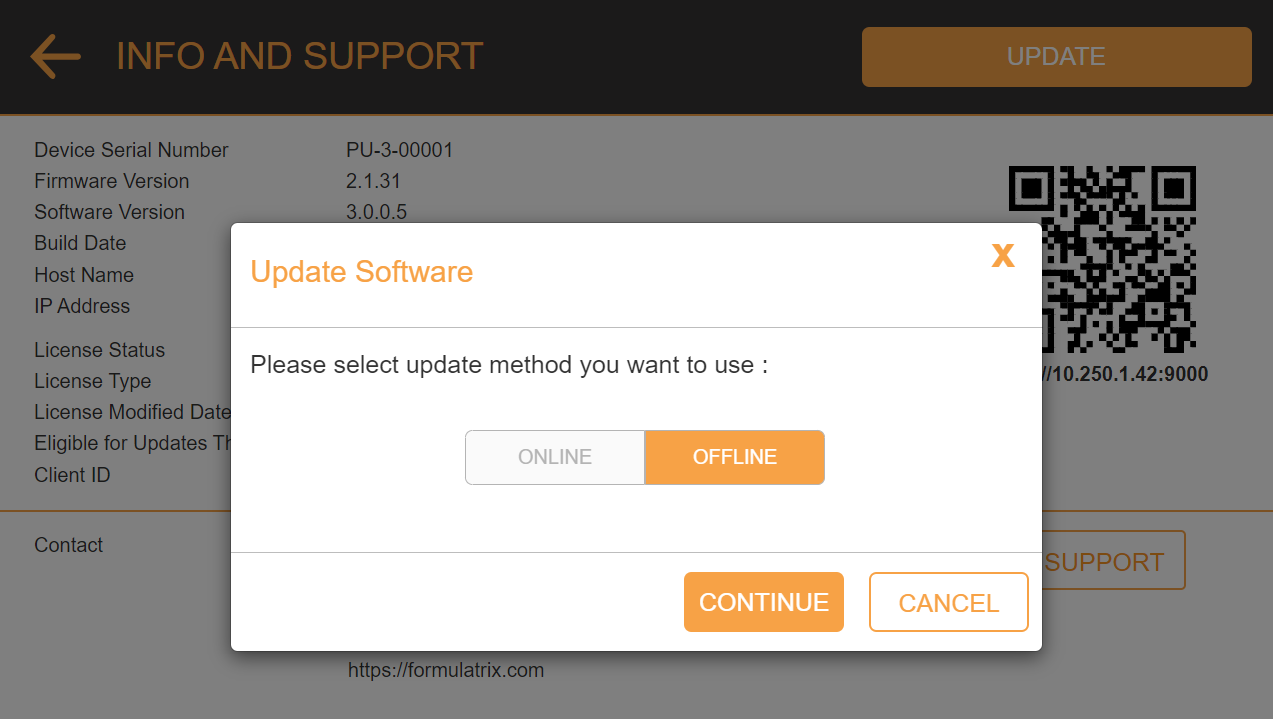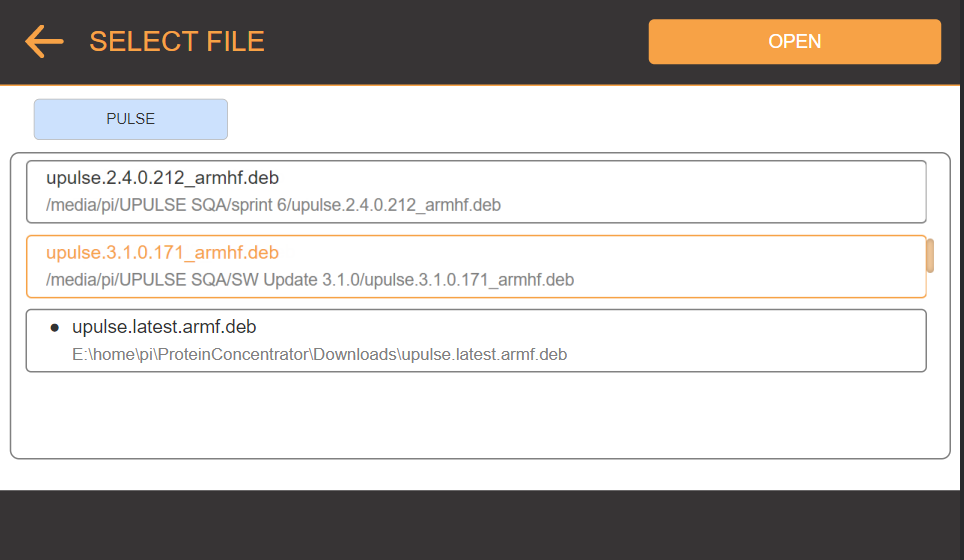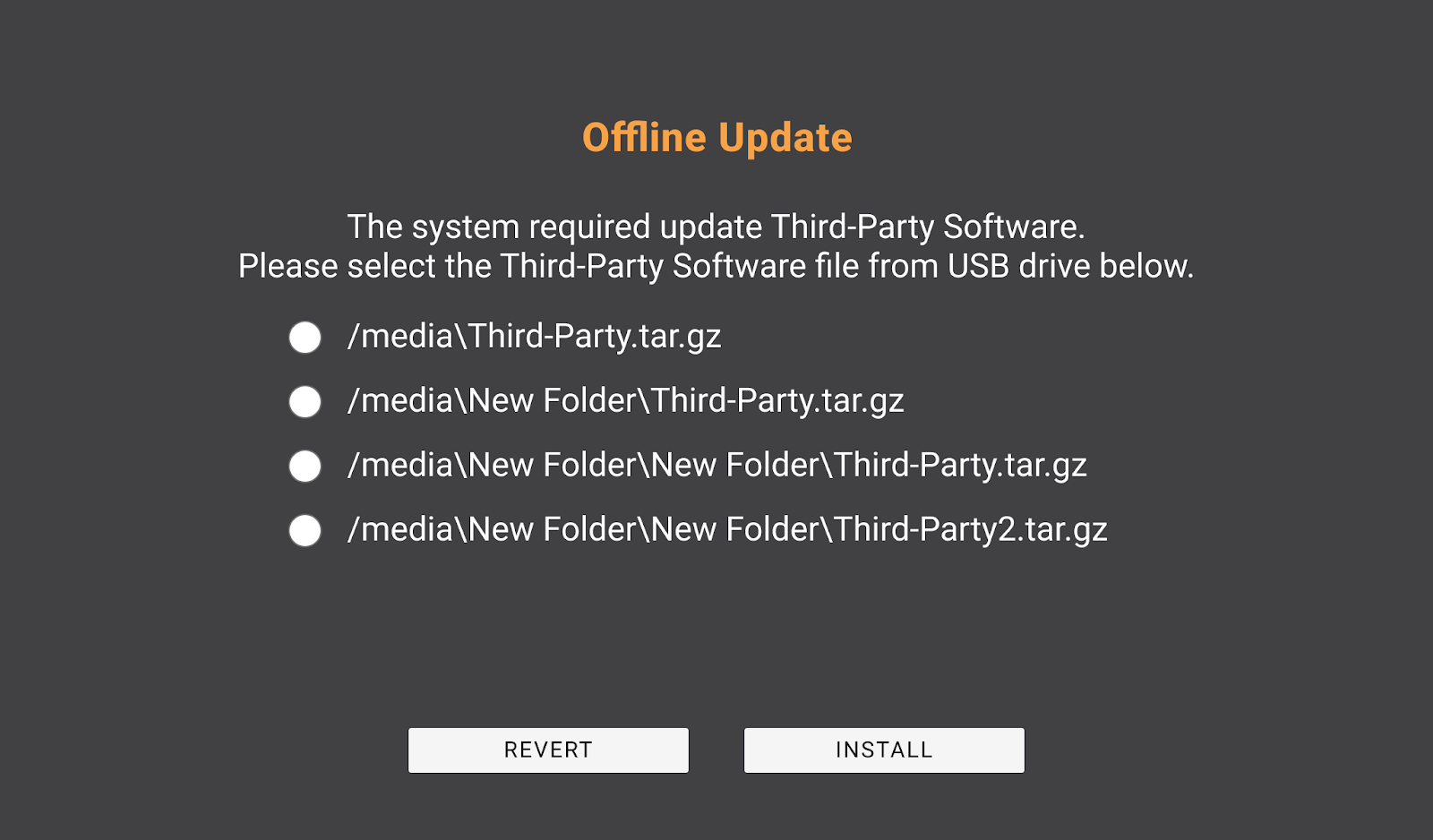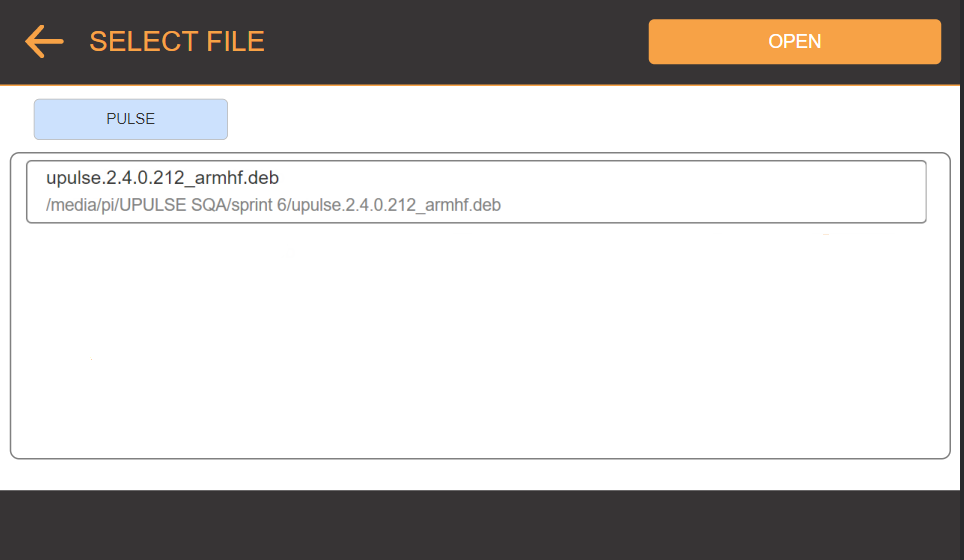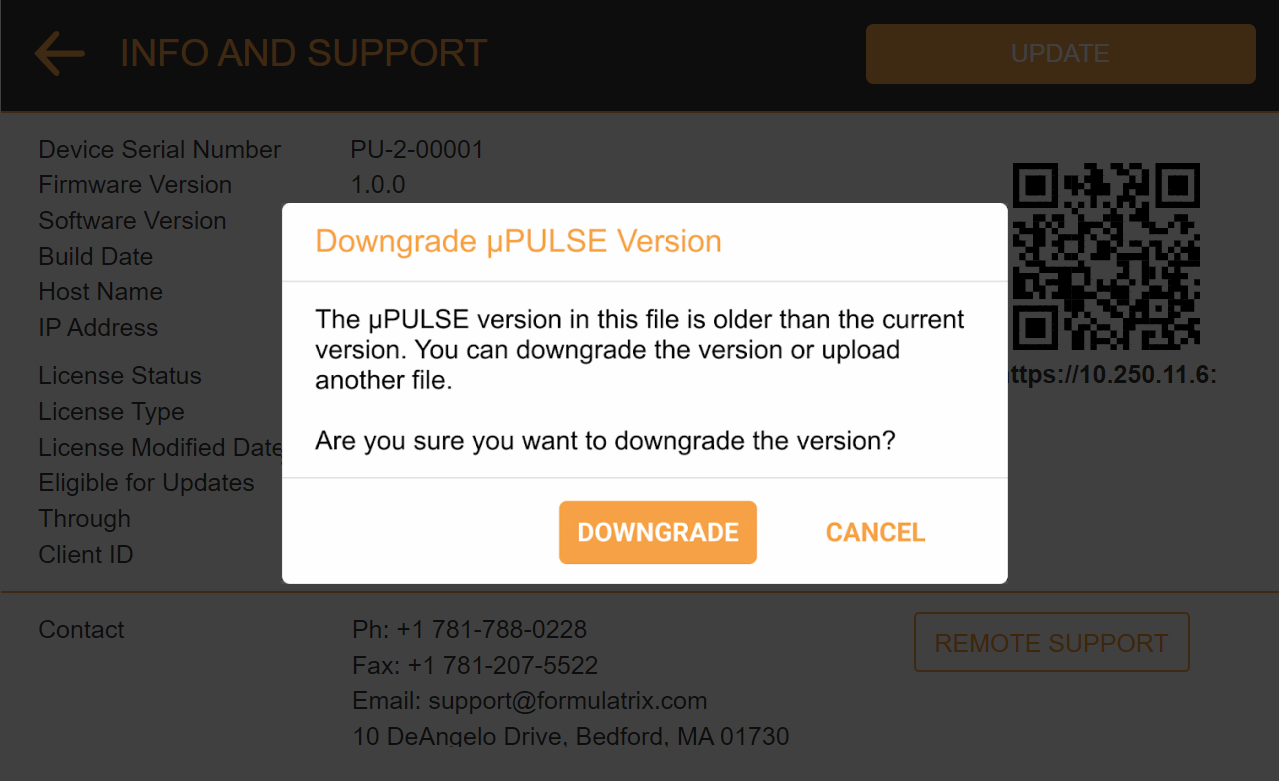Open topic with navigation
Updating µPULSE Software
To get the most out of your µPULSE, you should regularly check for software updates. There are two ways to update the µPULSE software: online and offline. For details, follow the instructions below.
Note: Third party installer contains Remote Support and Chromium Update. If you have problem during the update, please contact support@formulatrix.com.
µPULSE Software Online Update
Prerequisite:
To update the software online:
In the INFO & SUPPORT menu, tap the UPDATE button, the Update Software pop-up dialogue will be displayed.
Select the ONLINE button and tap the CONTINUE button.
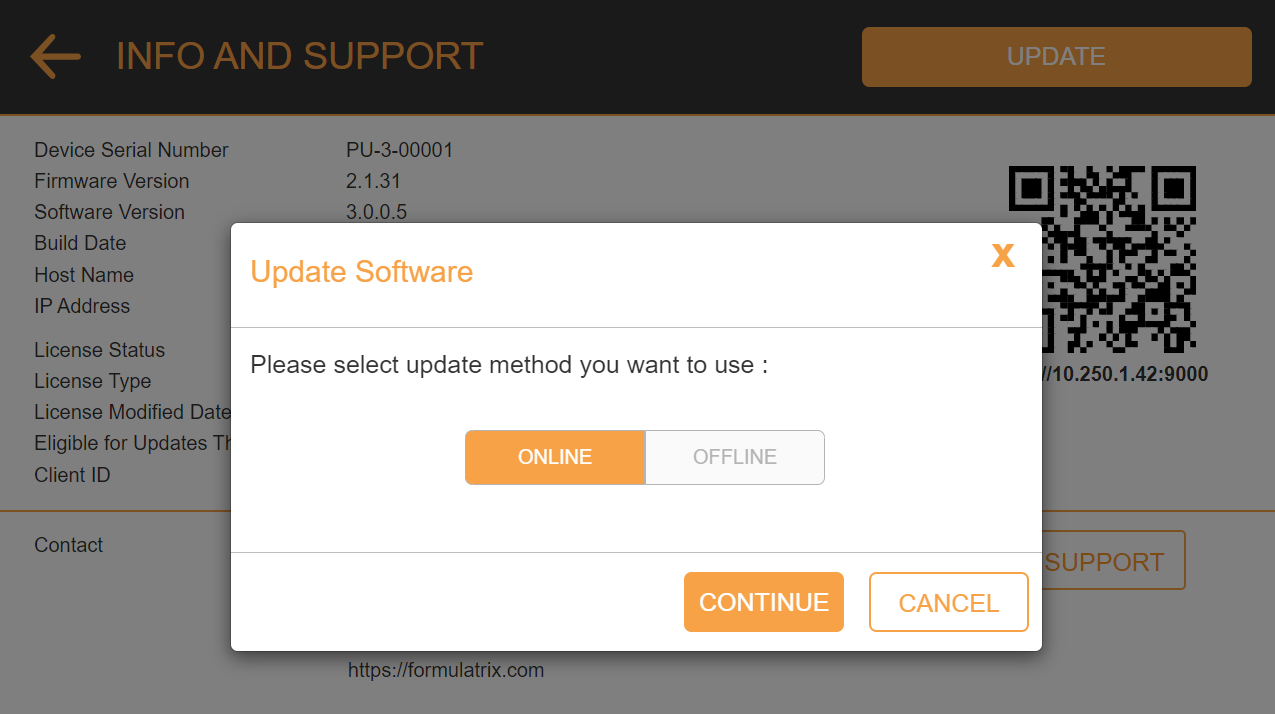
Online Update Software Pop-up
From the Online Update window, tap YES to update the new software.

Online Update Pop-up
Click RESTART to implement updates immediately. Please wait while the software is updating.
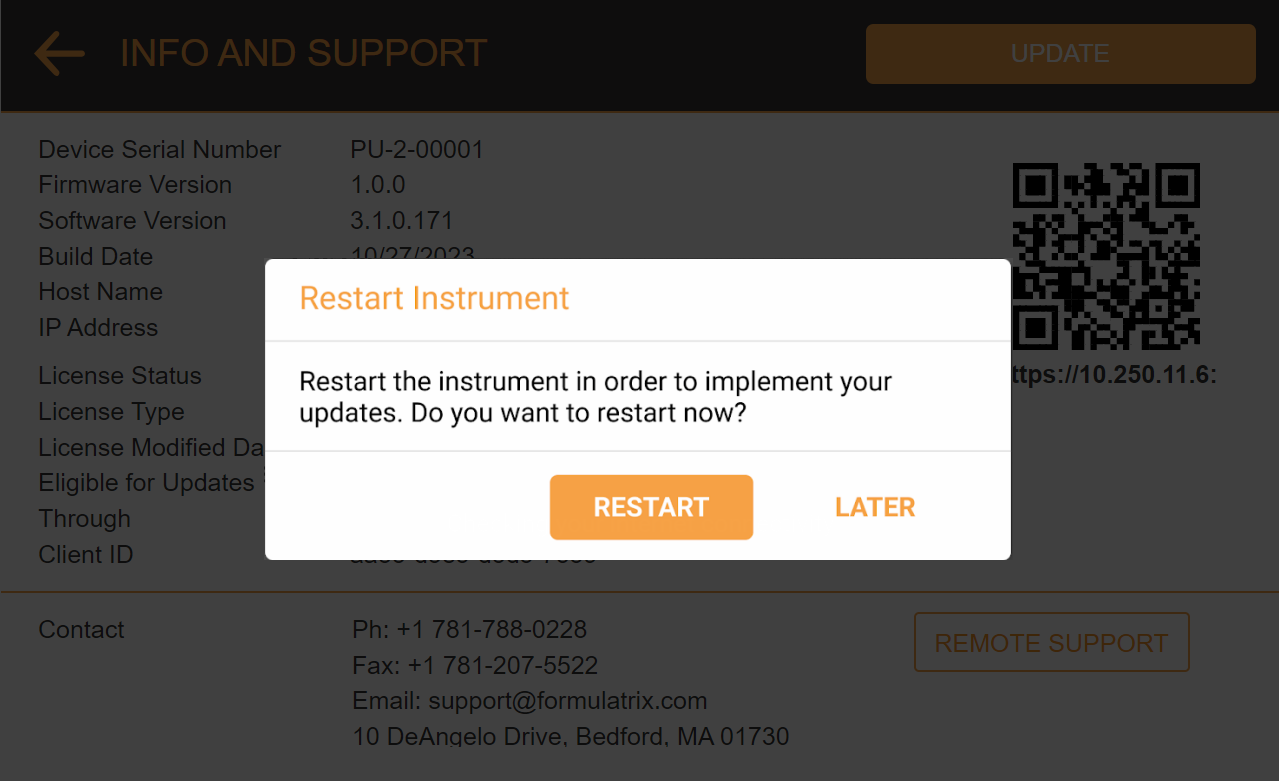
Restart Instrument Pop-up
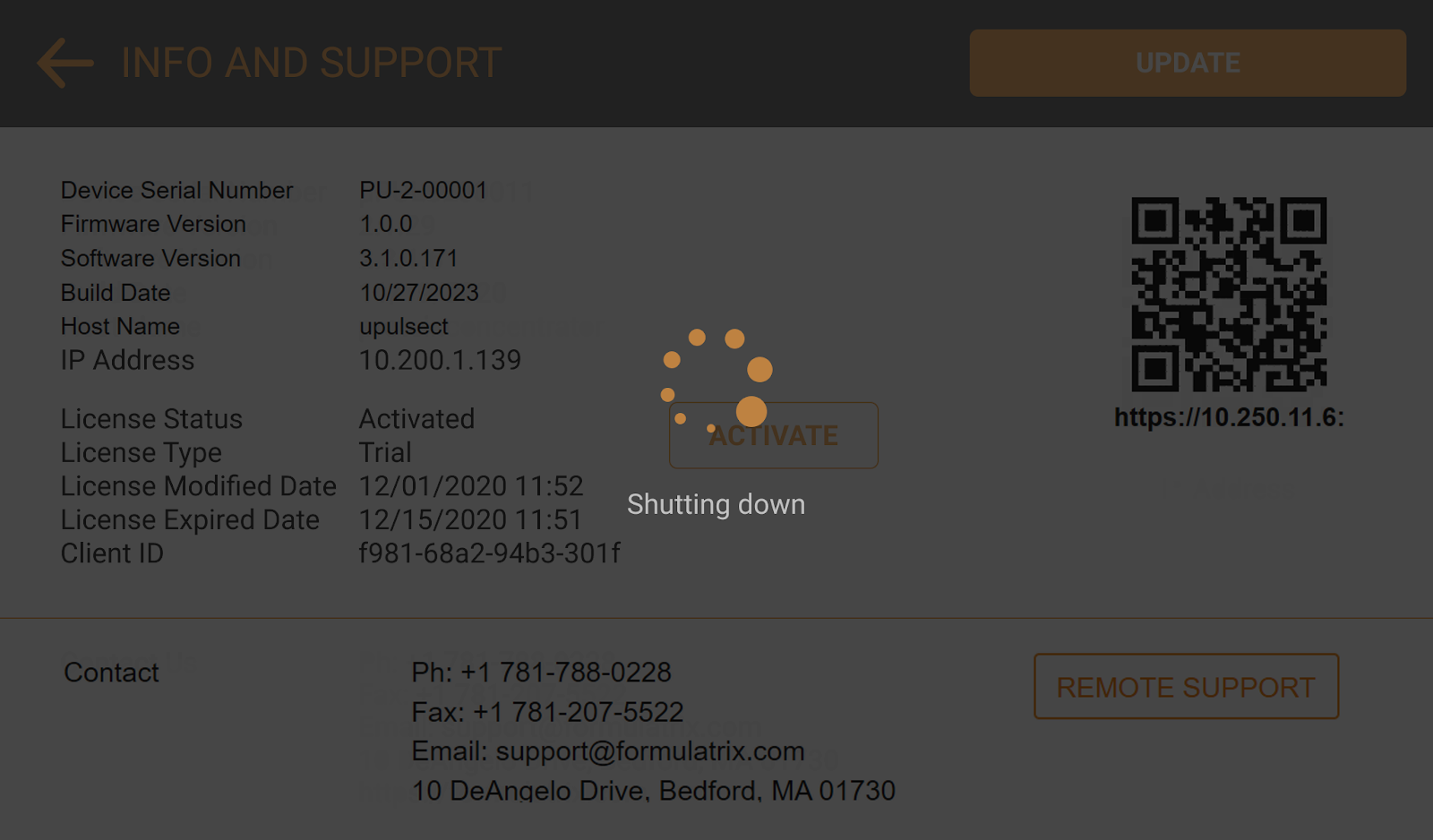
Shutting Down the Device After Downloading a Third-Party Installer
When it's done, the µPULSE will show you the splash screen. You can check the software version on the INFO & SUPPORT page to indicate that the software is successfully updated.
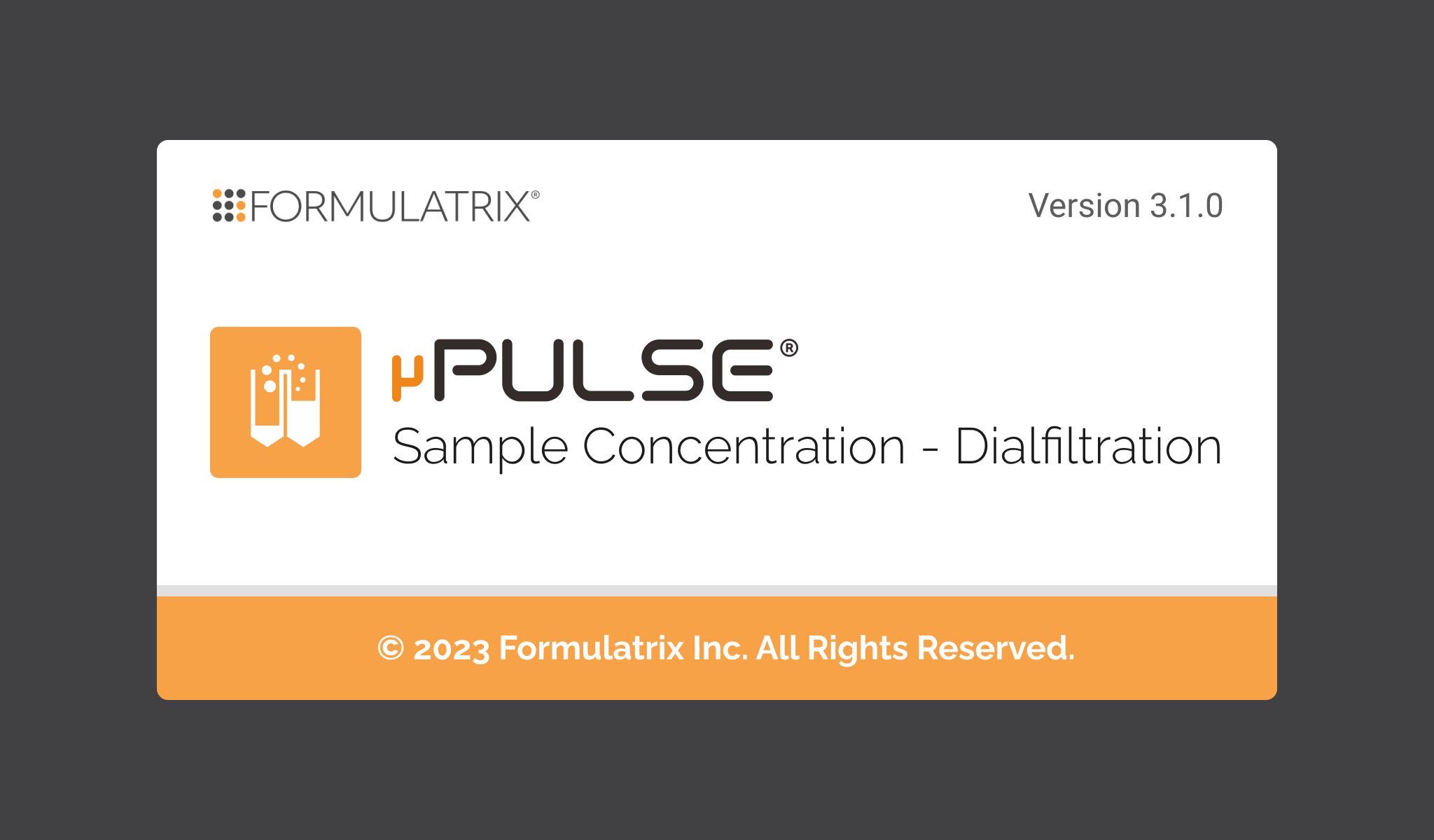
µPULSE Splash Screen
µPULSE Software Offline Update
If you don’t have an internet connection or good internet connection, you can update it offline.
Prerequisite:
To update, downgrade, or reinstall software:
- In the INFO & SUPPORT menu, tap the UPDATE button, the Update Software pop-up dialogue will be displayed.
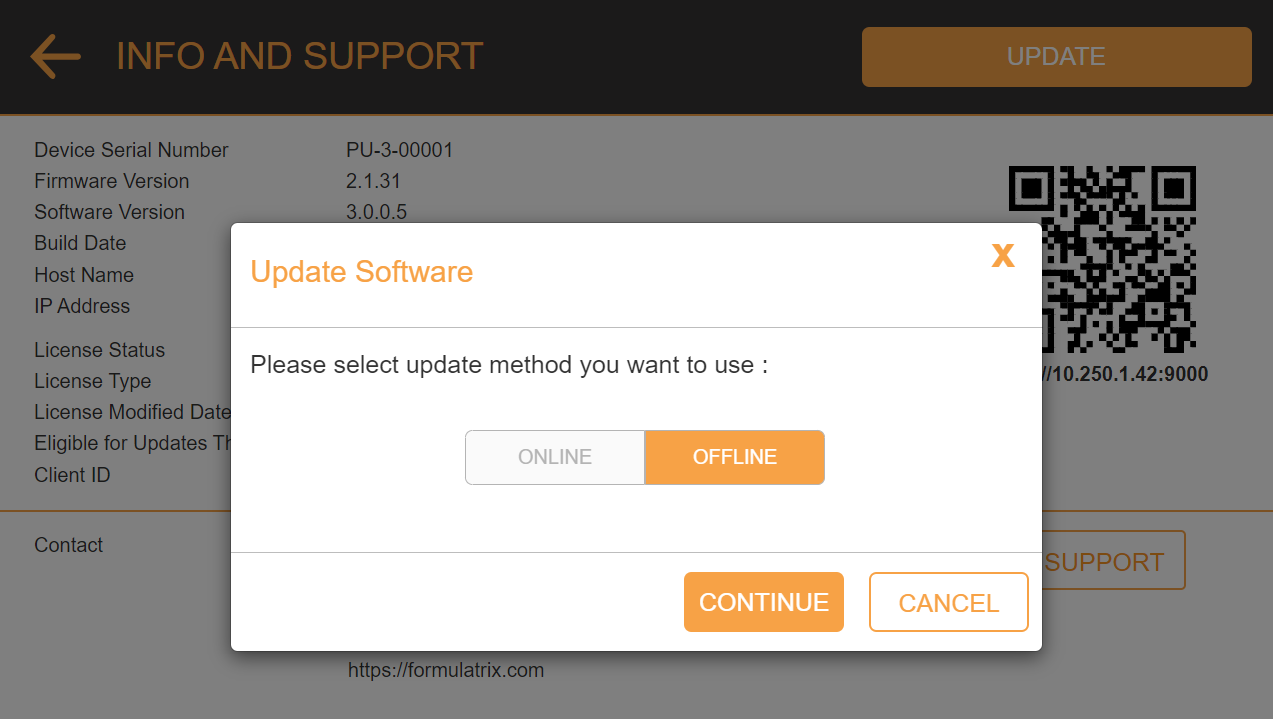
Offline Update Software Pop-up
Select OFFLINE button and tap CONTINUE button.
Select from the following options:
Update Software
From the SELECT FILE page, find installer μPULSE.3.1.0.171 and tap the OPEN button.
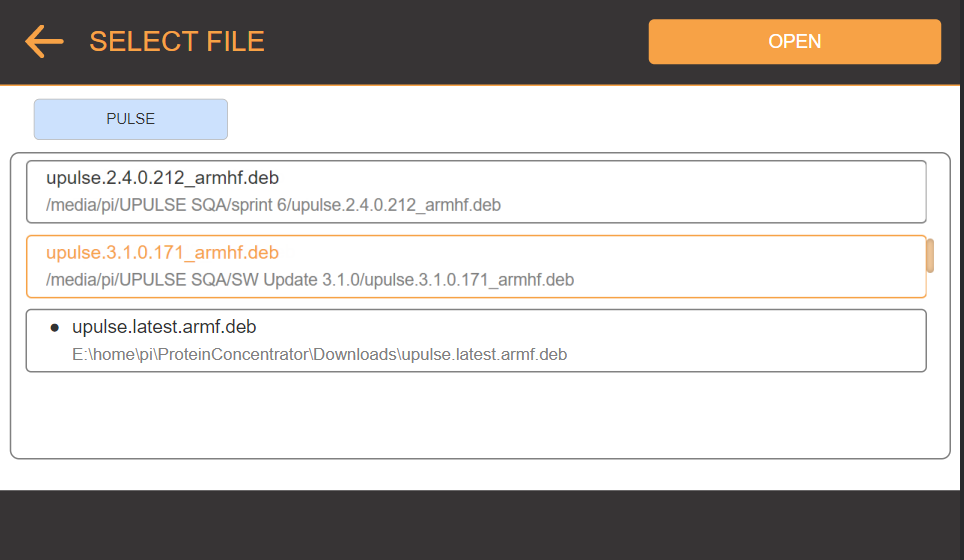
Select File for μPULSE 2.3.1.6 Installer
If you’re still using the µPULSE 2.1 software version, the system will initiate installing the software and then restart the device. When the instrument boots up, the Offline Update page displayed ThirdParty Installer list.
Note: Use the ThirdParty Installer for µPULSE 2.1 and 2.3 software version.
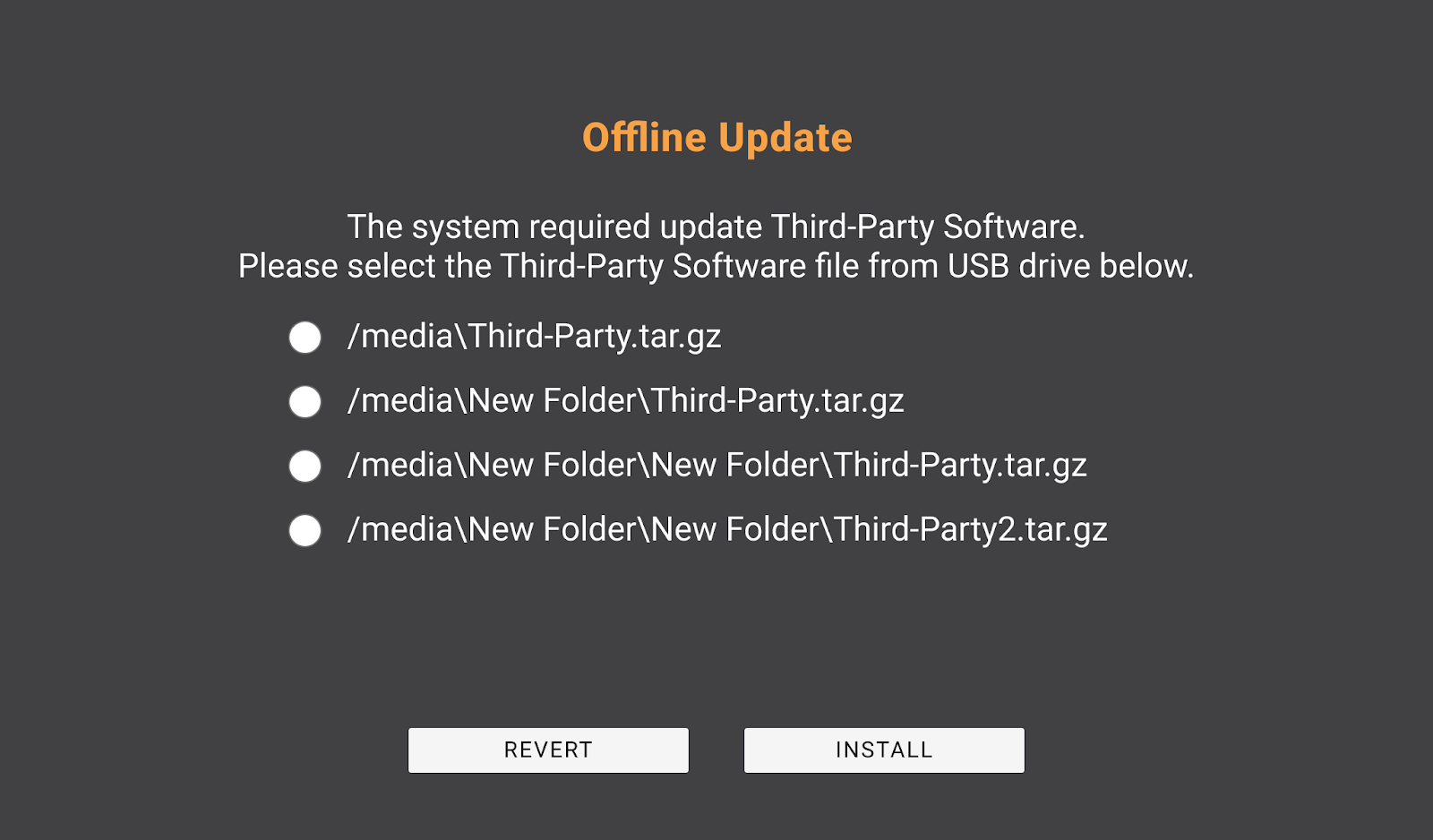
Offline Update Thirdparty Installer
Downgrade Software
Select the downgraded software version file.
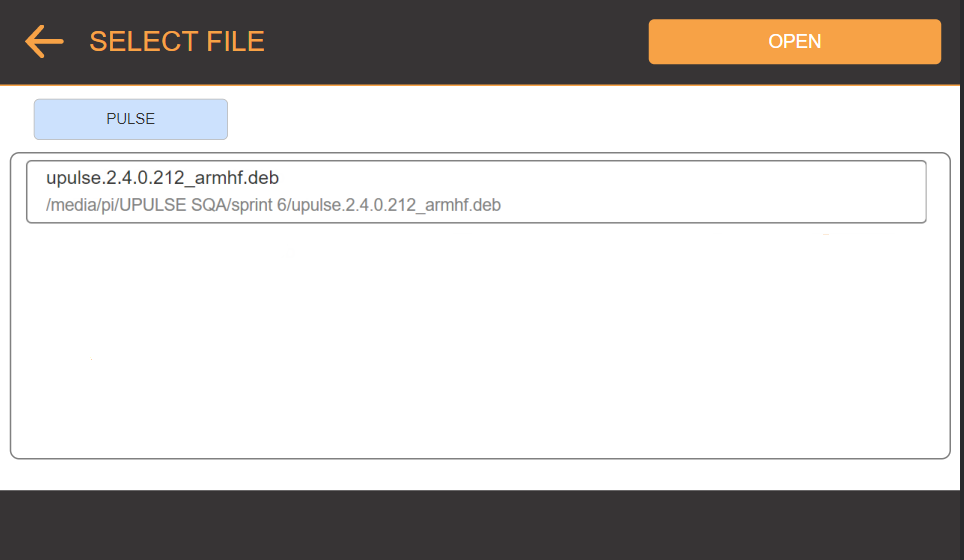
Downgrade µPULSE Software
Select DOWNGRADE when the pop-up message appeared.
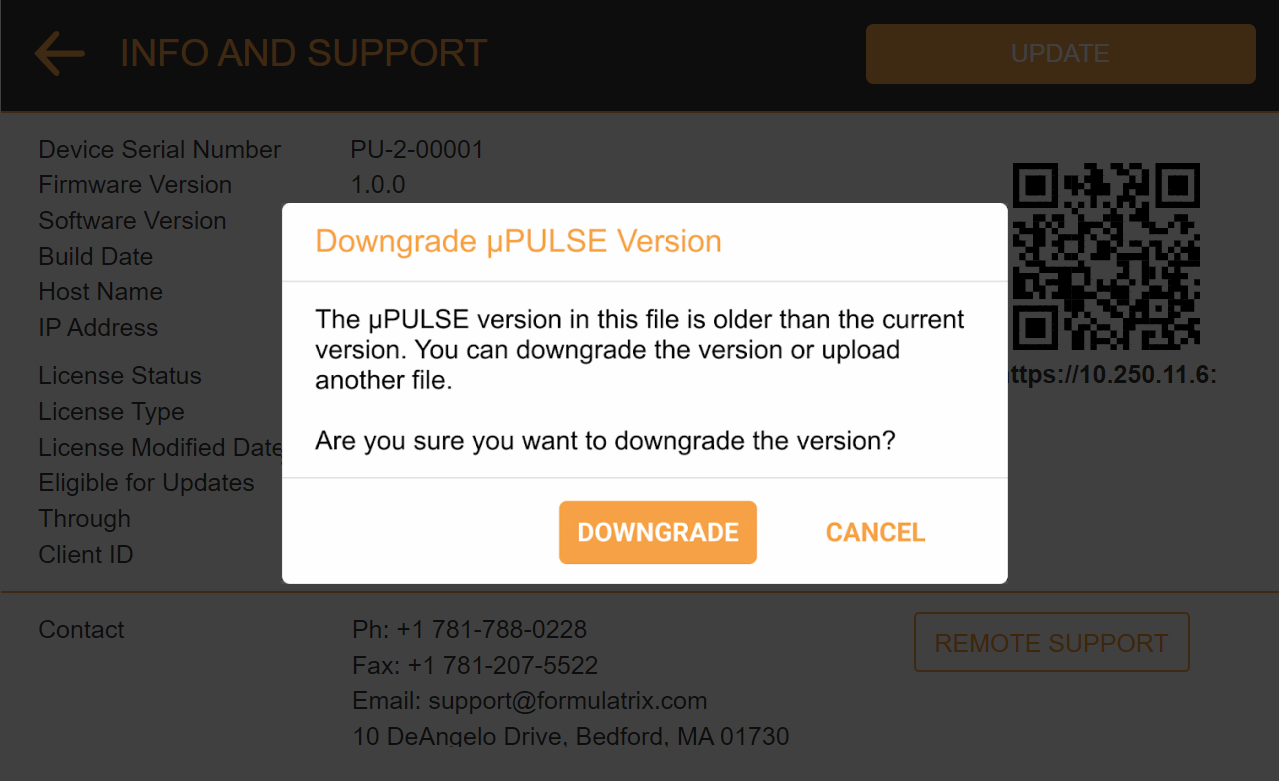
Downgrade μPULSE Version Pop-up
Reinstall Software
Choose the same software version. Then, click OPEN.
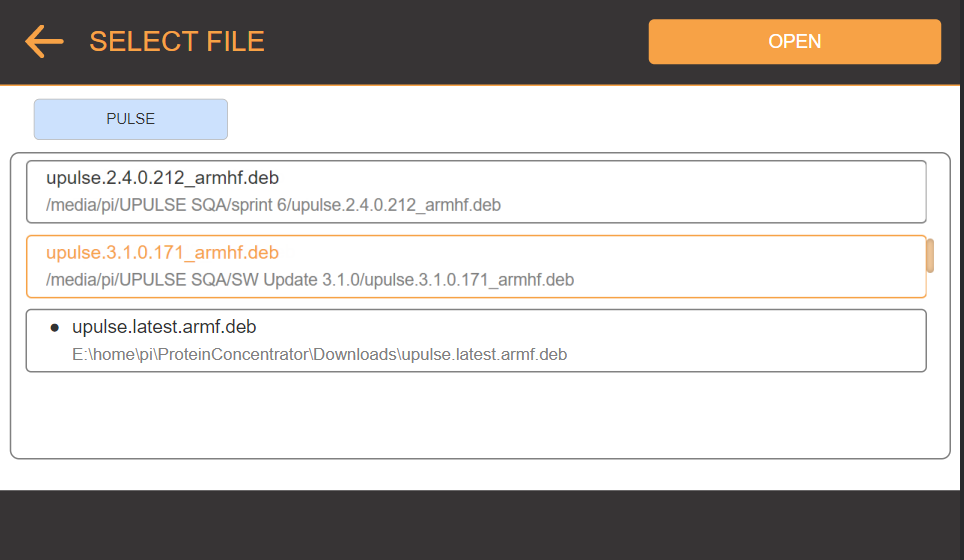
Select µPULSE Software File
Click RESTART to implement updates immediately. Please wait while the software is updating.
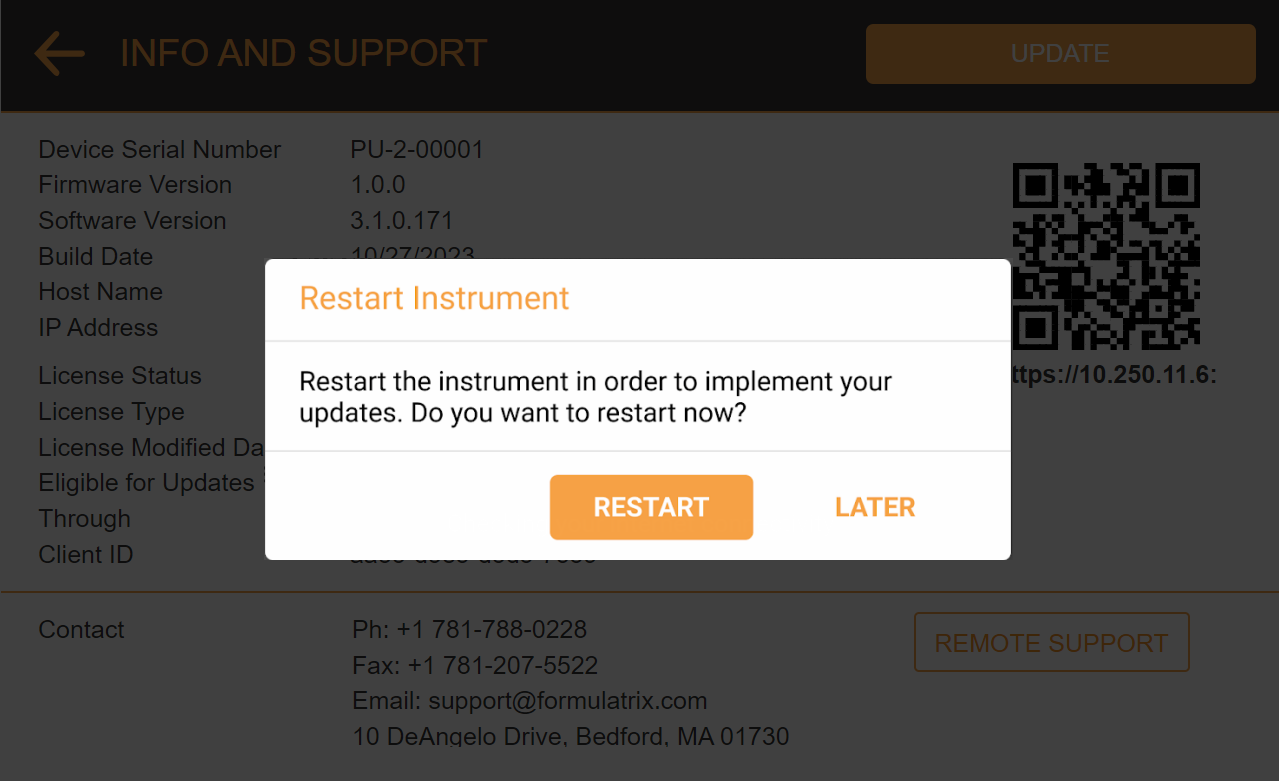
Restart Instrument Pop-up
When it's done, the µPULSE will show you the splash screen. You can check the software version on the INFO & SUPPORT page to indicate that the software is successfully updated.
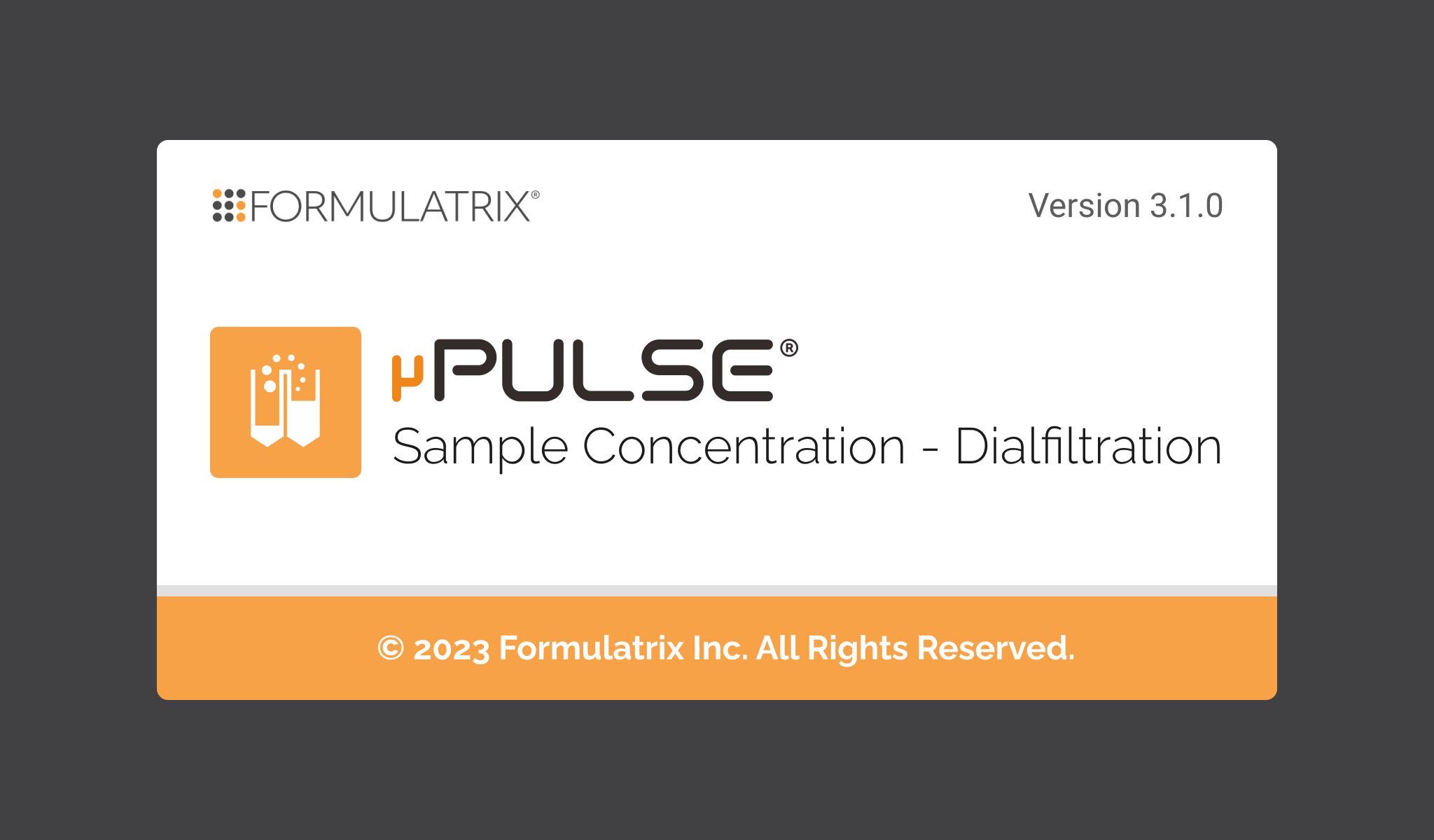
µPULSE Splash Screen
Related Topics
|  |
| PUOWH-V31R124 | |