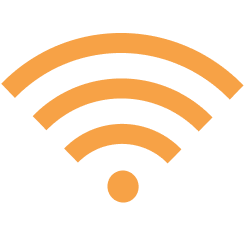 , and a Shutdown button
, and a Shutdown button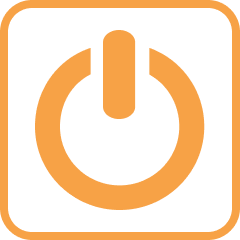 .
.The µPULSE - TFF System control software comprises six menus, a WIFI SETTINGS button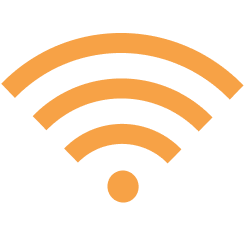 , and a Shutdown button
, and a Shutdown button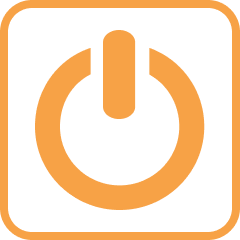 .
.
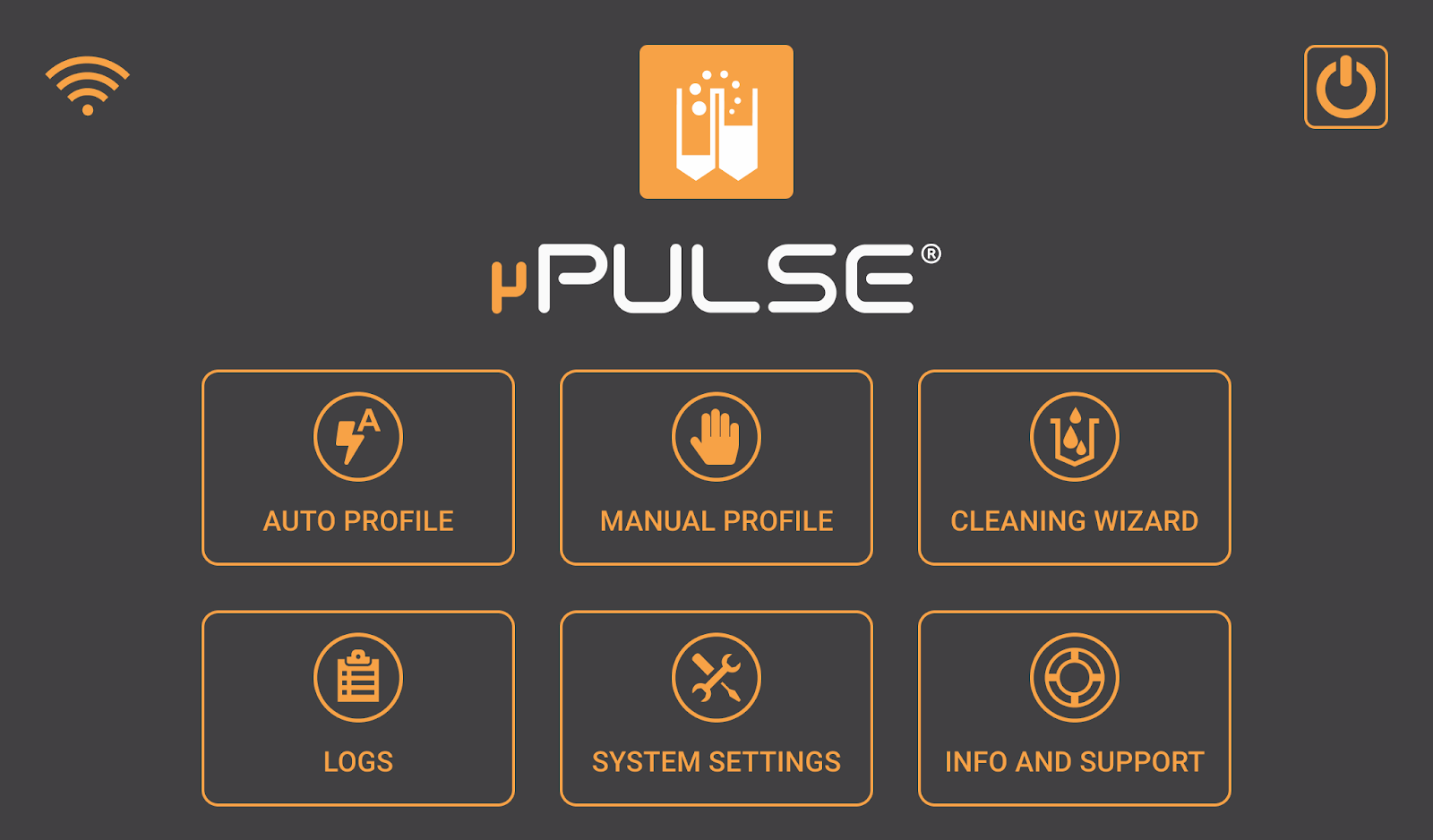
µPULSE Software Home Screen
| Menu/Button | Description - What To Do |
| WIFI SETTINGS BUTTON
|
Tap the WIFI SETTINGS button to activate the WIFI connection and connect to a network. You can now monitor your µPULSE status remotely from an external device by following these steps. |
| SHUTDOWN BUTTON
|
Tap the SHUTDOWN BUTTON to shutdown the instrument. Please make sure that the tubes are removed before shutting down. |
|
AUTO PROFILE
|
The AUTO PROFILE menu allows you to create and run a profile, as well as set up advanced settings that you can save and re-use. Tap AUTO PROFILE to see more options from the menu. To find out more, see Setting Up Auto Profile.
The AUTO PROFILE Menu |
|
MANUAL PROFILE
|
In MANUAL PROFILE, you can create your own profile sequence based on the number of pumps or cycle time (in minutes). See Setting Up Manual Profile to configure more features.
The MANUAL PROFILE Menu |
|
CLEANING WIZARD
|
The CLEANING WIZARD menu provides you with an on-screen tutorial to clean the µPULSE liquid path. See Cleaning and Storing Filtration Chip for more information.
The CLEANING WIZARD Menu |
|
LOGS
|
The LOGS menu provide you with two types of features:
For more information, see Downloading LOGS.
The PROFILE HISTORY Menu |
|
SYSTEM SETTINGS
|
The SYSTEM SETTINGS menu consists of five sections:
The SYSTEM SETTINGS Menu |
INFO & SUPPORT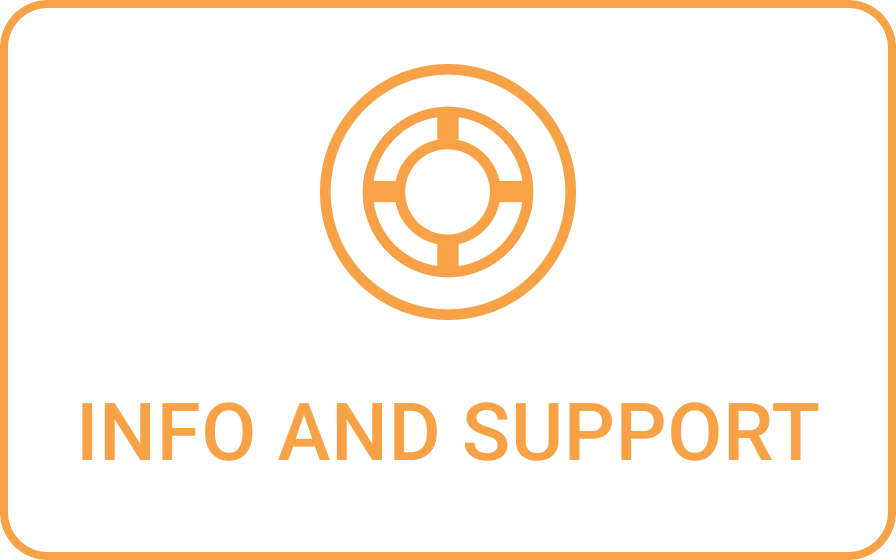
|
In the INFO AND SUPPORT menu you can view information such as:
The INFO AND SUPPORT Menu |

|
|
| PUOWH-V31R124 |