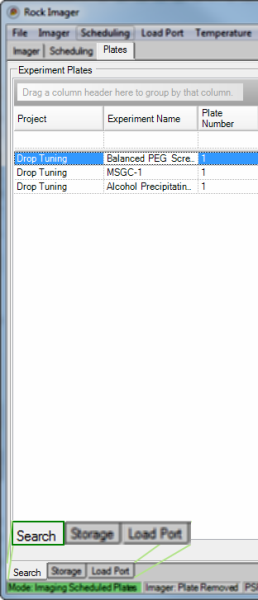
The Search sub-tab, located at the bottom of the Plates tab, is the first place you should look when you need to locate a plate in Rock Imager.
Note: You will only have the Plates tab and all of its sub-tabs if you have Rock Imager 1000, 182 or 54.
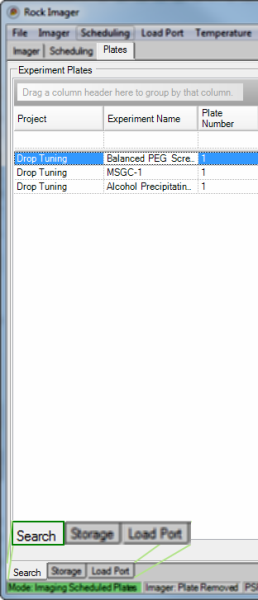
Search Sub-tab
The Search tab displays information about every plate in the system in a table that is organized alphabetically according to project name. You can filter this table so that only the plates that meet certain criteria are displayed. You can also group the listed plates by any of the columns found on the table.
Tip: To select multiple plates at once, hold down the CTRL key on your keyboard while clicking on the name of each plate.
If you right-click on a plate name on any of the sub-tabs, you can:
View information about a plate by selecting Plate Information.
Image a plate immediately with its default imaging setting by selecting Image Plate.
Image a plate immediately with a custom imaging setting by selecting Image Plate Using.
Tag certain drops as interesting in Rock Maker and wish to image only those drops with its default imaging setting by selecting Image Interesting Drop(s).
Tag certain drops as interesting in Rock Maker and wish to image only those drops with a custom imaging setting by selecting Image Interesting Drop(s) Using.
Reset drop location positions by selecting Clear Drop Location Positions.
Move the plate to the load port, storage, or a specific type of imager by selecting Move Plate to.
Reset your search parameters by selecting Clear Filter.
Save your search results in a text file by selecting Export.
 | |
| RIC-V30R016 |