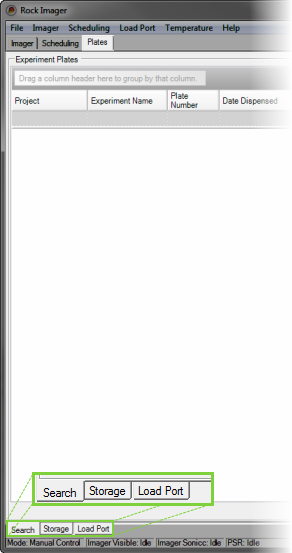
The Plates tab (Rock Imagers 1000, 182 and 54 only) is where you go to interact with the plates inside your imager.
The Plates tab has three sub-tabs: Search, Storage and Load Port.
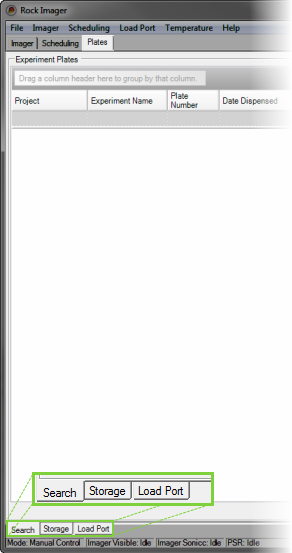
Plates tab
Search Sub-Tab: Provides a quick way of finding a plate in the system by searching for a number of plate criteria.
Storage Sub-Tab: Displays information about all plates currently in storage.
Load Port Sub-Tab: Displays information about plates in the load port.
Right-Click Options
If you right-click on the name of a plate on the Plates tab's sub-tabs, you can:
View information about a plate by selecting Plate Information.
Image a plate immediately with the default imaging setting by selecting Image Plate.
Image a plate immediately with a custom imaging setting by selecting Image Plate Using.
Tag certain drops as interesting in Rock Maker and image only those drops with the default imaging setting by selecting Image Interesting Drop(s).
Tag certain drops as interesting in Rock Maker and image only those drops with a custom imaging setting by selecting Image Interesting Drop(s) Using.
Reset drop location positions by selecting Clear Drop Location Positions.
Move the plate to the load port hotel, storage, or a specific type of imager by selecting Move Plate to.
Reset your search parameters by selecting Clear Filters.
Save your search results in a text file by selecting Export.

|
|
| RIC-V33R116 |