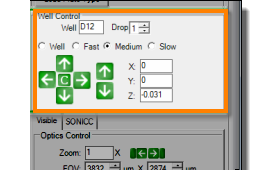
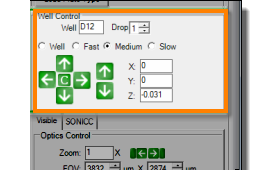
Well Controls are found on the Live Image Sub-Tab of the Imager Tab, at the top of the right-hand part of your screen. These controls are enabled during manual imaging sessions. Use the Well Controls to navigate around your plate to the drop of interest.
Left and right arrows: Control plate movement along the X axis.
Up and down arrows: Control plate movement along the Y axis.
Up and down arrows (located to the right): Control plate movement along the Z axis.
C button: Moves the X, Y and Z coordinates back to the 0 position, which centers the current drop position under the microscope.
You can also navigate with the number pad on your keyboard. The following number-pad keys will move the plate along the three axes of the imager arm (Number Lock must be enabled):
Use 4 and 6 to move along the X axis.
Use 8 and 2 to move along the Y axis.
Use 9 and 3 to move along the Z axis.
The default speed for keyboard controls is slow. Holding down the Ctrl key changes the speed to medium mode, and holding down the Alt key switches to fast mode.

|
|
| RIC-V36R018 |