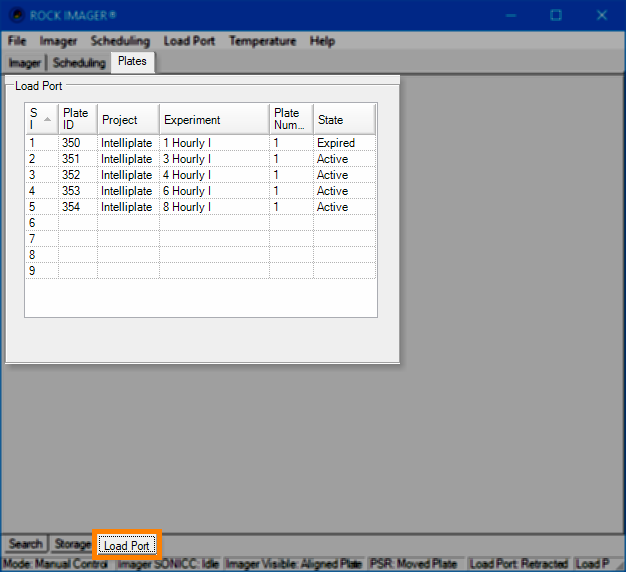
The Load Port sub-tab, found on the Plates Tab, displays data about the plates in the load port, assuming they have already been scanned.
Note: The Plates tab and its sub-tabs only appear for ROCK IMAGER 1000, 182, or 54.
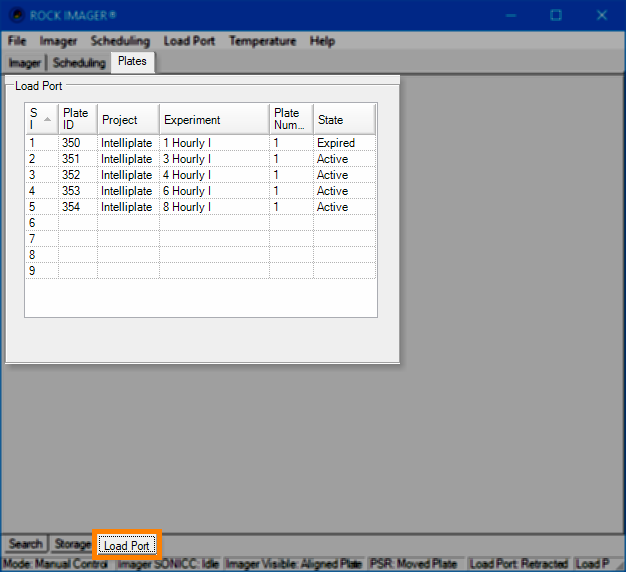
ROCK IMAGER 1000 Load Port Table
Note: You can see which plates in the Load Port are active and which are expired directly from the State column in the Load Port sub-tab. This helps you distinguish between the active plates that are ready to be imaged, and the expired plates that should be removed from the ROCK IMAGER.
If you right-click on a plate name on any of the sub-tabs, you can:
View information about a plate by selecting Plate Information.
Scan the barcode plate by selecting Hand Scan.
Image a plate immediately with the default imaging setting by selecting Image Plate.
Image a plate immediately with a custom imaging setting by selecting Image Plate Using.
Tag certain drops as interesting in ROCK MAKER and image only those drops with the default imaging setting by selecting Image Interesting Drop(s).
Tag certain drops as interesting in ROCK MAKER and image only those drops with a custom imaging setting by selecting Image Interesting Drop(s) Using.
Reset drop location positions by selecting Clear Drop Location Positions.
Move the plate to the load port, storage, or a specific type of imager by selecting Move Plate to.

|
|
| RIC-V38R019 |