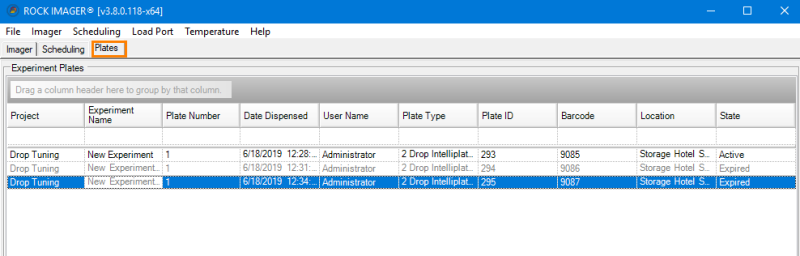
The Plates tab (ROCK IMAGER 1000, 182 and 54 only) is where you go to interact with the plates inside your imager.
The Plates tab has three sub-tabs: Search, Storage and Load Port.
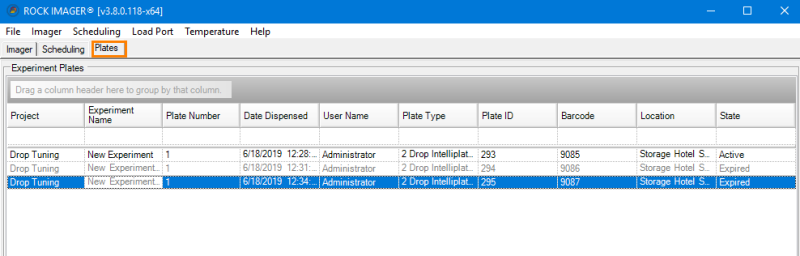
Plates Tab
Search Sub-Tab: Provides a quick way of finding a plate in the system by searching for a number of plate criteria.
Storage Sub-Tab: Displays information about all plates currently in storage.
Load Port Sub-Tab: Displays information about plates in the load port.
Right-Click Options
If you right-click on the name of a plate on the Plates tab's sub-tabs, you can:
View information about a plate by selecting Plate Information.
Image a plate immediately with the default imaging settings by selecting Image Plate.
Image a plate immediately with a custom imaging settings by selecting Image Plate Using.
Tag certain drops as interesting in ROCK MAKER and image only those drops with the default imaging settings by selecting Image Interesting Drop(s).
Tag certain drops as interesting in ROCK MAKER and image only those drops with a custom imaging settings by selecting Image Interesting Drop(s) Using.
Remove plates from the queue list by selecting Cancel Move To Load Port.
Reset drop location positions by selecting Clear Drop Location Positions.
Move the plate to the load port hotel, storage, or a specific type of imager by selecting Move Plate to.
Reset your search parameters by selecting Clear Filters.
Save your search results in a text file by selecting Export.
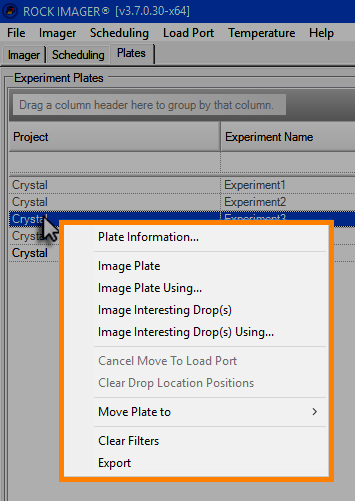
The Right-click Options of the Plate List in the Plates Tab
The Plate Status
The text color of a plate listed in the Plates Tab indicate that plate’s status.
Active plates are marked with Black text.
Expired plates are marked with Gray text.
Plates that are on the Imager hand are marked with Yellow Highlighted text.
Plates that are queued for imaging are marked with Orange text.
Plates that are on the PSR hand are marked with Green text.
Plates that have encountered an error are marked with Red text.
Plates that are reserved by the Automation Port are marked with Blue text. Please note that this status is available only if your ROCK IMAGER system has been set up for automation integration with other instruments. Please contact support@formulatrix.com for more information about how to automate and integrate your ROCK IMAGER system.
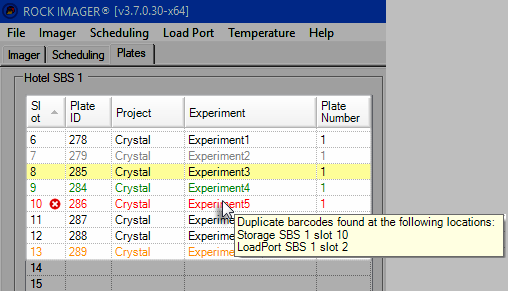
Plate Statuses in the Plates Tab
Tip: To view brief description of a plate, hover your mouse pointer over the desired row on the plate list.

|
|
| RIC-V38R019 |