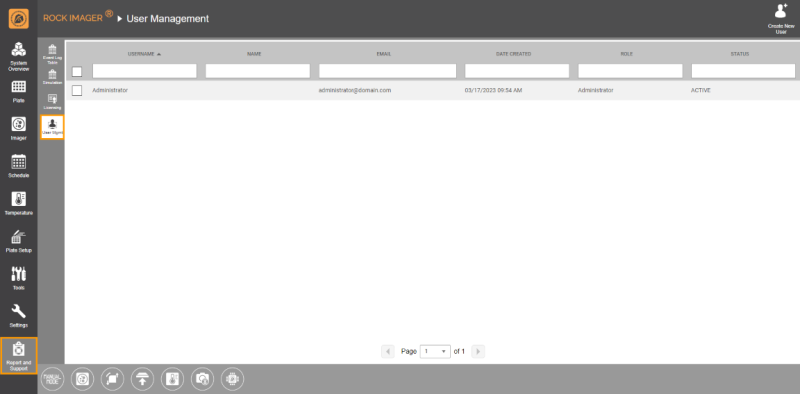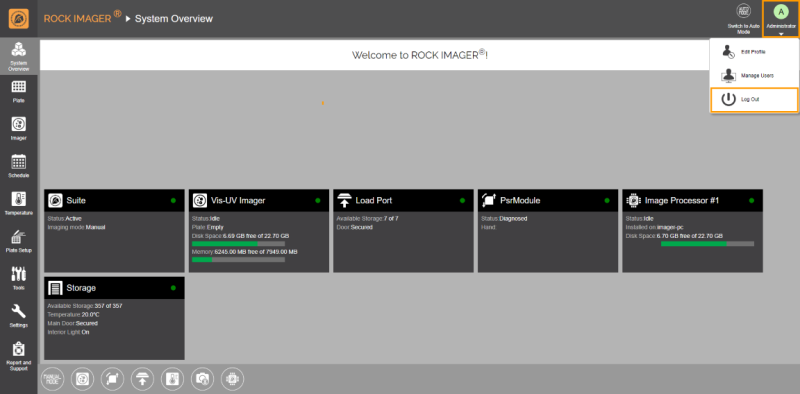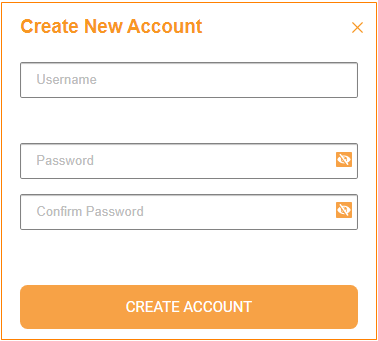User Management
ROCK IMAGER® offers two kinds of accounts, regular user and administrator. By logging in as an administrator, you can create new accounts or delete and modify existing ones using the User Management tab.
User Management Tab
To log out, go to the System Overview menu, click your username icon on the upper right corner of the screen, and select Log Out.
Logout Button
Note: An administrator account cannot be deactivated or deleted and has exclusive access to the User Management tab accessible from the username icon or Report and Support menu.
To create new users:
-
Click your username icon on the upper right corner of the screen and select Manage Users.
OR
Go to the Report and Support menu and click User Management.
- Select the Create New User icon
 on the upper-right corner of the screen. The Create New Account dialog box will appear.
on the upper-right corner of the screen. The Create New Account dialog box will appear.
Create New Account Dialog Box
-
Fill in the Username, Password, and Confirm Password fields. If you enter an existing username, the system will automatically reject it. You can only use a username once.
Note: A password must be between 6 and 20 characters, containing at least one number, one uppercase letter, and one lowercase letter.
- Click Create Account.
To modify an existing user profile:
Through the User Management tab, you can modify your information and other users’ profiles, such as names and email addresses.
-
Select a username in the User Management tab, and the user-related command panel will appear.
User-related Command Panel
-
From the command panel, you can:
-
Click the Activate or Deactivate User button
 to modify an existing user. A deactivated user can no longer log into the ROCK IMAGER®. You can always reactivate the user at any time.
to modify an existing user. A deactivated user can no longer log into the ROCK IMAGER®. You can always reactivate the user at any time.
Note: If a user has been deactivated, the Status will change to Inactive.
- Click the Change Role button
 to change a regular user's account to an administrator. You cannot change an administrator's role.
to change a regular user's account to an administrator. You cannot change an administrator's role.
- Click the Edit Profile button
 to modify the current name and email address attached to a user profile.
to modify the current name and email address attached to a user profile.
-
Click the Change Password button
 to change your current password. You cannot modify other users' passwords.
to change your current password. You cannot modify other users' passwords.
-
Click the Generate OTP button
 to get an OTP (One Time Password) to reset your password.
to get an OTP (One Time Password) to reset your password.
-
Click the Activate or Deactivate User button
Frequently Asked Questions:
► What happens if I forget my password?
Answer: You can reset your password using OTP. There are two ways to get an OTP:
- If your account is linked to your email, click Forget Password on the login page. ROCK IMAGER® will send the OTP to your email.
- Contact your administrator to request an OTP.
Once you get the OTP, click Input OTP on the login page, enter the OTP, and create a new password that is secure and easy to remember.
related topics

|
|
| RIOWH-V41R023 |