Creating On-Demand Imaging Sessions
While most of a plate's imaging will be completed according to an experiment's automatic imaging schedule, you can use the Image Now feature to initiate On-Demand imaging sessions at any time while or without viewing a plate's images. This feature can be accessed directly from the Explorer panel without having to open any experiment, or from the Image Now button in the Images tab set that will be available when you open an imaged experiment. From the Image Now Options, you can also define the imaging settings to run the on-demand imaging session.
Note: The Image Now Options is only available in ROCK MAKER version 3.13 and newer. In version 3.12 and older, this feature can be accessed by using the Image Plate Using from the Explorer right-click menu, and using the available imaging buttons, such as Image Plate Now, Image All Plates, Image Interesting, and Image Drop Using of the Images tab set.
Prerequisites
- An imaged experiment is available in ROCK MAKER.
- OPTIONAL: You have tagged the drops you want to image as “Interesting” (only if you want to image drops that are marked as interesting). For more information, please read Tagging Interesting Drops.
- OPTIONAL: You have drops that include Regions of Interest (ROI) (only if you want to image drops with ROI). For more information, please read Drawing Regions of Interest.
- You have located the plates containing barcodes under the imager.
- You have set the Scheduling mode in your ROCK IMAGER system as Automatic. See Automatic Mode for more information.
To perform an on-demand imaging session:
From ROCK MAKER, you can ask ROCK IMAGER to perform a single or multiple plates imaging at a time, as shown in the below tutorial.
- Choose from the following options:
- In the Explorer, expand the Project node to show the Experiment nodes, right-click on the desired experiment or plate that you want to image, and then select Image Now.
Tip: To image multiple experiments and/or plates, you can multi-select the nodes by pressing and holding the Ctrl key on your keyboard while selecting the desired experiments/plates, then right-clicking on the selected area.
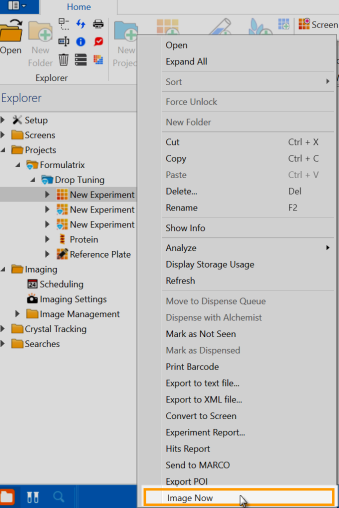
The Image Now Option in the Explorer Right-click Menu
OR
- Open an experiment from the Explorer by double-clicking it, then go to the Imaging tab in the Images contextual tab set, and click the Image Now button
.
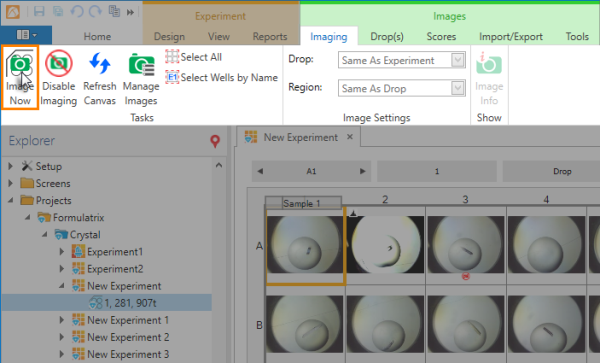
Image Now Button in Images Tab Set
- In the Image Now Options window, define the imaging settings for your drops in the Level, Sub Level, and Imaging Settings panel. See Images Tab Set for more information about the functionality of each option. The table below specifies the imaging behavior that will be performed by ROCK IMAGER as a result of applying certain option in the Image Now Options.
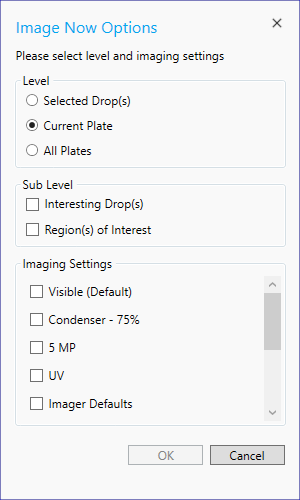
Image Now Options Window
Note: By default, executing Image Now from the Explorer panel will enable the system to automatically select the Level option depending on how many plates or experiments selected.
| Field Selection | Level | Sub Level | ROCK IMAGER Behavior | |
| Interesting Drop(s) | Region(s) of Interest | |||
| Single experiment (through right-click menu on the Explorer) | Selected Drop(s) | Not Available | Not Available |
Disabled The Selected Drop(s) button is disabled by default for this selected level. You cannot select a drop from the Explorer without opening the experiment. |
|
Current
By default, the system will auto select the Current Plate button if you select only a single plate in an experiment. |
None | None | Image the selected plate using the specified imaging settings. | |

|
Image all interesting drops in the selected plate using the specified imaging settings. | |||

|
Image all drops with ROI in the selected plate using the specified imaging settings. | |||

|

|
Image all drops that are tagged as interesting, or that contain ROI, in the selected plate using the specified imaging settings. | ||
|
All Plates
If you select multiple plates in an experiment, the All Plates option will automatically be selected. |
None | None | Image all selected plates using the specified imaging settings. | |

|
Image all interesting drops in all selected plates using the specified imaging settings. | |||

|
Image all drops with ROI in all selected plates using the specified imaging settings. | |||

|

|
Image all drops that are tagged as interesting, or that contain ROI, in all selected plates using the specified imaging settings. | ||
| Multiple experiments (through right-click on the Explorer nodes) | Selected Drop(s) | Not Available | Not Available | Not Available |
| Current Plate | Not Available | Not Available | Not Available | |
|
All Plates
If you select multiple plates in multiple experiments or select a single experiment that contains plates, the All Plates button will automatically be selected. In this case, the Selected Drop(s) and Current Plate buttons will be automatically disabled. |

|
Image all interesting drops of all selected plates in all selected experiments using the specified imaging settings. | ||

|
Image all drops with ROI of all selected plates in all selected experiments using the specified imaging settings. | |||

|

|
Image all drops that are tagged as interesting, or that contain ROI, in all selected plates in the experiments using the specified imaging settings | ||
| Opening Experiments in a Canvas/Well/Drop/Compare view. |
Selected Drop(s)
Both Interesting Drop(s) and Region(s) of Interest features are disabled for this option. |
Not Available | Not Available |
Canvas view: Image a single or multiple selected well(s) in the canvas, using the specified imaging settings. Well/Drop/Compare view: Image all currently viewed drops using the specified imaging settings. |
| Current Plate | None | None | Image the current plate using specified imaging settings. | |

|
Image the current plate using specified imaging settings. | |||

|
Image all interesting drops in the current plate using the specified imaging settings. | |||

|

|
Image all drops that are tagged as interesting, or that contain ROI, in the current viewed plate using the specified imaging settings. | ||
| All Plates | None | None | Image all plates of the currently viewed experiment using the specified imaging settings. | |

|
Image all interesting drops in all plates of the currently viewed experiment, using the specified imaging settings. | |||

|
Image all drops with ROI in all plates of the currently viewed experiment using the specified imaging settings. | |||

|

|
Image all drops that are tagged as interesting, or that contain ROI, in all plates of the current viewed experiment, using the specified imaging settings | ||
- Then, select OK to run the imaging. To continue, click Yes when a dialogue message appears.
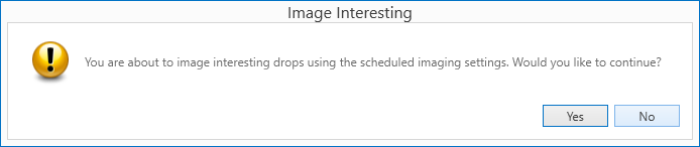
Dialogue Message for Confirming Image Now
Note: If the notification pictured below appears, ensure that the correct plates are located inside of your ROCK IMAGER instrument, and try again.

Notification Message Informing User that the Plate is not in the Imager
Related Topics:

|
|
| RMC-V317R221 |