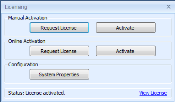
You can activate or reactivate your Rock Maker license in two ways:
On the Application Menu, click Licensing.
If you get a license violation warning, click Activate License.
Both of these options will lead you to the Licensing dialog:
Licensing
The Licensing dialog will give you following options:
Activate Online
Activate Manually
Send License Request
Copy License Request
System Properties
View License
License activation requires that you either know your Client ID or have a valid license file. If you neither know your Client ID nor have a valid license file, you should send a license request first.
An email will be sent to Formulatrix containing important information. Formulatrix will publish the corresponding license using the information present in email, and then reply to you with your Client ID or license file.
Use this option when you need to send a license request to Formulatrix but Rock Maker does not have email access. This will copy license request details to Windows Clipboard. You should then paste the details into a text file and email it to Formulatrix. Formulatrix will publish the corresponding license using the information present in the file, and then reply to you with your Client ID or license file.
This option should be used when Rock Maker has Internet access to the Formulatrix server. This requires that you have already received your Client ID from Formulatrix. To view a step-by-step guide, please see Online License Activation.
This option should be used when Rock Maker does not have Internet access to the Formulatrix server. This requires that you have already received your license file from Formulatrix. To view a step-by-step guide, please see Manual License Activation.
Use this option if you need to view or update licensing configuration. For configuring license, please read Advanced Properties.
Use this option to view details of your currently activated license.
The activation status appears in the bottom panel of the Licensing dialog box. This panel will display one of the following messages, depending on the current activation status:
License activated
License not activated
You can still use both activation options (online and manual), even if activation status indicates that the license is already activated. In this scenario, the following confirmation message will display first:
Rock Maker Main Application
Click Yes to proceed with license reactivation.
 | |
| RMC-V37R116 |