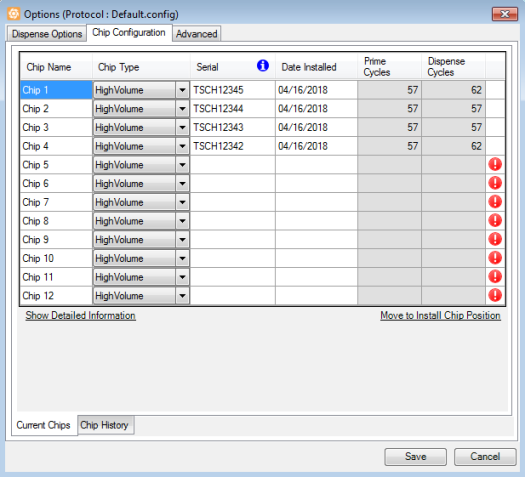
You are required to configure the TEMPEST chips before using them for dispense. Configuring the chips ensures that you always have the most up-to-date chip information at your disposal, including information related to dispense, prime, and output cycles. The cycle count is the real metric of a chip’s lifetime and may be requested by members of the support team for troubleshooting purposes. This tutorial shows you how to configure your TEMPEST chips by typing the chip’s serial number, installation date, and chip type into the TEMPEST software. You will only need to input the information once for each chip. FORMULATRIX recommends that you configure all of the chips physically installed in the system. You will not be able to use the chips unless they have been configured. All of the chips’ data will be automatically saved in the TEMPEST database and updated every time the chips are used.
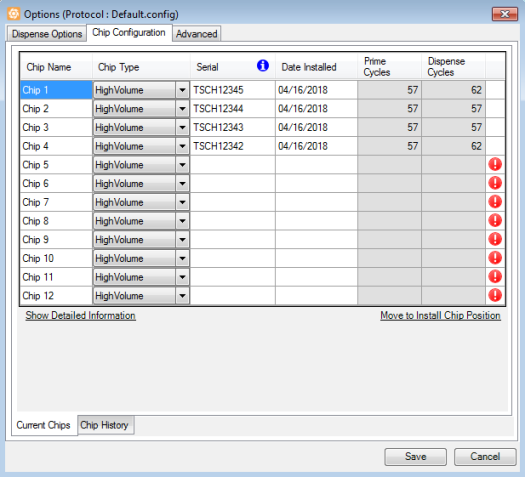
Chip Configuration Tab
 This icon indicates that a chip has not been assigned a serial number yet, or that a serial number has been assigned to multiple chips. Chips cannot be used for dispense until their serial numbers appear correctly in the software.
This icon indicates that a chip has not been assigned a serial number yet, or that a serial number has been assigned to multiple chips. Chips cannot be used for dispense until their serial numbers appear correctly in the software.
 If this icon appears, it means that the chip’s serial number does not follow the standard format. You can still proceed to dispense using the chips.
If this icon appears, it means that the chip’s serial number does not follow the standard format. You can still proceed to dispense using the chips.
![]()
Warning Icons on the Chip Configuration Tab
Go to the Tools menu and select Options.
Click on the Chip Configuration tab.
If you have not installed the TEMPEST chips:
Click Move to Install Chip Position to install or replace the TEMPEST chips.
Proceed to step 4
Match the chip positions in the menu to the physical chip positions on the TEMPEST.
Choose one of the following:
Configuring TEMPEST Chips with Serial Numbers
New TEMPEST chips are engraved with serial numbers near the input rail (See image below). To use these chips for dispense, you must type the chips’ information into the software, such as serial number, installation date, and chip type.
![]()
A Serial Number on The TEMPEST Chip
To configure TEMPEST chips with serial numbers:
Type the serial number into the Serial field. The chip type will be automatically updated if you have typed a standard serial number. An example of a standard TEMPEST chip serial number is TSCH071725.
Select the chip installation date in the Date Installed field. You are allowed to fill the installation date only after typing the serial number.
Click Save to save your chip configuration to the current dispense protocol.
OR
Click Save As to save the chip configuration to a new dispense protocol.
Configuring TEMPEST Chips without Serial Number
If you want to use your old TEMPEST chips with TEMPEST software version 3.2 or newer, you must input the serial number, installation date, and chip type.
To configure TEMPEST chips without serial number:
Type the serial number into the Serial field. You can create a serial number format that is easier for you to remember with maximum of 16 characters. One serial number can only be used to one particular chip.
For example: TLVNN (T for TEMPEST, LV for chip type, and NN for numbering).
Set each chip to the correct chip type by choosing an option from the list next to each chip.
Note: Please make sure that the chip type you have assigned in the chip configuration matches the chip type attached to the instrument.
Select the chip installation date in the Date Installed field.
Click Save to save your chip configuration to the current dispense protocol.
OR
Click Save As to save the chip configuration to a new dispense protocol.
You have successfully input your TEMPEST chip information. You can view the Prime Cycles and Dispense Cycles information that are automatically updated after dispense in the Chip Configuration tab.
You can also click Show Detailed Information for additional information, such as Small Diaphragm, Large Diaphragm, and Output Cycles. These cycles shows how many times each of the valves opens during dispense, prime, recovery, and wash processes. For more information about the valve control, see the Valve Control Tab in the Device Control Panel.
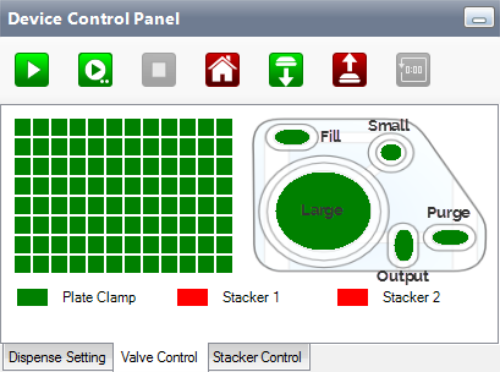
Valve Control Tab
Prime Cycles: Shows how many times the Purge valve has opened.
Dispense Cycles: Shows the number of Fill cycles minus Purge cycles.
Small Diaphragm Cycles: Shows how many times the Small Diaphragm has opened.
Large Diaphragm Cycles: Shows how many times the Large Diaphragm has opened.
Output Cycles 1-8: Shows how many times the Output valve has opened. There are eight output valves to represent eight dispense nozzles. The number may be different from nozzle to nozzle if your TEMPEST is configured with Independent Control Modules.
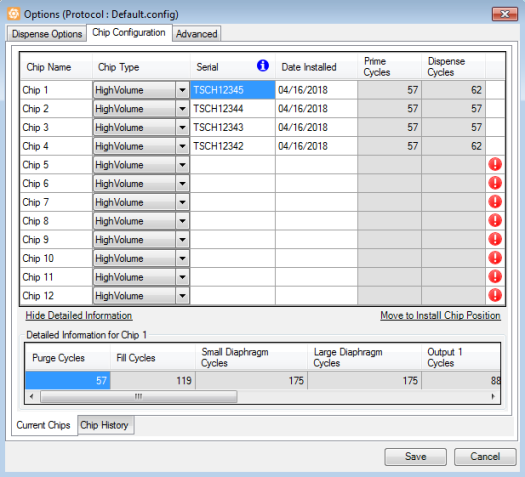
Detailed Information for Chip 1
The TEMPEST software keeps record of all the chips used in the system after the introduction of this feature. To view the complete chip history of your instrument, click the Chip History tab.
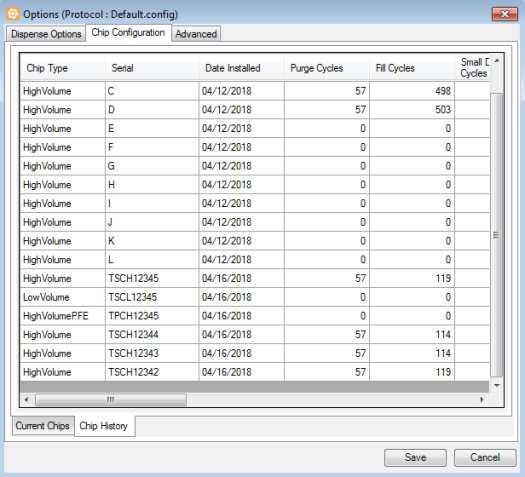
The Chip History Tab

|
|
| TEC-V32R219
|