 — The Run option starts the dispensing process without using a dispense protocol.
— The Run option starts the dispensing process without using a dispense protocol. — The Run with Protocol option starts the dispensing process using a user-defined dispense protocol.
— The Run with Protocol option starts the dispensing process using a user-defined dispense protocol. The Device Control panel provides access to controls for operating the TEMPEST hardware. You can use the Device Control panel to execute your dispense when you have finished its design.
The Device Control Panel is divided into five areas:
The buttons at the top of the device control panel execute different actions on the TEMPEST robot.
 — The Run option starts the dispensing process without using a dispense protocol.
— The Run option starts the dispensing process without using a dispense protocol. — The Run with Protocol option starts the dispensing process using a user-defined dispense protocol.
— The Run with Protocol option starts the dispensing process using a user-defined dispense protocol. Note: Protocol settings are required for plates with barcodes.
 — The Pause Dispense button pauses the dispense. This button will appear when you are running a dispense.
— The Pause Dispense button pauses the dispense. This button will appear when you are running a dispense. — The Estimate Dispense Time button shows you the estimated dispense time in the status bar at the bottom of the screen. This button is enabled once you have dragged all reagents into position on the input control panel.
— The Estimate Dispense Time button shows you the estimated dispense time in the status bar at the bottom of the screen. This button is enabled once you have dragged all reagents into position on the input control panel. The Dispense Setting tab enables you to see the Total Volume per well (µL) and configure the Plate Definition. You can change the plate type by clicking on the name of the plate and selecting a new plate from the list.
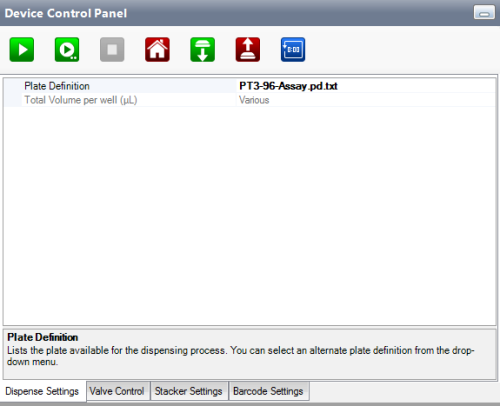
Dispense Settings Tab
The Valve Control tab provides visual representations of the microfluidic chip.
Inside the microfluidic chip is a microfluidic valve cluster that controls liquid circulation. This valve cluster has two micro-diaphragms, 0.2 µL (small) and 1 µL (large) in the low volume chip, and 1 µL (small) and 5 µL (large) in the high volume chip.
Both chips have three valves: Fill, Purge, and Output. The graphic display enables you to manually open (green) and shut (red) the valves by clicking on the desired area.
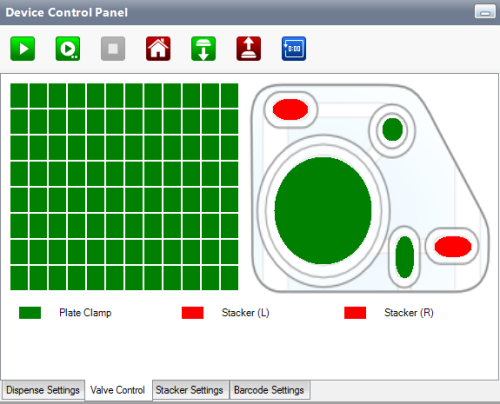
Valve Control Tab
The plate clamp toggle is located on the bottom-left, below the microfluidic display. Its main function is to lock your plate to the TEMPEST plate holder during the dispense process so that the plate won’t shift. The plate clamps down (red) when you run the dispensing process, and unclamps (green) after the dispensing process is completed.
The plate stacker latch toggles 1 and 2 are located next to the plate clamp toggle and are always active (red) by default when the TEMPEST is on. Their main function is to firmly lock the plate(s) in the stacker(s) so they won’t fall off. Stacker 1 controls the left plate stacker latch, and Stacker 2 controls the right plate stacker latch.
Note: You should never need to use this tab for normal operation.
The Stacker Settings tab is where you change stacker controls. The green down-arrow next to a stacker on the image represents the selected load position and the red up-arrow represents the selected unload position.
See the table below for detailed explanations about each field on the Stacker Settings tab.
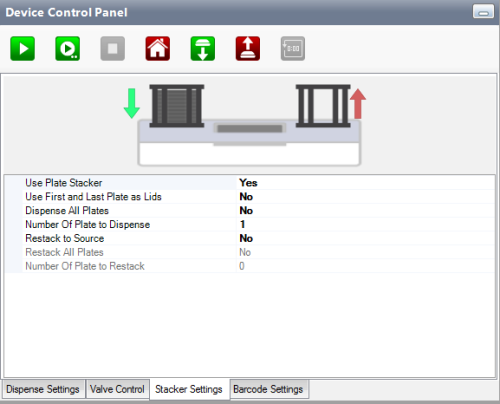
Stacker Settings Tab
| Field | Default Setting | Description |
|---|---|---|
| Use Plate Stacker | No | Determines whether or not plate stackers are available. |
| Use First and Last Plate as Lids* | No | Enables you to use the first and last plate in the loading stacker as lids during dispense. |
| Dispense All Plates* | No | Dispense all plates automatically until the stacker is empty. |
| Number of Plate to Dispense* | 1 | Determines the number of plates to be dispensed by TEMPEST after you click the Run button  . . |
| Restack To Source* | No | Determines whether any of your plates are restacked to the load stacker after dispense. |
| Restack All Plates* | No | Restack all plates automatically to the load stacker after dispense. |
| Number of Plates to Restack* | 1 | Determines the number of plates to be restacked to the load stacker after dispense. |
*Disabled unless Use Plate Stacker is set to Yes
Note: You can click a down arrow on the picture to select your load position. The down-arrow (plate load position) turns green when selected.
The Barcode Settings tab is where you can activate the barcode scanner and control its function. See the table below for detailed explanations about each setting on the Barcode Settings tab.
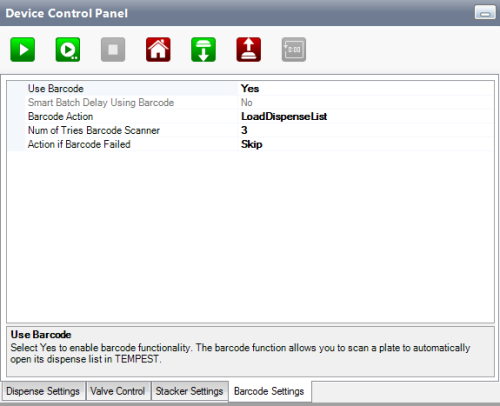
Barcode Settings Tab
| Field | Default Setting | Description |
|---|---|---|
| Use Barcode | No | Determines whether or not the barcode scanner is active on the TEMPEST. |
| Smart Batch Delay Using Barcode* | No | Enables you to dispense multiple reagents to multiple plates, and restack the plates during a delay period. |
| Barcode Action* | Load Dispense List | Determines how the TEMPEST interprets a barcode. If "Load Dispense List" is selected, the TEMPEST will open the dispense list associated with the barcode. If "Log Barcode" is selected, the TEMPEST will record barcodes in the dispense log file. |
| Num of Tries Barcode Scanner* | 3 | Determines how many times the barcode scanner will attempt to read a barcode label before returning an error. |
| Action if Barcode Failed* | Skip | Determines the action to be performed by the TEMPEST when a scanning error occurs. The TEMPEST can either skip to the next plate in the stacker or abort the scanning process. |
*Disabled unless Use Barcode is set to Yes.
 | |
| TEC-V34R020
|