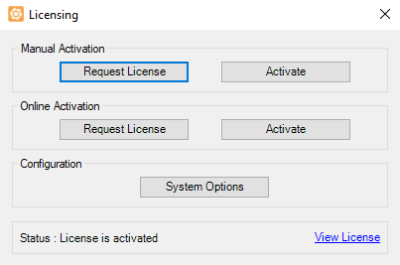
Each TEMPEST system comes with a license, which needs to be activated or reactivated to control the instrument and sync it with your maintenance and support coverage provided by FORMULATRIX. There are two types of licenses for the TEMPEST: temporary and permanent. A temporary license is issued to our customers who are still completing payment for their TEMPEST systems. All customers who have already finalized their payments will receive a permanent TEMPEST license, which will allow you to use your TEMPEST forever.
A TEMPEST license will expire if you do not continue your maintenance and support coverage with FORMULATRIX. If your license expires, you will still have access to all of the functionality of your TEMPEST hardware and software. The only difference between an expired license and an unexpired one is that, if your license has expired, you will no longer be able to upgrade the TEMPEST software to versions released after the expiration date. However, you can continue to use your current software version forever, as well as upgrade to any TEMPEST software version released while your maintenance contract was active. If you decide to renew your FORMULATRIX maintenance and support coverage after your software license has expired, you will receive a new license from FORMULATRIX that will allow you to update your software to the latest version.
Important: If you do not activate your software license, TEMPEST will only run in simulation mode. In simulation mode, the software cannot interact with the TEMPEST instrument.
You can activate or reactivate your TEMPEST license in two ways:
Both of these options will lead you to the Licensing dialog box:
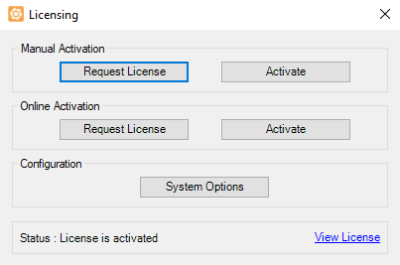
Licensing Dialog Box
The Licensing dialog box will give you following options:
License activation requires that you either know your Client ID or have a valid license file. If you neither know your Client ID nor have a valid license file, you should send a license request first.
An email will be sent to FORMULATRIX containing important information about your TEMPEST system. FORMULATRIX will publish the corresponding license using this information, and then reply to you with your Client ID or license file.
Use this option when you need to send a license request to FORMULATRIX, but TEMPEST does not have email access. This will copy the license request details to the Clipboard. You should then paste the details into a text file and email it to FORMULATRIX. FORMULATRIX will publish the corresponding license using the information present in the file, and then reply to you with your Client ID or license file.
This option should be used when TEMPEST has Internet access and can connect to the FORMULATRIX server. This requires that you have already received your Client ID from FORMULATRIX. For more information, see Online License Activation.
This option should be used when TEMPEST does not have Internet access and cannot connect to the FORMULATRIX server. This requires that you have already received your license file from FORMULATRIX. For more information, see Manual License Activation.
Click this button if you want to access the TEMPEST system options. From here you can configure the TEMPEST email access in order to send a license request. For more information, see Support Settings in the Using the Options Menu section.
Use this option to view detailed information about your current license.
The activation status appears in the bottom panel of the Licensing dialog box. This panel will display one of the following messages, depending on the current activation status:
If your temporary or permanent TEMPEST license has expired, you can reactivate it to extend its validity period. If you have a temporary license, FORMULATRIX support may direct you to reactivate it while you are still completing payment for your TEMPEST. A permanent license needs to be reactivated if you enroll in FORMULATRIX maintenance and support coverage for your TEMPEST after your previous coverage has expired. You can use either online or manual activation to reactivate your TEMPEST license. To reactivate, you will need a new Client ID or license file from FORMULATRIX support.
If you click Activate on the Licensing dialog box, the following message will display:
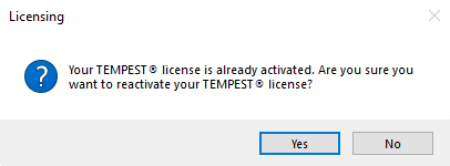
License Reactivation Dialog Box
Click Yes, then follow the activation steps to proceed with the license reactivation.
Important: You will need a new license file or Client ID to extend the maintenance period for your TEMPEST system. You cannot reactivate your TEMPEST license with an old license file or Client ID.

|
|
| TEC-V35R621
|