
TEMPEST software now allows you to modify the dispense list category from the Dispense List Manager window. You can add, rename, and remove categories in this window. You can also move the dispense lists between already defined categories.

Dispense List Manager Window
Go to the Dispense List Manager option under the File menu.
In the Dispense List Manager window, modify the dispense list category as needed. You can choose from the following options:
Note: The Dispense List Manager window provides you with the Home folder where the dispense list samples are listed. When you add a new category for the first time, it will be listed under Home as a parent category. You can also add more parent categories and/or child categories by selecting either Home or a desired category, and then following steps a-b below.
Select the location in which you would like your new category to appear, and click the New Category button. Then, type a desired category name in the Category Name field. Your category location will be automatically listed in the Path field.
Click Add when you’re done.
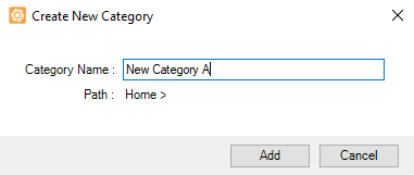
Create New Category Window
Select a desired category, and click the Rename Category button.
Then, change the category name in the Category Name field. Your current category location will be shown in the Path field.
Note: Make sure that you don’t use an existing name. Otherwise, you can’t save the changes.
Click Save.
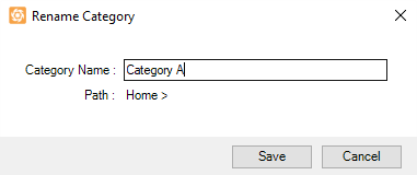
Rename Category Window
Important: If you remove a parent category, any child categories under it will be automatically deleted. All dispense lists in each deleted category will be automatically moved under the Home category.
Select the unused category, then click the Delete Category button.
Click Delete.
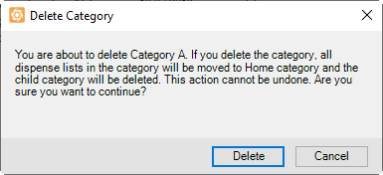
Delete Category Window
Note: You cannot move a dispense list that is still active in the Dispense List Designer. To move the intended dispense list, load another dispense list to the Dispense List Designer, return to the Dispense List Manager window, and repeat the step above.
Tips: You can search a dispense list in a category from the Search field. This way, you can easily find a dispense list without locating it in each category, The search function can be especially helpful if you have multiple parent categories and subcategories.

|
|
| TEC-V35R621
|