Locate the plate with the barcode on the plate holder.
Go to the Tools menu and select Barcode Position Editor. The Barcode Tuning window is displayed.
Choose from the options below:
- If you have not previously adjusted the barcode position, go directly to the Start Read Barcode Position area. Use the motion pad to adjust the plate holder's position so that the laser light is at the top of the barcode on the plate.
- If you have edited the barcode position before, click the Move To Position button to move the plate holder to the last known working position and adjust from there.
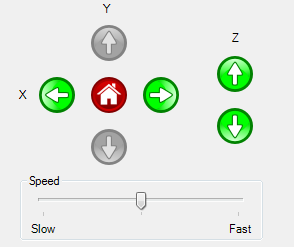
Motion Pad
Using the green arrows, move the plate holder along the X and Z axes until the laser receives the strongest signal. The signal strength is displayed in the Barcode Tuning window with the X and Y positions. The text log displays the current position every time a the barcode is detected.
OR
You can also use the keyboard keys to control the motion:
-
W: The key moves the TEMPEST reagent inputs backward along the Y Axis.
-
S: The key moves the TEMPEST reagent inputs forward along the Y Axis.
-
A: The key moves the TEMPEST plate holder left along the X Axis.
-
D: The key moves the TEMPEST plate holder right along the X Axis.
-
R: The key moves the TEMPEST plate holder upward along the Z Axis.
-
F: The key moves the TEMPEST plate holder downward along the Z Axis.
If the signal strength is stable (indicated by stable average percentage), click the Set As Start Position button .
Next, adjust the Stop Read Barcode Position to set the end position. The stop position is the opposite of what you set in step 5. For example, if your start position was at the bottom of the barcode label, then your end position would be at top of the barcode label. Use the motion pad to adjust the plate’s position and click the Set as Stop Position when you are done.

