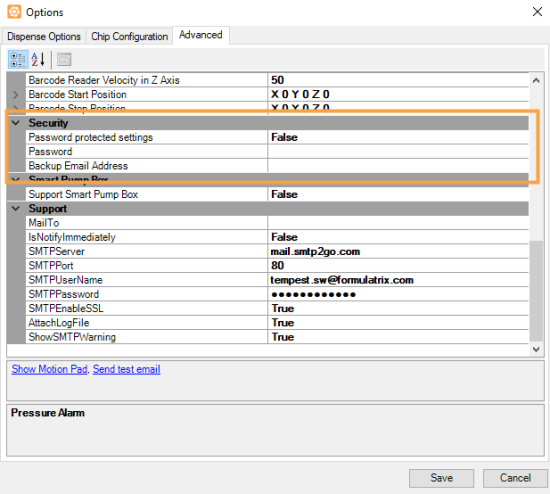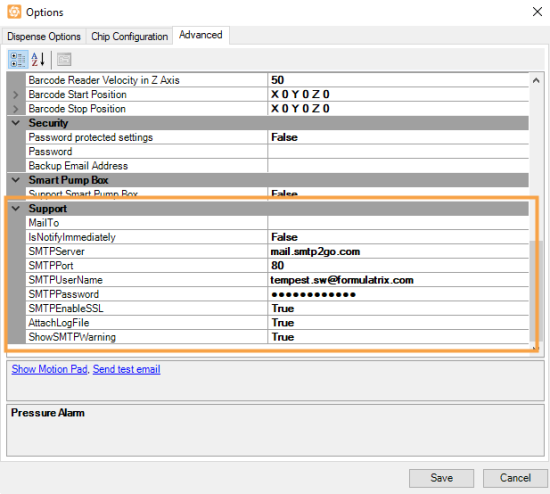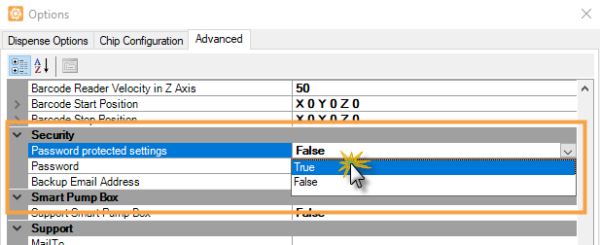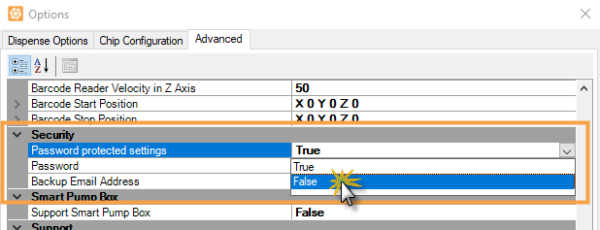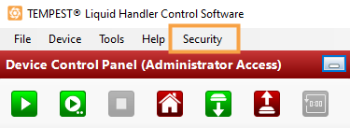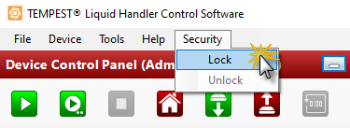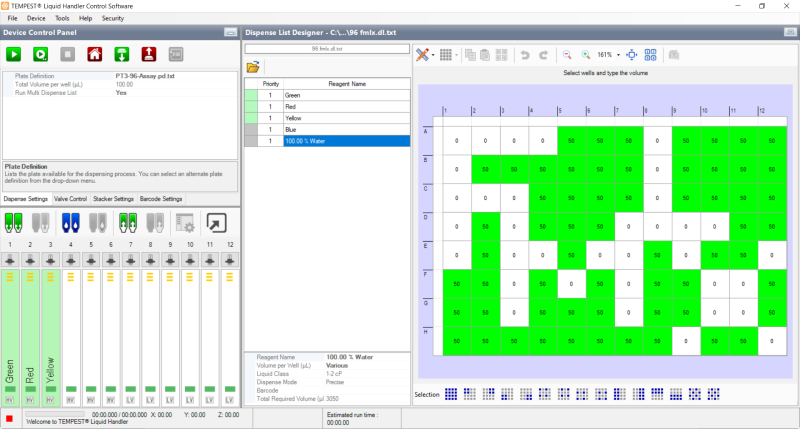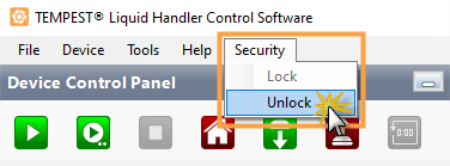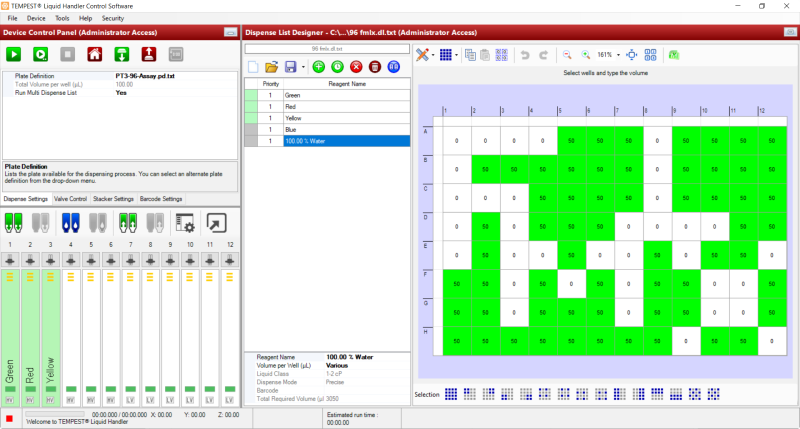Open topic with navigation
Using the Security Settings
If you are an administrator, you can manage the TEMPEST access modes through the Security settings. Other than the default mode, there are two access modes available: administrator and general user. In the administrator mode, the administrator can create or modify dispense settings and has access to lock these settings. Then, the general users will access the general user mode, mainly for opening a dispense list, setting reagent to inputs, and running the dispense. All other settings are locked in general user mode.
Section 1: Configuring the access settings
You need to configure the access settings before you can activate the security settings. In these settings, you are required to fill in a password to login to the administrator mode, provide a backup email address in case you forget your password, and provide the Simple Mail Transfer Protocol (SMTP) details.
To configure your access settings:
-
Go to the Tools menu and select Options.
-
Click the Advanced tab.
-
Locate and select the Security option.
-
Type the desired Password and Backup Email Address.
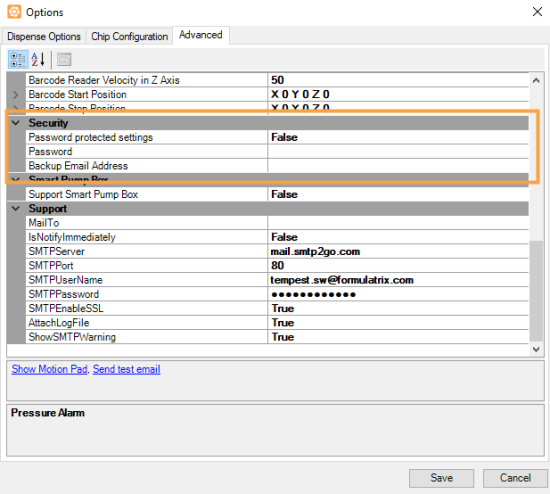
Security Options
-
If you have finished, locate and select the Support option.
-
Type the SMTPServer, SMTPPort, SMTPUserName, SMTPPassword, and set the SMTPEnableSSL option to true. For more information about these options, see Support Settings.
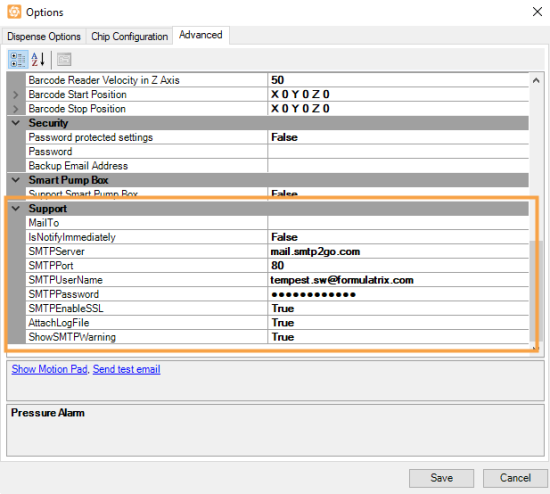
Support Options
-
If you have finished, click Save.
Note: At this point, you have only set the configuration access settings. If you want to activate the security option, please proceed to the next section.
Section 2: Activating and deactivating the security option
This section explains how administrators can activate and deactivate the security option to manage the access modes. Activating the security option will enable the Security menu, where you can switch between the administrator and general user modes. You have to configure the access settings before activating the security option.
To activate the security option:
-
Go to the Tools menu and select Options.
-
Click the Advanced tab.
-
Locate and select the Security option.
-
Choose one of the options:
-
To activate the security option, select True on the Password protected settings.
Note: At this point, you have only activated the security option. Proceed to section 3 to lock the dispense settings.
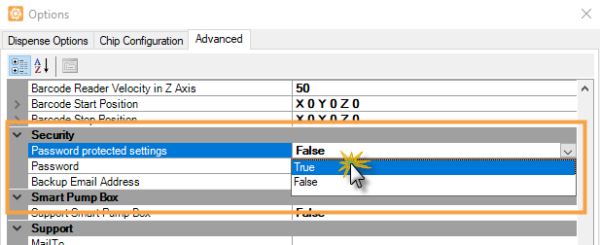
Activate the Security Option
-
To deactivate the security option, select False on the Password protected settings.
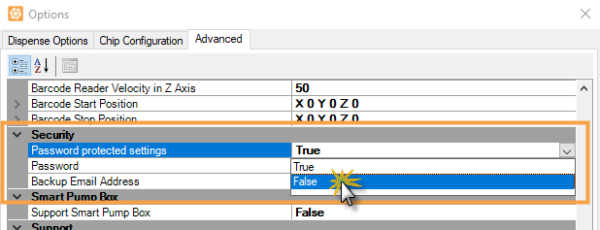
Deactivate the Security Option
-
Click Save to save your changes.
Section 3: Locking and unlocking the dispense settings
This section explains how an administrator can lock and unlock the dispense settings for switching the access modes. You are required to activate the security option in the Advanced tab. If you activate the security option, the Security menu will appear after you save the settings.
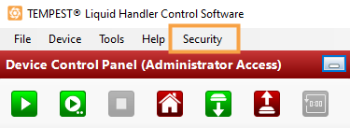
Security Menu
To lock the security setting:
-
Go to the Security menu and then click Lock.
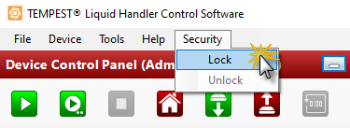
Lock the Dispense Settings
-
If you have locked the security settings, you are now using the general user mode. In this mode, the user will only have access to open a dispense list, to set reagents to inputs, and to run a dispense.
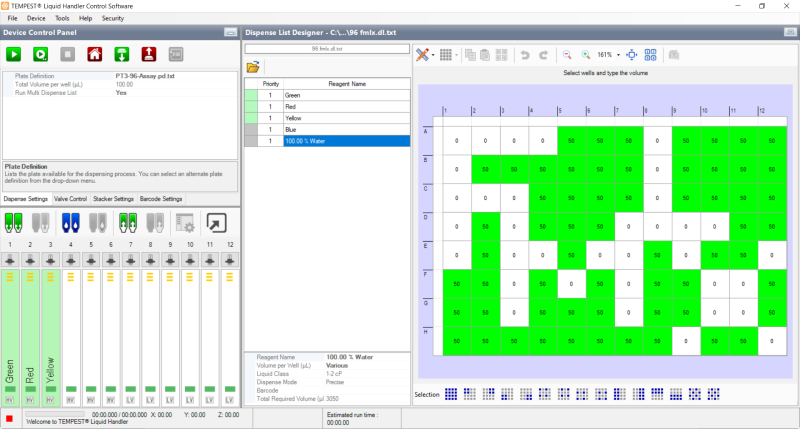
General User Mode
To unlock the security setting:
-
Go to the Security menu and then click Unlock.
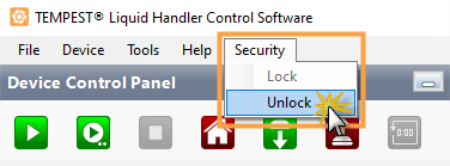
Unlock the Dispense Settings
-
Type the password and click OK.

Type the Password to Unlock the Settings
Note: If you forgot the password, click Forgot Password?. TEMPEST will reset your password and send an email to your backup email address.
-
At this point, you will return to the administrator mode.
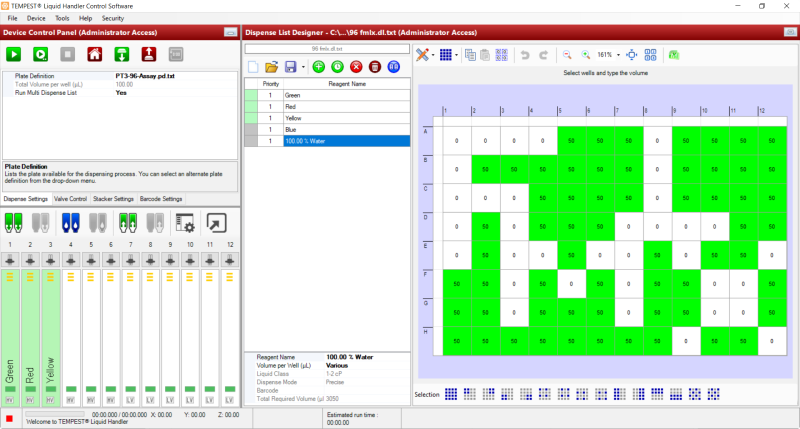
Administrator Mode
Related Topics
|
|

|
| TEC-V35R621
|
|