Go to the Tools menu and select Options. Then, go to the Multi Dispense Run settings under the Dispense Options tab and set the Run Multi Dispense List option to Yes. Then, click Save.
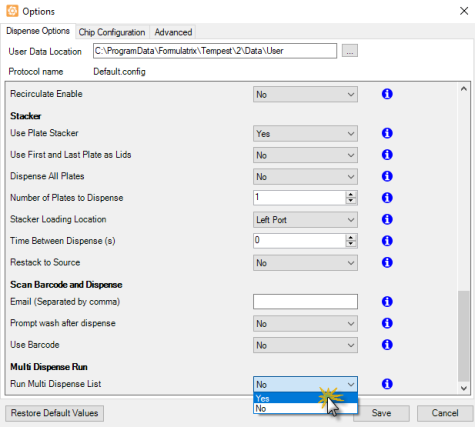
Setting the Run Multi Dispense List Option to Yes from the Options Window
OR
Set the Run Multi Dispense List option to Yes from the Dispense Settings tab under the Device Control Panel.
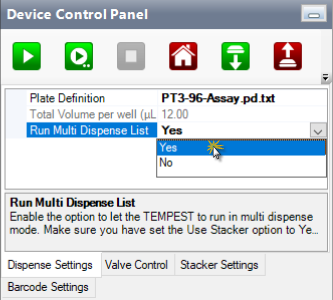
Setting the Run Multi Dispense List Option to Yes from the Dispense Settings Tab
Click the Run button ![]() under the Device Control Panel.
under the Device Control Panel.
In the Multi Dispense Execution window, click the Add Dispense List button  to add a dispense list into the table.
to add a dispense list into the table.
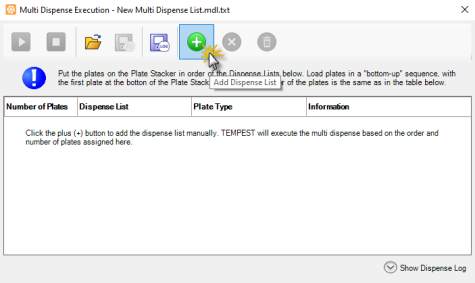
Clicking the Add Dispense List Button
OR
Click the Load Multi Dispense List File button  to load an existing dispense list file. and click Open. Then, choose from the following options:
to load an existing dispense list file. and click Open. Then, choose from the following options:
-
Proceed to steps 4 to 7 to modify the dispense list file.
-
Proceed to step 8 to run the dispense list file.
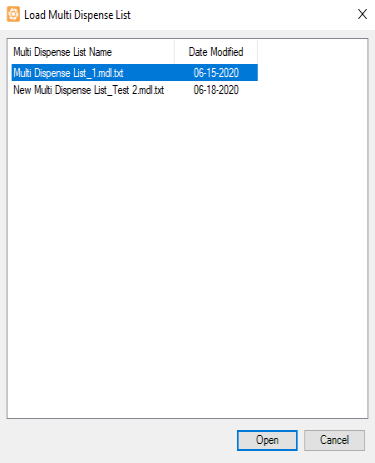
The Load Multi Dispense List Window
Define the number of plates to be dispensed under the Number of Plates column.
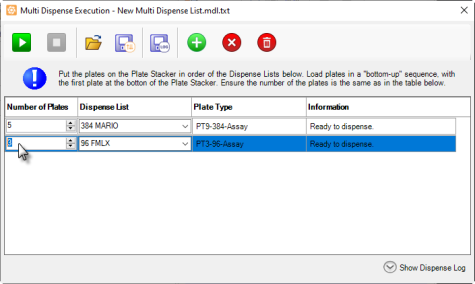
Defining the Number of Plates in the Multi Dispense Execution Window
Then, click the dropdown option button to select the desired dispense list in the Dispense List column.
Repeat steps 3-5 to add more dispense lists in the table.
OPTIONAL: Select one of the options below to remove dispense list:
-
Click the Delete button
 to delete an unused dispense list.
to delete an unused dispense list.OR
-
Click the Delete All button
 to remove all dispense lists from the Multi Dispense Execution window.
to remove all dispense lists from the Multi Dispense Execution window.
Important: Considering that the maximum number of plates in a stacker may vary based on plate types, make sure to adjust the total number of plates in the Multi Dispense Execution window to match the number of plates in the stacker to avoid any dispense error.
When you’re done, click the Run button ![]() to execute the multi dispense list run.
to execute the multi dispense list run.
Note: Click the Stop button  to abort the dispense process.
to abort the dispense process.
OPTIONAL: Select the desired option to save the multi dispense list file and/or the log file:
-
Select the Save Multi Dispense List into File button
 to save the current dispense lists group.
to save the current dispense lists group. -
In the Save Multi Dispense List window, define the multi dispense list name in the Multi Dispense List Name field
-
Click Save when you’re done. The multi dispense list file will be automatically saved in the User folder.
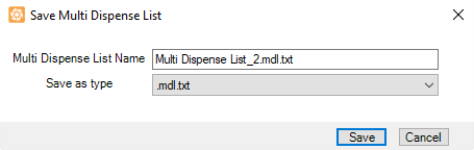
The Save Multi Dispense List Window
-
Click the Save Multi Dispense Log into File button
 to save the current dispense lists’ log file in your preferred location.
to save the current dispense lists’ log file in your preferred location. -
In the Specify Log File window, select the desired location in your computer (e.g local drive).
-
Define the log file name in the File name field, and click Save.

Saving the Multi Dispense List Log in the Specify Log File Window
Note: To see the log of the current dispense lists, click the Show Dispense Log dropdown button.
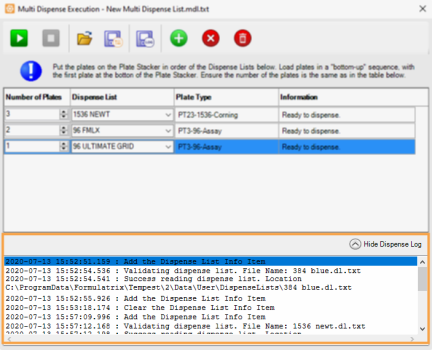
Dispense List Log in the Multi Dispense Execution Window
