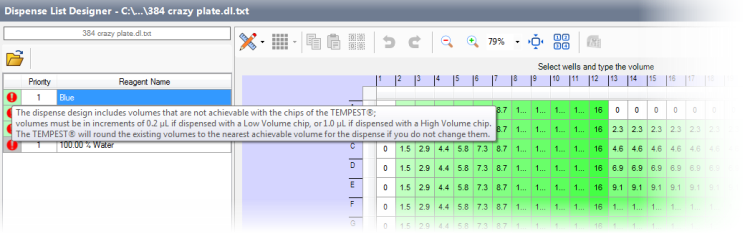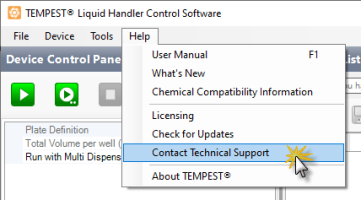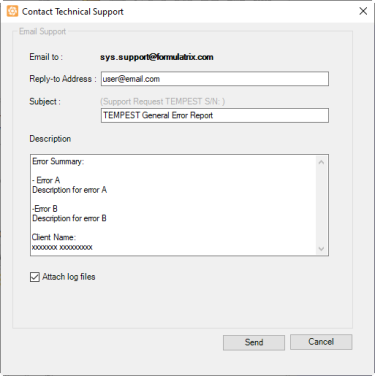-
Turn the TEMPEST instrument off.
-
Reconnect the USB cable on the TEMPEST USB port to your computer. Make sure it's connected properly, and then restart the instrument.
-
Next, run the software; the indicator box should be green after it has detected the instrument.
-
If the problem persists, please check your hardware version and don't hesitate to contact FORMULATRIX support.