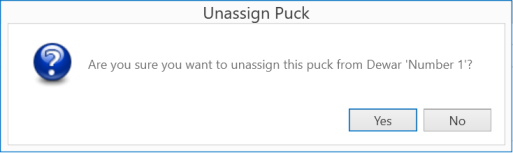
The Unassign Puck Message
You can easily define your pucks and dewars in ROCK MAKER to keep track of your crystals’ location. In this section, you will learn how to how to perform the following actions:
Before you harvest crystals in ROCK MAKER, you should define the puck that your crystals will be stored in. Each puck defined must be manually assigned a unique name and a unique barcode.
Important: Only a ROCK MAKER Administrator and an authorized user can create, edit, or delete a puck definition.
On the Explorer, expand the Setup node and double-click Crystal Container.
After the Crystal Container tab appears, right-click anywhere on the Pucks Definition panel, and select Add.
Then, define the following information:
Puck Name. Type a name for your puck in the Puck Name box.
Note: All puck names must be unique.
Barcode. Type the puck’s barcode number in the Barcode box.
Note: All barcode numbers must be unique.
Puck Type. Select the relevant puck type from the Puck Type list. The available options are SPINE Puck, Uni Puck, ALS Style Puck, or ACTOR Puck.
Pin Count. This column will be updated automatically after you have selected a puck type. The pin count displays the number of pins that the selected puck type contains.
Available Pin(s). This column will be updated automatically after you have selected a puck type and when you have assigned a crystal to a pin in that puck. The available pin(s) field displays the remaining number of open spaces for crystals in the selected puck.
Dewar. Select an available dewar from the list in which you want to store the selected puck.
In Use. This column will be selected automatically after you have assigned a puck to an available dewar. Clear the checkbox if you want to unassign the selected puck from the related dewar. Select Yes to unassign the puck, or click No to abort.
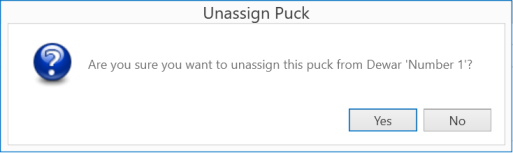
The Unassign Puck Message
Save your puck by clicking the Save button or by pressing Ctrl+S on your keyboard.
or by pressing Ctrl+S on your keyboard.
Note: To delete a puck definition, right-click on it and click Delete. Then, save your changes. Ensure that any puck you delete is not currently in use to prevent the loss of important data.
Before you harvest crystals in ROCK MAKER, you should define the dewar that your pucks will be stored in. Each dewar defined must be manually assigned a unique name.
Important: Only a ROCK MAKER Administrator or an authorized user can create, edit, or delete a dewar definition.
On the Explorer, expand the Setup node and then double-click Crystal Container.
After the Crystal Container tab appears, right-click anywhere on the Dewar Definition panel, and select Add.
Then, you can define the following information:
Dewar Name. Type a name for your dewar in the Dewar Name box.
Note: All dewar names must be unique.
Puck Count. Type the number of pucks that your dewar can hold in the Puck Count box.
Assigned Puck(s). This column will be updated automatically after you have assigned or unassigned a puck to or from the selected dewar. The Assigned Puck(s) shows you the number of puck(s) stored in that dewar.
Available Puck(s). This column will be updated automatically after you have assigned or unassigned a puck to or from that selected dewar. The Available Puck(s) shows you the remaining number of open spaces for pucks in the selected dewar.
Synchrotron Trip. Select an open Synchrotron Trip from the list to assign the selected dewar to that Synchrotron Trip.
In Use. This column will be selected automatically after you have assigned a dewar to an available Synchrotron Trip. Clear the checkbox if you want to unassign the selected dewar from the related synchrotron trip. Select Yes to unassign the dewar, or click No to abort. If you unassign a dewar, the crystals related to that dewar will also be unassigned from the Synchrotron Trip.
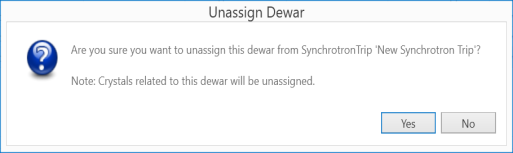
The Unassign Dewar Message
Save your dewar by clicking the Save button or by pressing Ctrl+S on your keyboard.
or by pressing Ctrl+S on your keyboard.
Note: To delete a dewar definition, right-click on it and click Delete. Then, save your changes. Ensure that any dewar you delete is not currently in use to prevent the loss of important data.

|
|
| RMC-V312R018 |