Comparing Images from Search Results¶
You can compare drops from up to four different rows in the Search and Filter results table.
Note
This feature only works for searches that result in drop images.
Prerequisites¶
You have already run your search. For more information, please read Using Sample Searches.
Your experiment already has images associated with it.
To compare images in Search and Filter Result grids:¶
After you have already run your search, go to the Canvas tab and select which images you want to compare by pressing Ctrl on your keyboard. Then, right-click and select Compare Images.
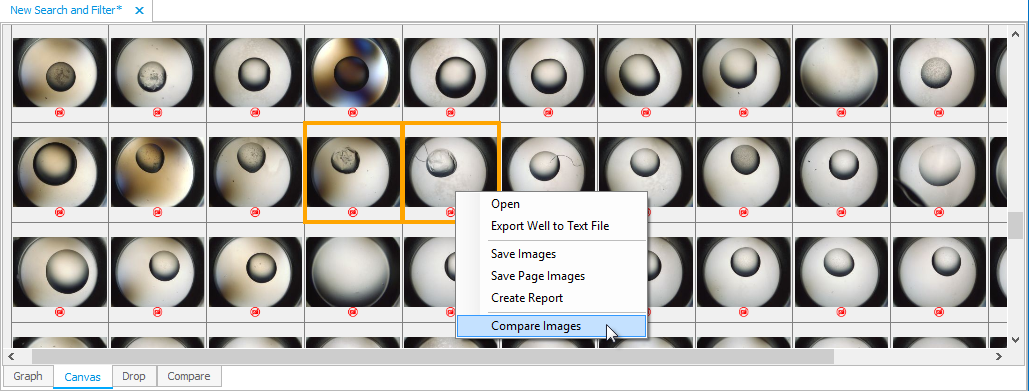
Select Compare Images
Your selected images will appear in the Compare tab.
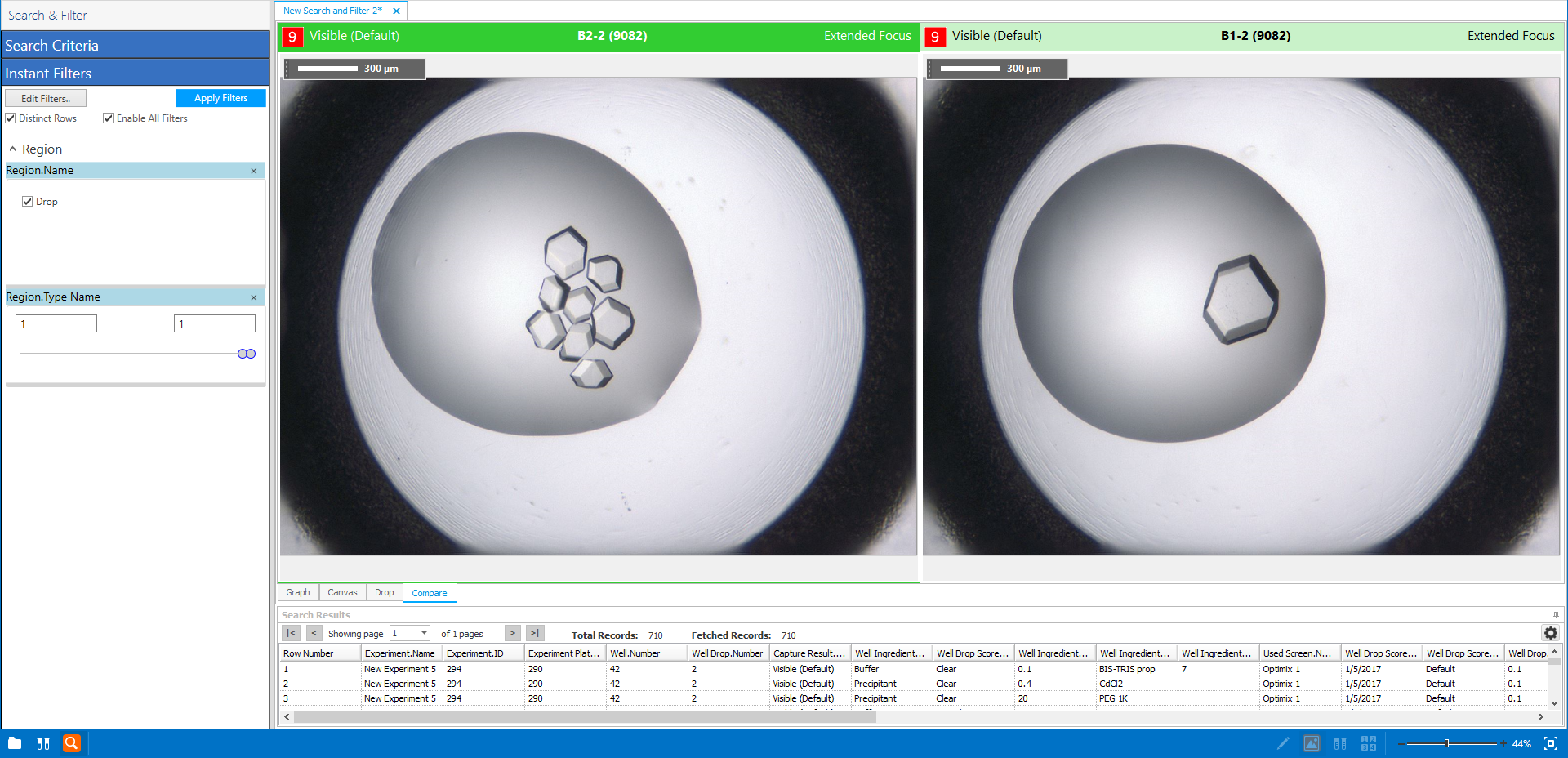
Compare Images from the Search Result
Note
If you right-click on the image, you can save the images, view Focus Level images, check the Imaging Setting and Ingredients information, and use ROCK MAKER tools. In the Search Results table, you can also select multiple images to save and put into a search report. To do so, you need to go to the Canvas tab.
To save images from the Canvas tab:¶
Select which images you want to save from the Canvas tab.
Then, right-click and select Save Images to save the selected images.
OR
You can select Save Page Images to save all of the images from the Canvas tab at once.
The Save Image window appears. Select which imaging settings you want to save from the Imaging Settings list and select the desired export settings, if any.

Save Image Window
Then, click the Add button.
Next, browse a location to store the images in the Browse For Folder window. You can either select an existing folder, or you can create a new folder by clicking the Make New Folder button.
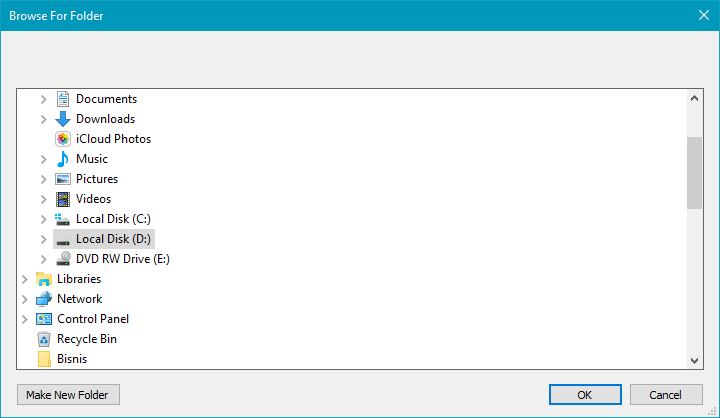
Browse For Folder
When you have found the desired location, click OK to save your images. A confirmation message appears to let you know that you have successfully saved your images. For more information, please read Saving and Deleting Images.
Note
Only the high resolution images will be saved using this method. Thumbnail images will not be saved.
Note
You can view your search results as a slideshow from the Canvas tab. For more information, please read Viewing Images in a Slideshow.
Related Topics