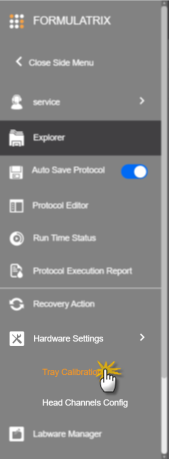
You must calibrate the trays after installing the F.A.S.T. instrument for the first time, or after replacing an old tray. Calibrating the trays can help prevent inaccurate coordinates and touch probe sensor issues due to stage shift during the installation process.
In the F.A.S.T. software, you can perform manual and auto calibration. The auto calibration is done in most cases. But, if there are any issues with the F.A.S.T. touch probe sensor, performing manual calibration is strongly recommended.
Prerequisites:
From the Side Menu, click Hardware Settings, then select Tray Calibration.
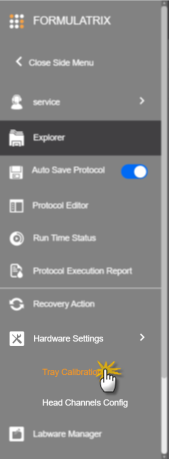
Selecting Tray Calibration Option
To calibrate a tray using manual calibration:
On the Touch Probe Control panel of the Tray Calibration page, click the EXTEND button_87x23.png) to extend the touch probe.
to extend the touch probe.
Make sure to remove all labware from the tray. Then, select No objects on tray option on the confirmation message to confirm.

Then, click tray 1 from the Tray Insert Selection option. A pop-up message will tell you that the system is aligning the deck insert by moving the touch probe above the crosshair of the selected tray insert.
Using the Motion Control Pad, click the X and Y arrows until the probe is positioned above the center point of the tray insert crosshair.
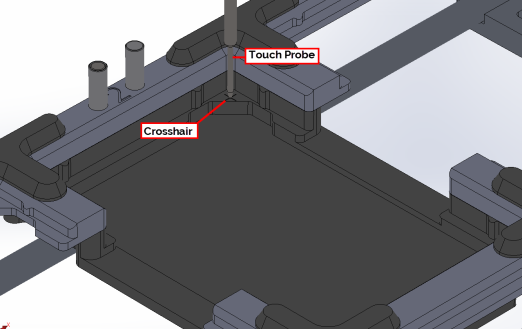
Touch Probe and Crosshair Alignment
Note:
The X arrows move the probe left and right.
The Y arrows move the probe back and forth.
The Z arrows move the probe up and down.
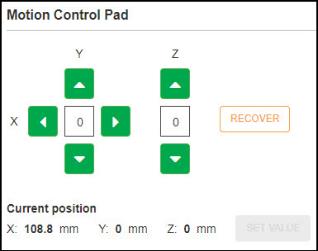
Motion Control Pad
Then, click the Z arrows until the probe touches the center point of the crosshair.
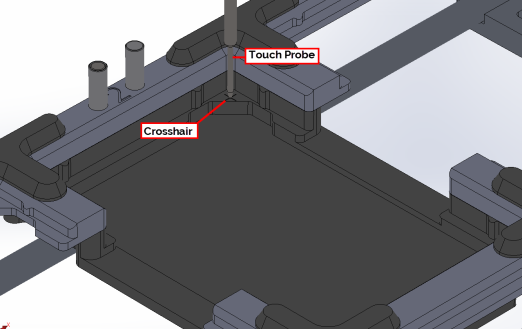
Touch Probe is Touching the Crosshair
If you are satisfied with the probe’s position, click SET VALUE.
Repeat steps 3 to 7 above for the remaining tray inserts.
If you have finished, click the RETRACT button_89x22.png) to retract the probe to its original position.
to retract the probe to its original position.
The Tray Status changes to Calibrated under the General Information and in each deck insert. Click CLOSE to close the Tray Calibration page.

Tray Calibration Window

|
|
| FAOWH-V130R024 |