Click the Side Menu button in the upper-left corner of the page and select Plate Type Creator.
in the upper-left corner of the page and select Plate Type Creator.
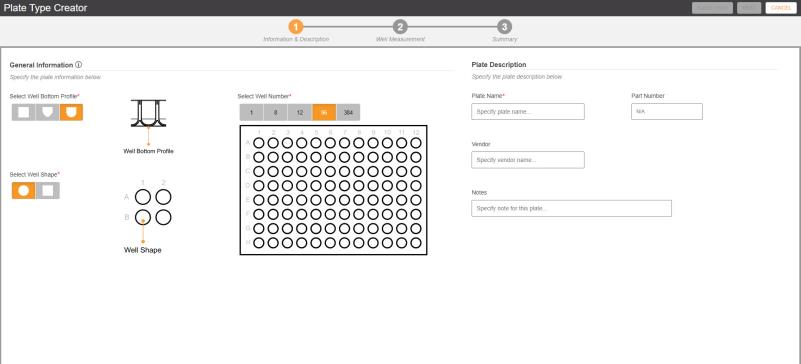
Two plate definitions are available in the Labware List of the F.A.S.T. software to get you started with F.A.S.T. You can use the available plate definitions when you create a protocol in the Protocol Editor page or add new plate definitions using the Labware Manager feature. The Labware Manager can help you accommodate different plate types that will be used in your experiment.
Note: Currently, the Labware Manager cannot measure common protein crystallization microplates with the combination of protein wells and reagent reservoir.
Prerequisites:
To add a plate to the labware list:
Click the Side Menu button in the upper-left corner of the page and select Plate Type Creator.
in the upper-left corner of the page and select Plate Type Creator.
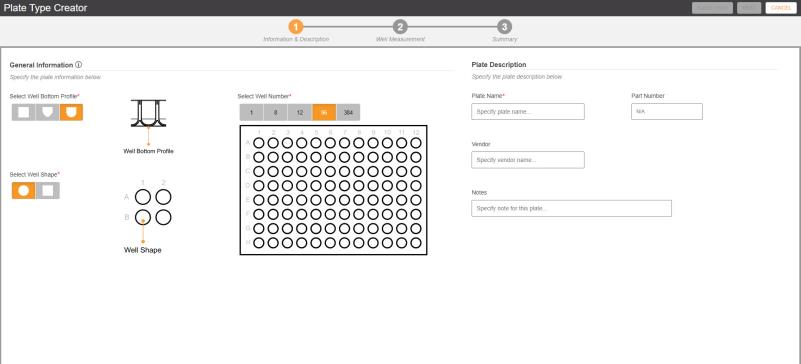
Plate Type Creator Page
In the Information and Description page, specify the plate information:
Note: Fields marked with an asterisk (*) are required.
General Information
Complete the information in the General Information section.
Select the correct well bottom profile in the Select Well Bottom Profile option. Three types of bottom profiles are available in the option.
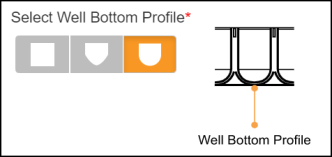
Select Well Bottom Profile
Select the well shape of your plate in the Select Well Shape option. Two types of well shapes are available in the option.
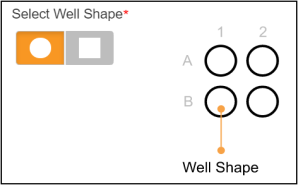
Select Well Shape Option
Select the number of wells in the Select Well Number option. Five types of well numbers are available in the option.
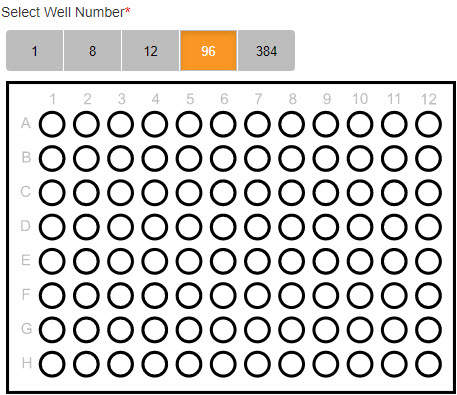
Select Well Number Option
Plate Description
Specify the detailed information of your labware in the Plate Description section, located on the right side of the page.
In the Plate Name field, type the name of your plate.
If any, type the plate part number in the Part Number field.
Specify the plate vendor name in the Vendor field.
Add specific notes for your plate definition.
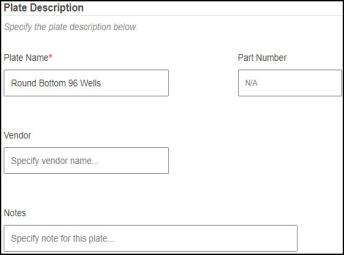
Plate Description
Click NEXT and when the warning message appears, put the required labware on Tray Insert 2.
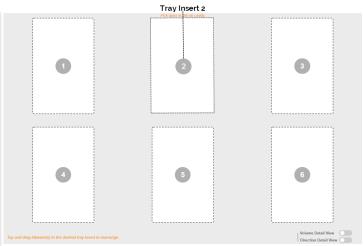
Virtual Insert Tray Page
When you are done, click CONFIRM to proceed to the next page.
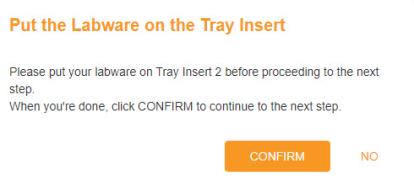
Tray Insert Confirmation Message
In the Well Measurement page, follow the on-screen instructions on the left side of the page to get the well measurement. See the images in the Guidance section for more detailed descriptions.
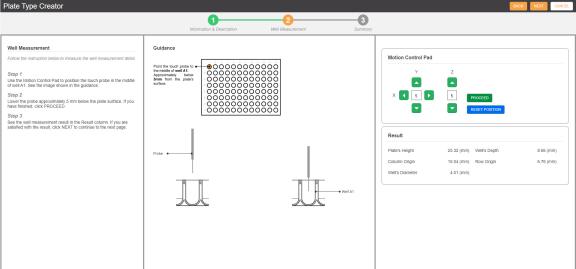
Well Measurement Page
When you are done, click NEXT to proceed to the Summary page or click BACK to go to the previous page.
Note: When you click CANCEL, all of the data you have filled will be lost. Click YES to proceed the cancelation or click NO to return to the corresponding page.
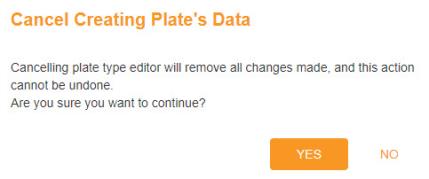
Cancel Creating Plate's Data
In the Summary page, you can see the plate definition summary. There are two parts of the summary:
Information & Description: In this section, you can see the Plate Name, Number of wells, Well Bottom Profile, Well Shape, Well Capacity, and Max. Working Volume.
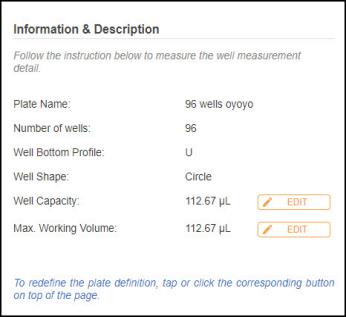
Information and Description Summary
Note: Click the Edit button to modify values in the Well Capacity or Max. Working Volume options.
to modify values in the Well Capacity or Max. Working Volume options.
Plate Definition Summary: You can see the detailed result of your measurements such as Well Diameter, Column Origin, Column Pitch, Row Origin, Row Pitch, Plate Height, and Well Depth.
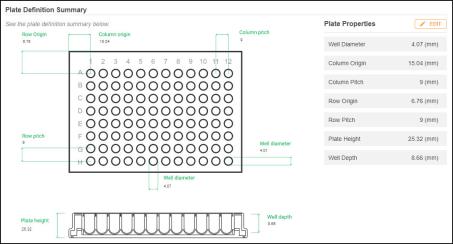
Plate Definition Summary
Note: Click the Edit button to modify values in the Plate Properties options.
to modify values in the Plate Properties options.
Click FINISH when you are satisfied with the summary. You will be directed to the Protocol Editor page where your new plate is listed under the Labware List.
OPTIONAL: To redefine the plate definition, click the corresponding button on the top of the page and follow the on-screen instructions.

Clicking the Corresponding Section to Redefine Plate

|
|
| FAOWH-V130R024 |