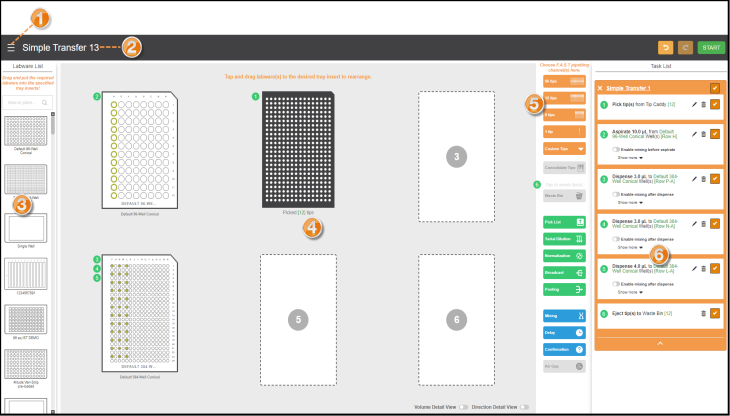
To create an experiment protocol in F.A.S.T., you must add the labware you want to use and then create the desired pipetting tasks. In one protocol, you can create simple transfer tasks (plate copy & cherry picking), picklist, serial dilution, normalization, broadcast, pooling, or combine all of these modes.
See the overview of the Protocol Editor page before you create a protocol.
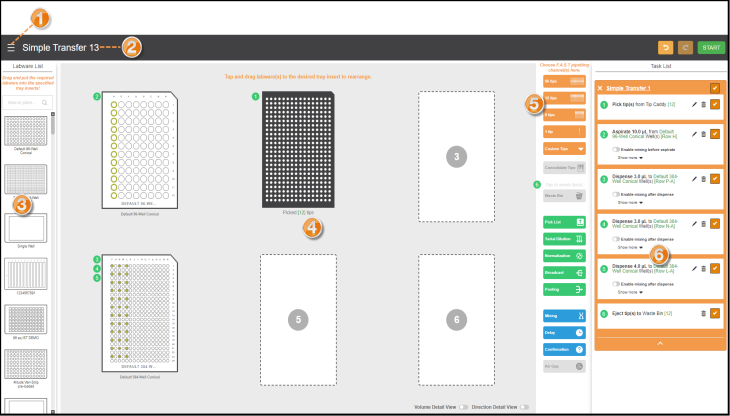
The Protocol Editor Page
Side Menu button allows you to switch between the different views within the F.A.S.T. software interface. For more information, see Software Overview.
allows you to switch between the different views within the F.A.S.T. software interface. For more information, see Software Overview.
Protocol Name displays the name of the current protocol. Click to rename the protocol.
Labware List shows you all of the available labware for your experiments.
Virtual Tray is where you can design experiments by dragging the labware from the Labware List and defining the pipetting tasks.
Tip: To see the details of the volume and the protocol execution direction, activate the Volume Detail View and Direction Detail View buttons located on the bottom-right corner of the Virtual Tray.
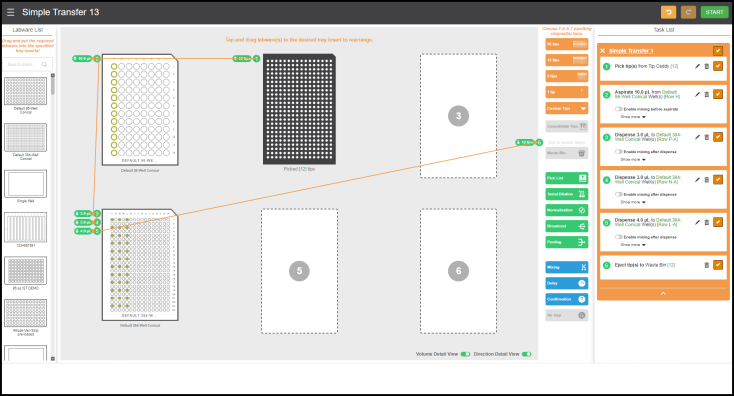
Activated Volume Detail and Direction Detail View
Switch Panel consists of Pipetting Channel options (96 tips, 12 tips, 8 tips, 1 tip, and Custom Tips) and the following task buttons.
Pipetting Task List panel displays all of the pipetting tasks included in your current protocol.
Prerequisite:
You have prepared the labware on the tray.
To create a new protocol:
On the Explorer menu, click the New Protocol button  on the Navigation Bar.
on the Navigation Bar.

Clicking the New Button
Select Protocol from the options provided.
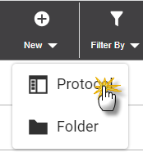
On the Protocol Editor, see the available labware in the Labware List on the left section of the screen.
Then, drag the desired labware from the labware list to the Virtual Tray.
Dragging the Labware to the Virtual Tray
Note: The F.A.S.T. software contains several predefined labware definitions that are commonly used. If your labware is not listed, create a new labware definition in the Labware Manager option.
You can switch labware while you are designing a Simple Transfer, Pooling, or Broadcast protocol on the Protocol Editor page. Just click and drag your new desired labware and put it on the existing labware that you want to change, the system will make the adjustment.
Note: This can be done only for labware with the same type or between 96-well plate to 384-well plate (vice versa).
Labware Switch
Add pipetting tasks to your protocol, such as Simple Transfer, Pick List, Serial Dilution, Broadcast, Pooling, or Concentration Normalization.
You have successfully created a protocol! Modify your protocol or click START to run the protocol.
Note: You can easily return to the previous action or reverse the last Undo that you performed by clicking the Undo or Redo
or Redo button located on the top right section of the page.
button located on the top right section of the page.
If neccessary, add a Mixing, Delay, Confirmation, and/or Air Gap to your protocol.

|
|
| FAOWH-V130R024 |