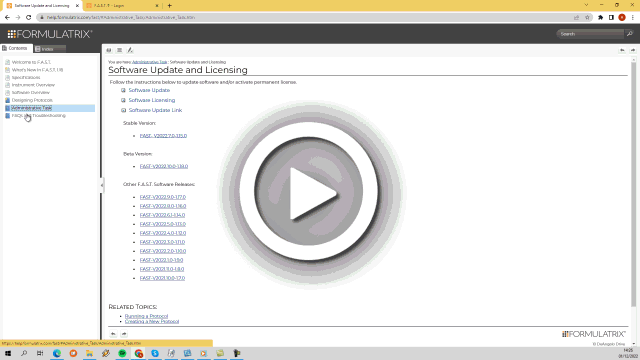F.A.S.T. is constantly improving, so you can now enjoy the latest features by updating your software. Contact our team at support@formulatrix.com to get your latest software update.
Prerequisites:
- You have the latest version of the software package.
- You have removed all labware from the tray.
To update the software:
-
Log in to the FAST software (fa1000xx.5002) as Administrator.
-
On the Side Menu, select About.
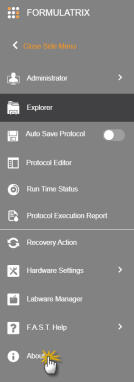
Clicking the About Menu
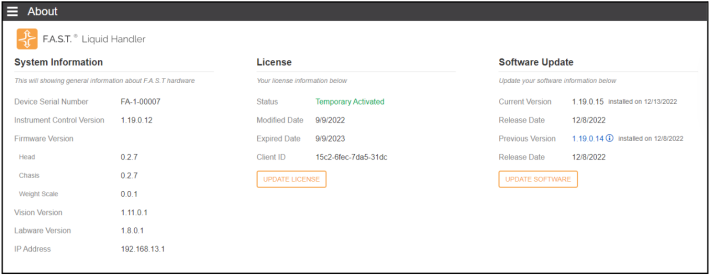
-
Click the UPDATE SOFTWARE button
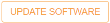 .
. -
When a pop-up message appears, click the UPLOAD FILE button.
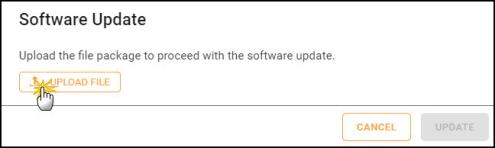
Uploading the Software File
-
Select the file from your storage device and wait for the system to upload it.
-
Click the UPDATE button
 when the system has finished uploading the file and please wait for the system to update the software..
when the system has finished uploading the file and please wait for the system to update the software..Important: Do not turn off the instrument when the system is updating the software.
-
Once the software update is finished, click the REFRESH button
 to reconnect with the updated system.
to reconnect with the updated system. -
The instrument will automatically restart. Please wait until the Power button LED turns green to use the software.
Software Update in Progress
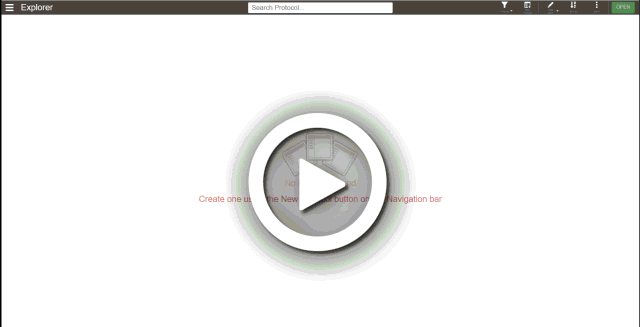
_111x19.png) when the Demo Only message appears.
when the Demo Only message appears. and select a license from your storage device.
and select a license from your storage device._74x25.png) .
.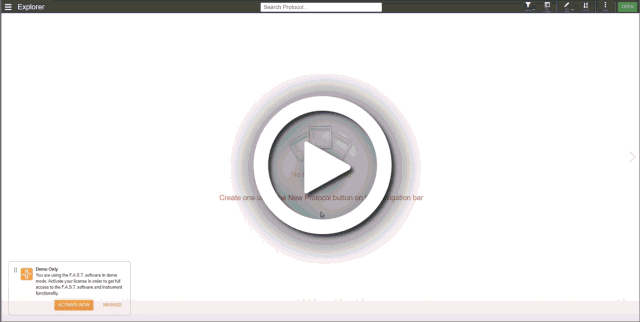
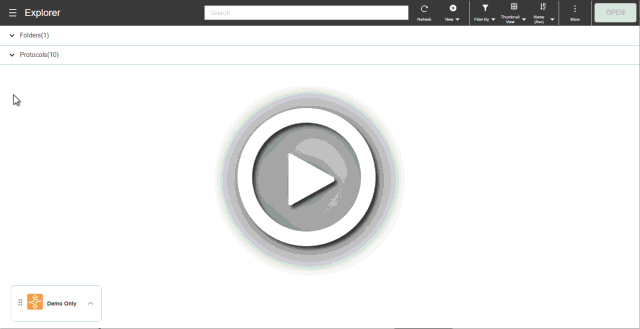
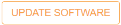 .
.