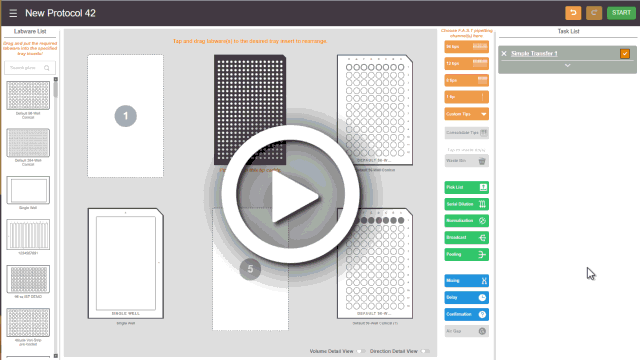
You can add a delay when you need to pause F.A.S.T. at a certain point or allow chemical reaction to occur between your pipetting tasks before continuing the protocol execution. Follow the instructions below to add a delay into a protocol.
Adding a Delay Step in the Protocol Editor Page
To add a delay:
Click the Delay button located on the Switch Panel.
located on the Switch Panel.
Note: By default, the new delay card will be added to the end of the pipetting task list. Click and drag the card to move it to the desired location.
In the Delay card, set the desired period of delay time in Second(s) or Minute(s).
OPTIONAL: In the message box, type a message to be displayed during the delay period.

Setting Up a Delay
Click APPLY when you’re done.
Repeat steps 1-4 if you want to add more delays.
OPTIONAL: If you want to edit the Delay, click the Edit Card button on the desired delay, and modify it as needed.
on the desired delay, and modify it as needed.
Note: When the delay message appears, the protocol execution will be paused. The F.A.S.T. instrument will resume the execution when the delay time has ended.
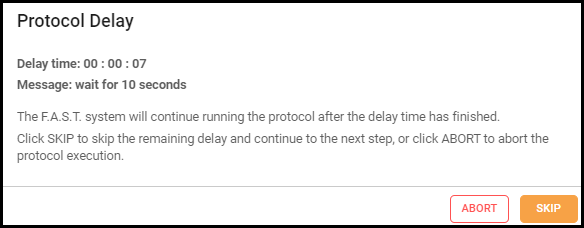
The Delay Message

|
|
| FAOWH-V130R024 |