 button and select Labware Manager under the Tools menu.
button and select Labware Manager under the Tools menu.The Labware Manager menu comes packaged with a wide range of compatible labware types for your innovative experimentation. You can also add new labware, duplicate/modify labware, or remove existing labware in this menu.
FLO i8 includes generic labware with default parameters and details, available in microplate, deepwell, and trough types. You can use the labware when you cannot find your labware brand on the FLO i8 labware list, or are unsure about the brand.
Important: Generic labware does not have specified volume information, so it cannot notify you when the set volume exceeds the actual well’s capacity. As generic labware is a factory setting, it cannot be duplicated, modified, or removed.
To access the Labware Manager, click the Application Menu button and select Labware Manager under the Tools menu.
button and select Labware Manager under the Tools menu.
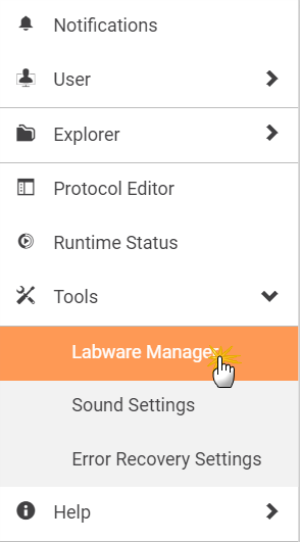
Select the Labware Manager Option
The Labware Manager lists the generic labware as well as your customized labware in the FLO i8 database. The details of each labware are also available, such as Labware Name, Labware Type, Well Number, Well Capacity (µL), Well Shape, Well Bottom, and Notes.
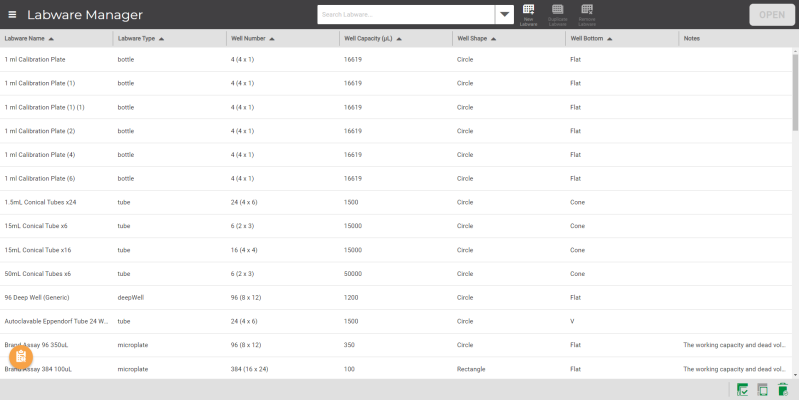
Labware Manager
From the menu bar, you can use several options to manage the labware. The description is available in the following list.

Labware Manager Options on the Menu Bar
 - To create a new labware that does not exist in the FLO i8 database.
- To create a new labware that does not exist in the FLO i8 database. - To duplicate non-generic labware types.
- To duplicate non-generic labware types. - To delete labware from the FLO i8 database.
- To delete labware from the FLO i8 database. - To view or modify the labware details and specifications through the labware set up.
- To view or modify the labware details and specifications through the labware set up.Find more about the Labware Manager tutorials on the related topics below.

|
|
| FLOWH-V28R025
|
Unit 6, Level 13, Gate District, Gate Building Dubai International Financial Centre |