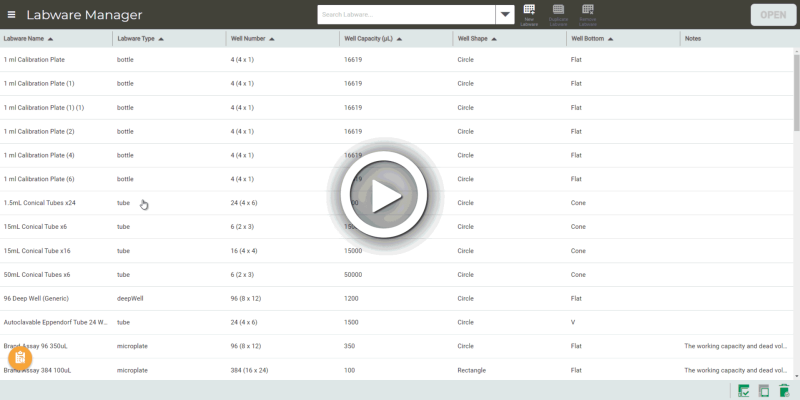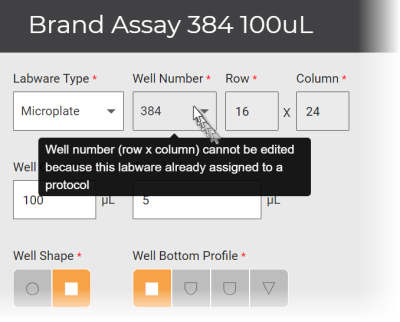The labware list can be sorted according to your preferences. To sort the labware, you can click the Sort icon![]() beside each Labware Manager column.
beside each Labware Manager column.
The Labware Name, Labware Type, Well Shape, and Well Bottom columns are sorted in alphabetical order. On the other hand, the Well Number and Well Capacity (µL) columns are sorted in numerical order.
Sorting Labware Name in Labware Manager
If the Sort icon is upwards ![]() , the columns are sorted in alphabetical or numerical order. In contrast, if the Sort icon is downwards
, the columns are sorted in alphabetical or numerical order. In contrast, if the Sort icon is downwards![]() , the columns are sorted in reverse alphabetical or numerical order.
, the columns are sorted in reverse alphabetical or numerical order.
The red indicator marks that the particular column has been sorted. You can sort any column you want, while the other column will adjust their orders according to the sorted column.
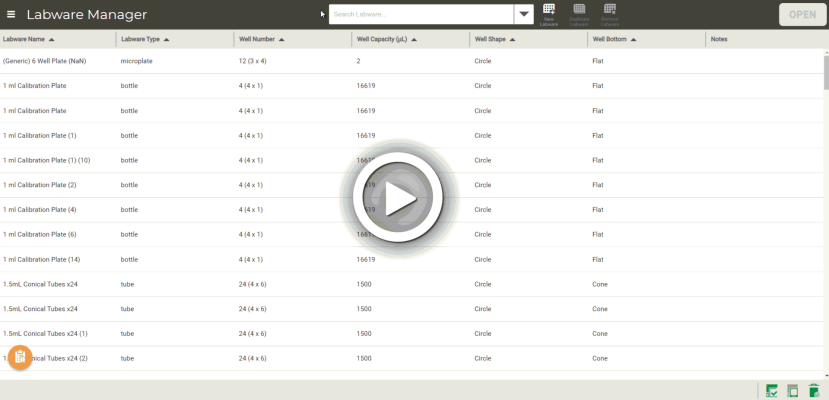
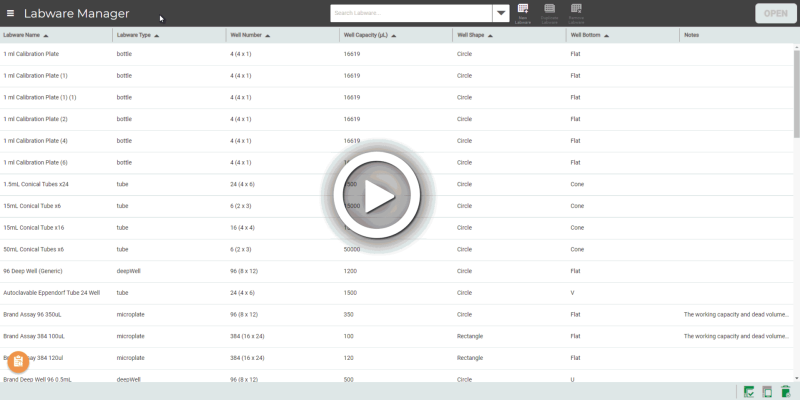
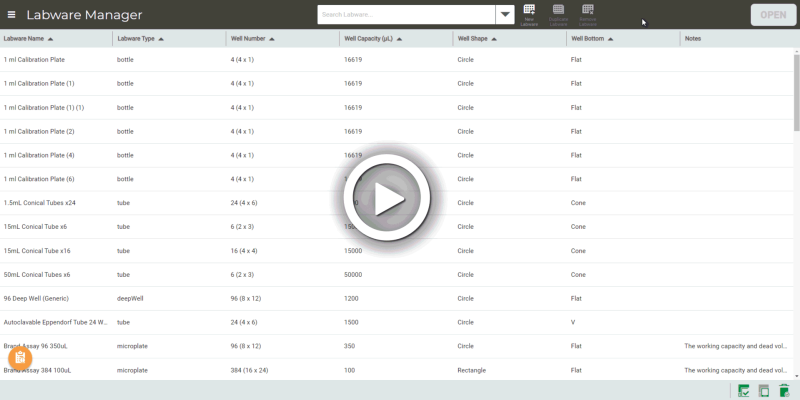
 icon on the menu bar.
icon on the menu bar.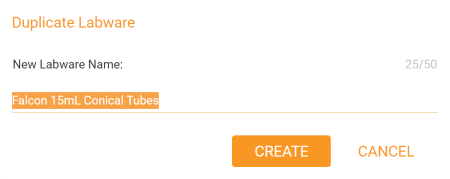
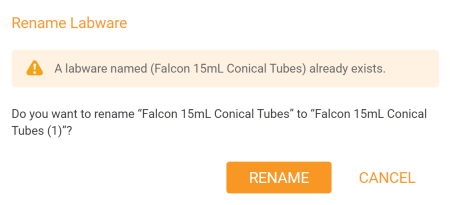
 icon on the menu bar.
icon on the menu bar.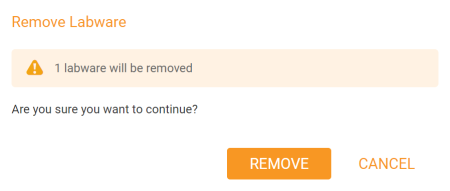
 button available on the menu bar allows you to access the labware setup or modify them. If you are opening generic labware, you can only see the details of the labware type and the specifications cannot be changed. In contrast, you can edit the non-generic labware details and specifications in the labware setup.
button available on the menu bar allows you to access the labware setup or modify them. If you are opening generic labware, you can only see the details of the labware type and the specifications cannot be changed. In contrast, you can edit the non-generic labware details and specifications in the labware setup.