 button and select Dispense Report under the Explorer menu.
button and select Dispense Report under the Explorer menu.After executing a protocol, FLO i8 saves the details of pipetting procedures and profiles in the software database which you can retrieve in the Dispense Report feature.
To access Dispense Report, click the Application Menu  button and select Dispense Report under the Explorer menu.
button and select Dispense Report under the Explorer menu.
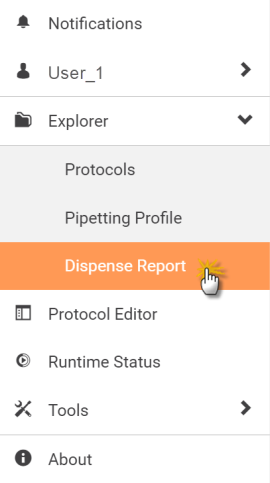
Select the Dispense Report Option
You will be directed to the Dispense Report Explorer where you can find all dispense reports and folders.
Dispense reports contain tables of pipetting steps and pipetting profile details conducted in an executed protocol.
Opening Dispense Report After Finishing a Protocol
See the dispense report overview and descriptions in the following image and list.
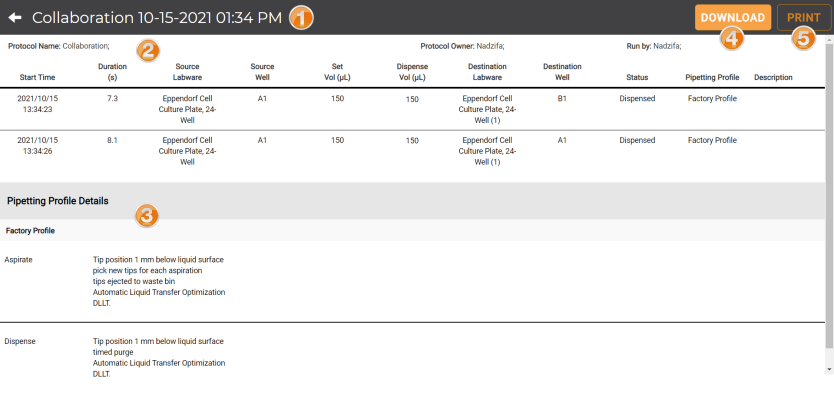
Dispense Report Overview
| Column Name | Description |
| Protocol Name | Name of the executed protocol. |
| Protocol Owner | User that owns the protocol. |
| Run By | User that executes the protocol. |
| Start Time | Starting date and time of each pipetting procedure. |
| Duration | Duration of each pipetting procedure. |
| Source Labware | Labware name containing source liquid. |
| Source Well | Well position containing source liquid. |
| Set Vol (μL) | Expected volume dispensed by the tips, set up during protocol design. |
| Dispense Vol (μL) | Actual volume dispensed by the tips. |
| Destination Labware | Destination labware containing the dispensed liquid. |
| Destination Well | Well position containing dispensed liquid. |
| Status | Pipetting status. |
| Pipetting Profile | Pipetting profile used for the protocol execution. |
| Description | Description of abnormal circumstances occurring in a protocol execution, such as errors and recovery procedures. Empty rows indicate protocol execution runs smoothly. |
 - Button to download a dispense report.
- Button to download a dispense report. - Button to print out a dispense report.
- Button to print out a dispense report.
| FLOi8Q-V20R021
|