 , then select Sound Settings under the Tools menu.
, then select Sound Settings under the Tools menu.FLO i8 instrument is equipped with a speaker to provide auditory notifications. The sound settings can be adjusted according to your preferences.
To access the sound settings, click the Application Menu  , then select Sound Settings under the Tools menu.
, then select Sound Settings under the Tools menu.
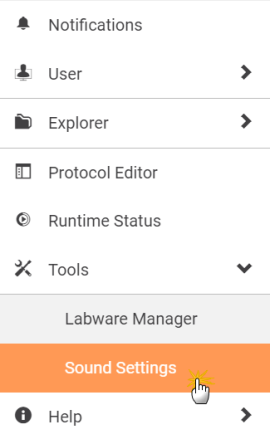
Sound Settings Menu
Note: The Sound Settings window is disabled if another user opens it from another computer at the same time.
Find more information about the settings in the following overview.
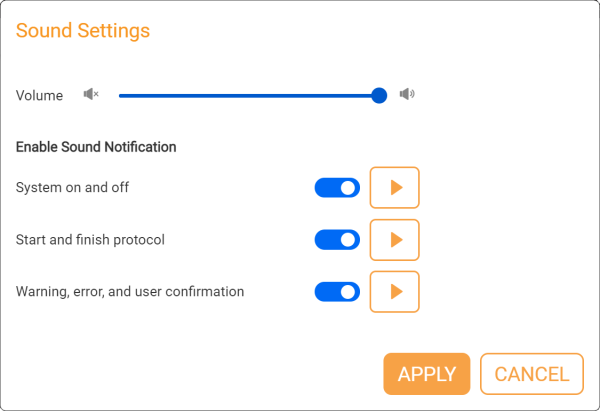
Default Sound Settings Overview
| Options | Description |
| Volume | Adjust the sound volume. |
|
Toggle Switch Buttons |
Click to enable or disable sound notification packages. |
|
Audio Play Buttons |
Click to test the sound notification packages and volume. Note: The Audio Play buttons are disabled when there is a running protocol from your computer, but you can still save your changes. |
| Enable Sound Notification |
List of available sound packages.
|
|
Apply Button |
Click to apply the sound setting changes. Note: You cannot apply your changes when there is a running protocol executed by another user from another computer. |
|
Cancel Button |
Click to discard the sound setting changes. |

|
|
| FLOWH-V28R025
|
Unit 6, Level 13, Gate District, Gate Building Dubai International Financial Centre |