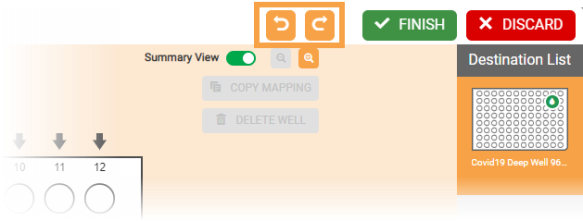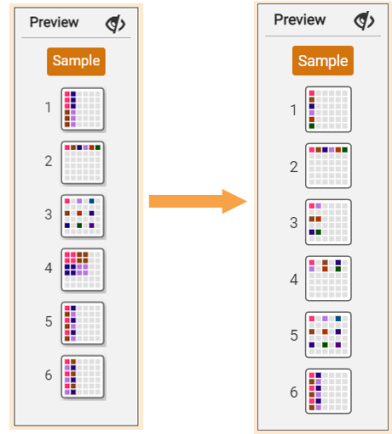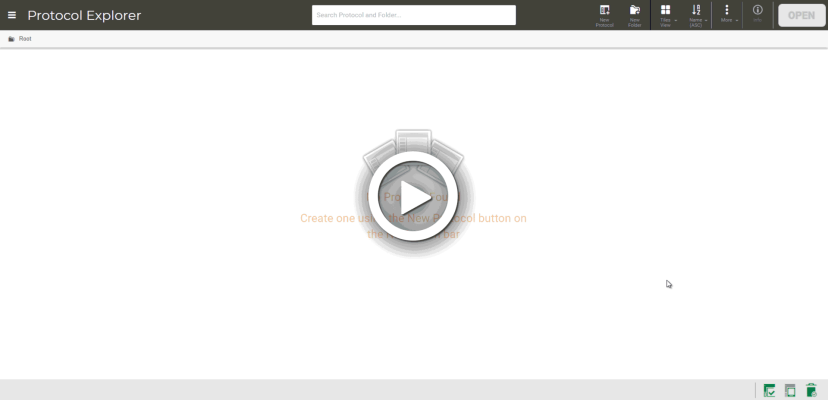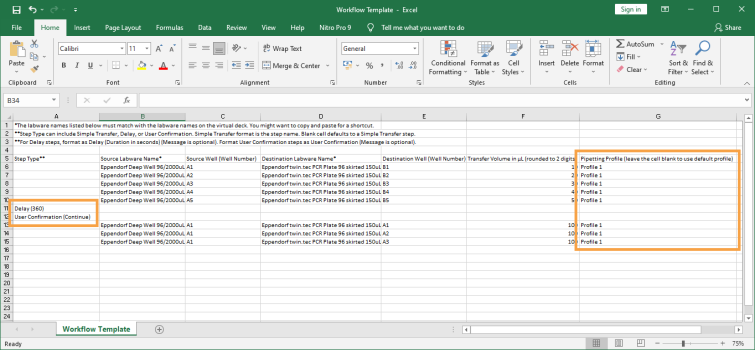Introducing the New Export Workflow Feature
The Export Workflow feature is now available in the Protocol Editor to help you export your pipetting steps in .CSV file for internal recordkeeping. You can select one or multiple pipetting steps — including Simple Transfers, Delays, and User Confirmations — save the .CSV file in your local drive, and import it onto other FLO i8 systems. This feature saves time and ensures consistency for users who run the same protocol on multiple instruments.
Learn more about this feature on Exporting Workflow.
Exporting Workflow in the Protocol Editor Page
Import Workflow Feature Improvements
FLO i8 optimizes the Import Workflow feature in the Protocol Editor page to provide a more efficient way of importing protocols. The improvements include the following:
-
Enabling flexibility to import the .CSV file before assigning labware in the Protocol Editor. Previously, before importing protocol you needed to add labware to the Virtual Deck based on the defined labware in the .CSV file. Now, you can either define the preferred labware before or after importing workflow.
Additionally, FLO i8 will automatically synchronize the labware name in the .CSV file if you rename it from the Virtual Deck.
Defining Labware in the Virtual Deck After Importing Workflow
-
Specifying the Transfer Volume column in the imported .CSV file as ALL, allows the FLO i8 to Aspirate until the well is empty at the preferred source well locations.
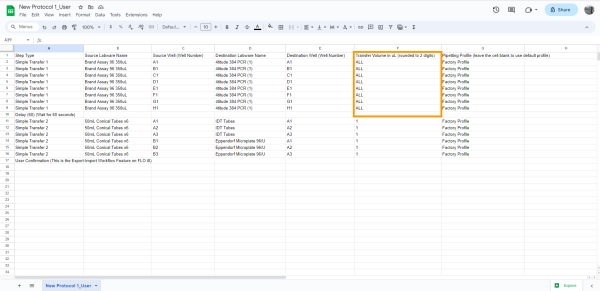
.CSV File Sample with ALL Transfer Volume Format
FLO i8 also provides a .CSV file template that you can download by clicking GET TEMPLATE from the Import Workflow window. For more information, see Importing Workflow.
Click GET TEMPLATE in the Import Workflow Window
Revamped Error Recovery Function
The Error Recovery feature has been improved by adding the following options:
-
Error Recovery Settings
You can now customize the error recovery default settings from the Error Recovery Settings page. With this new approach, you can set the error recovery behavior based on your preference, from adjusting pipetting channel movements to setting the dispense/aspirate/mixing procedure. You can access the Error Recovery Settings page from the Tools menu.
Find out more about personalizing your error recovery on Error Recovery Settings.
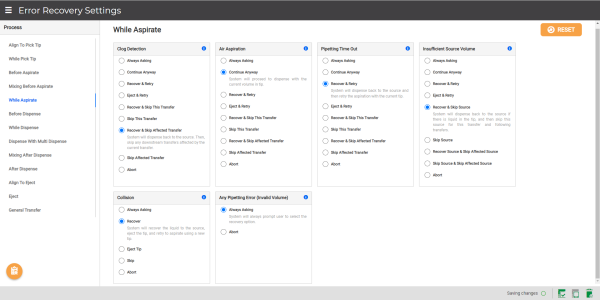
Configuring Error Recovery Settings
-
Auto Recovery Button
With the new Auto Recovery button
 in the Preparing Required Labware page, you can control the error recovery execution based on your predefined Error Recovery Settings. By enabling this feature, you can automate the error recovery procedure with uninterrupted protocol execution, determining a streamlined error recovery process.
in the Preparing Required Labware page, you can control the error recovery execution based on your predefined Error Recovery Settings. By enabling this feature, you can automate the error recovery procedure with uninterrupted protocol execution, determining a streamlined error recovery process.This helps you keep the system running for a certain period of time without monitoring, even when any error occurs. Find out more on Error Recovery Settings.

Auto-Recovery Button in the Preparing Required Labware Page
Ensures More Accurate Sample Mix with Pipetting Parameters
FLO i8 2.3 now provides you with more Tip Position options in the Pipetting Parameters for the Mixing Before Aspirate and Mixing After Dispense procedure. Previously, you could only define an aspirate and dispense mixing cycle from one well location. Now, you can add different locations for each aspirate and dispense process in one cycle, optimizing the sample mixing before aspirate and/or after dispense. The additional options can be found in both regular and Serial Dilution Pipetting Profile under the Mixing and Serial Dilution Settings tab.
See Using the Pipetting Parameters for the tutorial.
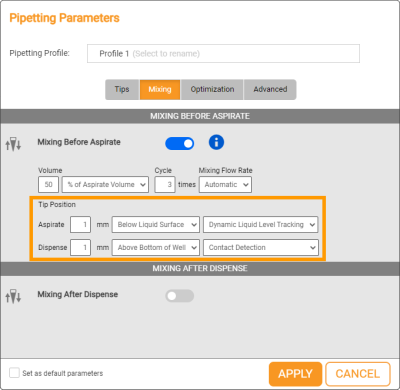
Mixing Tab in Regular Pipetting Parameters
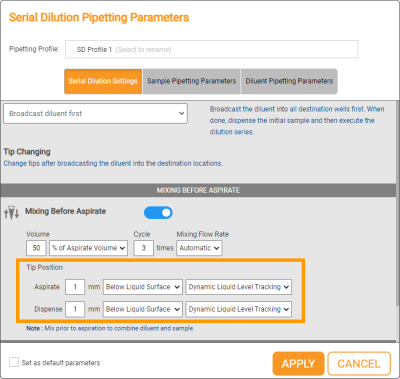
Serial Dilution Settings Tab in the Serial Dilution Pipetting Parameters
Instant Serial Dilution Step Modification
FLO i8 2.3 now offers more options to modify the locations in the Sample Plate of your existing Serial Dilution steps. You can now delete, add, and change the sample well locations without affecting your predefined setup and parameters.
Find out more about Serial Dilution in Creating a Serial Dilution.
Modifying the Sample Plate in the Serial Dilution Step
Other improvements and updates in FLO i8 2.3:
-
Improved the Protocol Explorer page for more organized protocol storage by enabling you to move the selected protocols to the desired folder using the click-and-drag function.
Organizing Protocols in Protocol Explorer Page
-
Updated the Date Executed filter to list the dispense report files from the newest to the oldest one, allowing you to easily access the most recent reports.
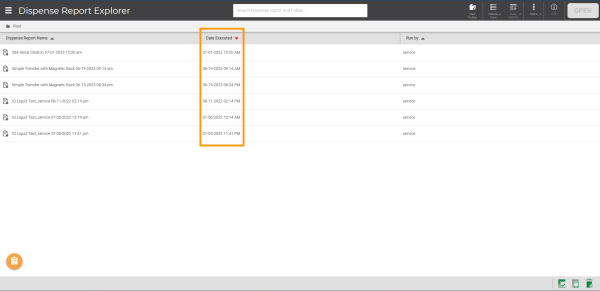
Dispense Report Page
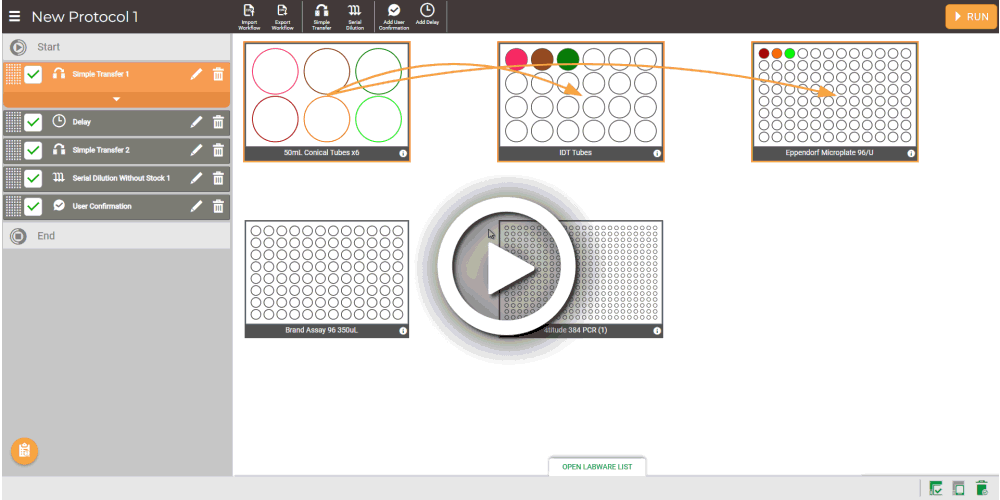
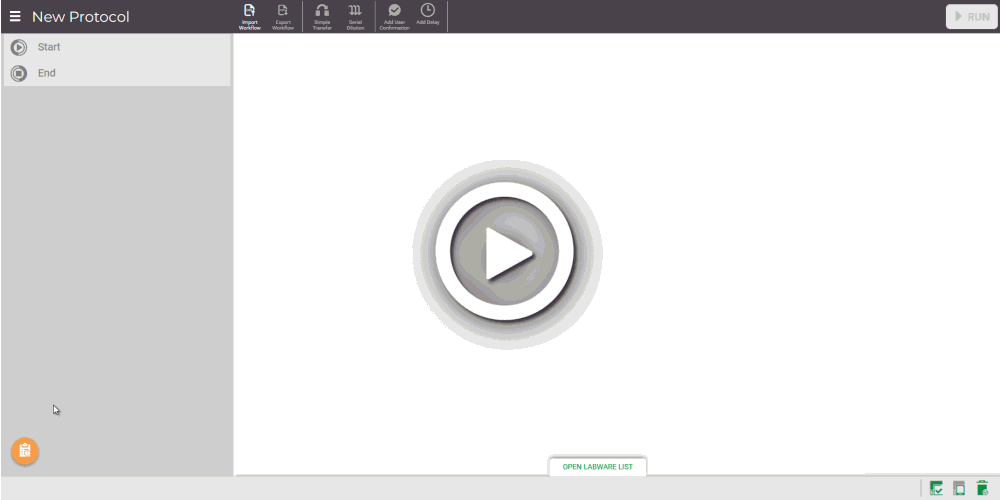
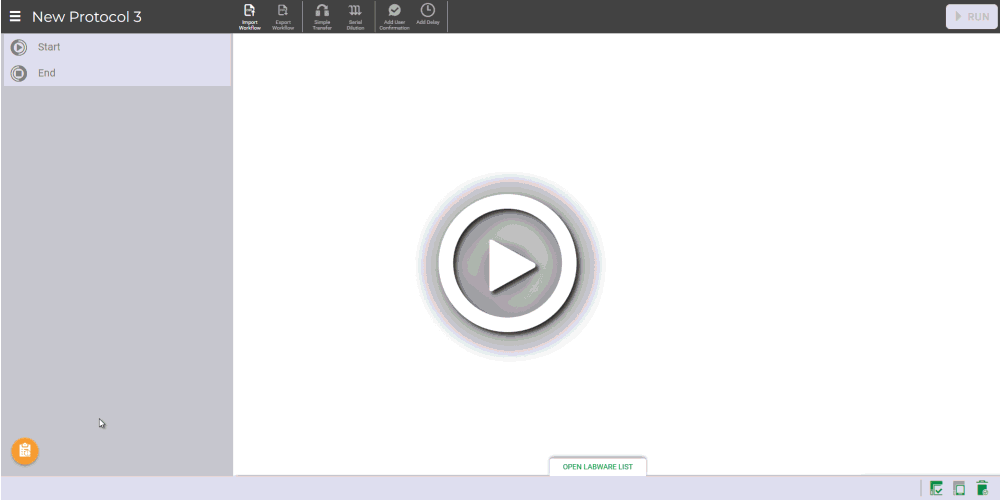
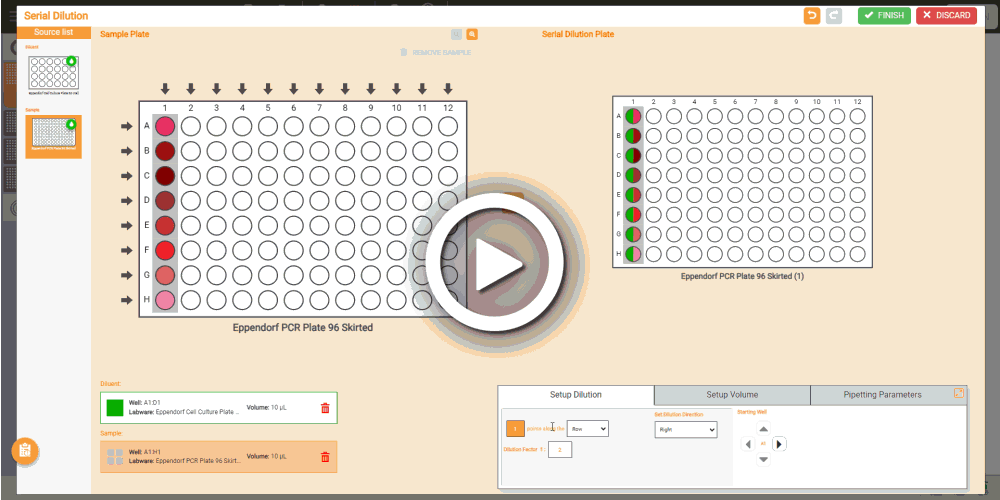

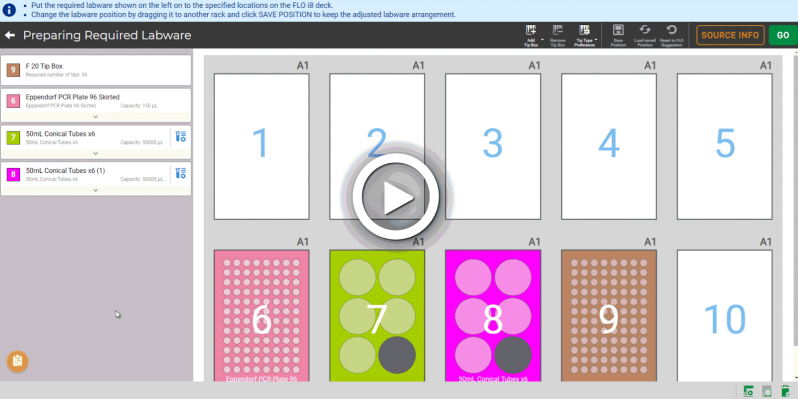


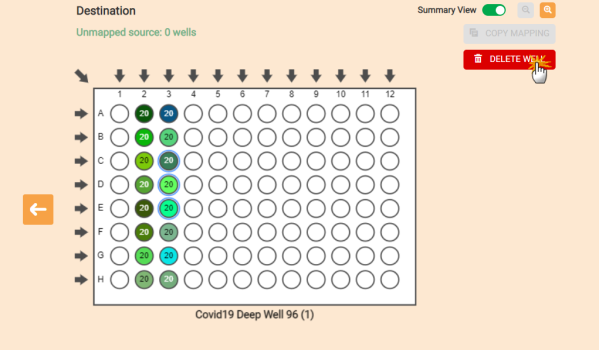
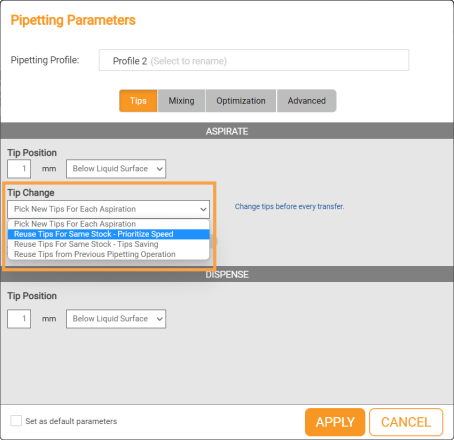
 , available on every FLO i8 software page. Access and download log packages from the Log Packages page found within the Help menu. For more information, see
, available on every FLO i8 software page. Access and download log packages from the Log Packages page found within the Help menu. For more information, see 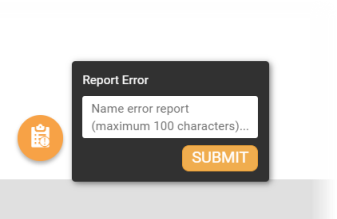
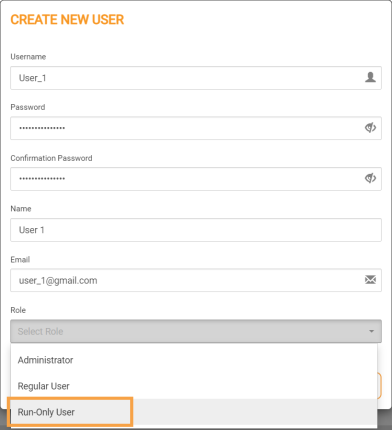
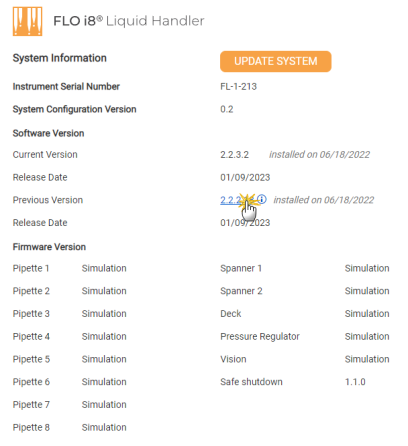
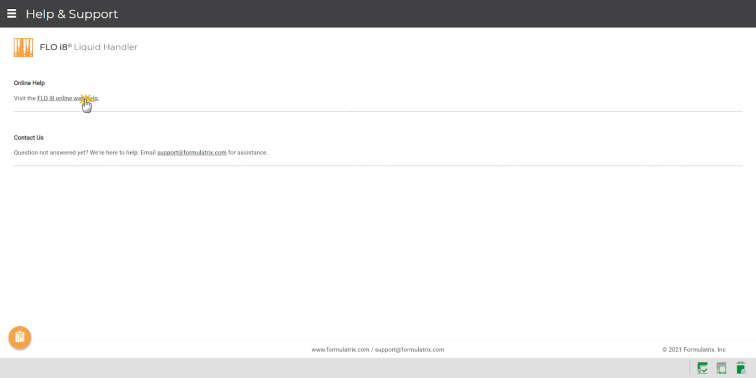
 and Redo
and Redo buttons to reverse and restore deleted sources.
buttons to reverse and restore deleted sources.