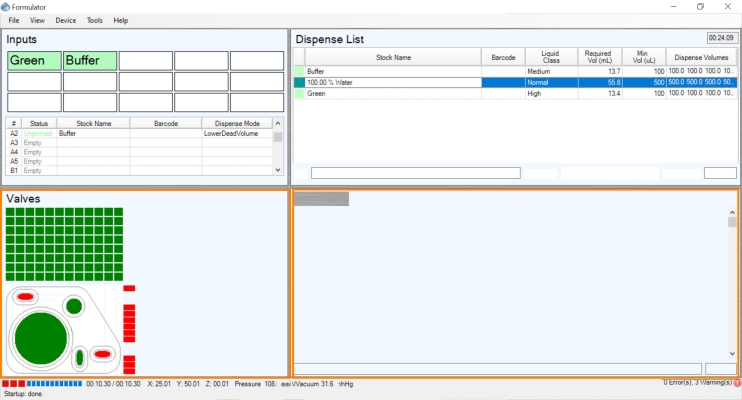
The FORMULATOR software can run in its normal state, or in Advanced View. Advanced View is toggled on and off using the View menu.
Advanced View enables you to edit the system Stock List or Liquid Class settings, as well as create new microplate definitions.
It also displays two additional panels on your computer screen: the Valves panel and Sequence panel (marked in orange squares below).
Advanced View
The Valves panel appears when you are working with the FORMULATOR in Advanced View. It provides visual representations of the FORMULATOR's microfluidic chip, the individual valve clusters, and the internal fluid or air valves in the system. The graphic representations allow you to manually open and shut the valves by clicking on any intended box.
Manually opening and closing valves is typically only necessary during support visits, but you may find it interesting to watch the process of the valves as your FORMULATOR goes through a dispense.
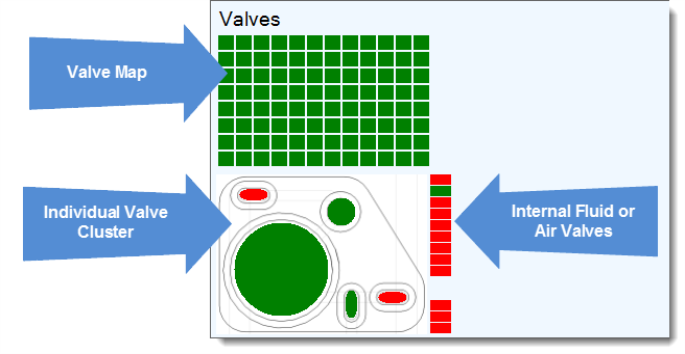
The Valves Panel
The microfluidic chip has 96 outputs, in a 12 x 8 grid representing a 96-well plate. A green box indicates that a valve is open; red indicates that a valve is shut. This graphic provides a real-time visualization of a dispensing process as each valve opens and shuts.
Clicking on any box will manually open or shut the related valve.
Each of the 96 outputs (represented by the valve graphic above) has its own microfluidic valve cluster. Each valve cluster has two diaphragms (200 nL and 2.5 μL) and three valves to control the flow of liquid.
These elements on the microfluidic valve cluster can be either green or red. Green indicates that the diaphragm or valve is open and/or raised, red indicates that it is closed and/or lowered.
Clicking on the output valve toggle will affect all 96 outputs status to open or shut (advanced operation). The valve cluster graphic provides plate holder dispense visualization, pulls liquid through the input valve into one of the diaphragms, and expels liquid through either the output valve (which leads to the plate) or the purge valve (which leads to the waste line). Mouse over the button to see the name of the corresponding valve.
You can mouse over the individual rectangles to see which fluid or air valve is open or closed, but these controls should only be manipulated by FORMULATRIX support and are primarily used to diagnose dispensing problems.
The Sequence panel is visible when you are using the FORMULATOR in Advanced View. It shows the plate holder movements and valve states. Any changes to the dispense list parameters will update or refresh the sequences value. The sequence context menu (available by right-clicking) is used for creating new sequences or editing existing sequences.
The first column of the Sequence panel will either display M or VS. M indicates a move command, and VS indicates a valve state.
The second column is the delay, and it displays the time spent on each move command or valve state.
The third column indicates the Cartesian coordinates for the move command or valve state.
At the bottom-right of the Sequence panel is a box that displays the estimated dispense time in minutes and seconds.
_785x325.jpg)
The Sequence Panel

|
|
| FOOWH-V115R623 |