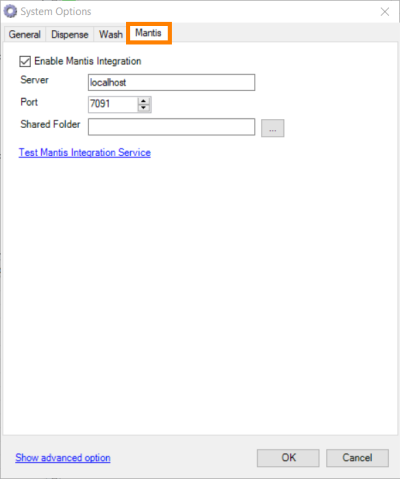Open topic with navigation
Configuring FORMULATOR-MANTIS Integration
There are some basic settings you need to configure if you want to be able to dispense precious reagents with the MANTIS instead of the FORMULATOR.
To access these settings, go to the Tools menu and select Options. You may need assistance from your network administrator to configure these settings correctly if you are running the MANTIS and FORMULATOR on different computers.
Prerequisites
Step 1: Configure FORMULATOR-MANTIS Integration with the MANTIS Software
-
Go to the Tools menu and select Options.
- Set Start MANTIS Remotely to ALLOW, ASK or DENY:
ALLOW — FORMULATOR has full permission at all times to send dispense lists to the MANTIS.
ASK — A notification will appear on the computer that runs the MANTIS. You must grant permission each time the FORMULATOR wants to send a dispense list to the MANTIS.
DENY — The FORMULATOR will NOT be allowed to send dispense lists to the MANTIS.
- Verify that the plates you plan to use have the same name in MANTIS as in FORMULATOR:
Go to the Tools menu and select Microplate Editor. A dialog box opens.
Go to File and select Open.
Navigate to the plate definition files for the plates you plan to use in your experiments. Verify that it is exactly the same name as in the FORMULATOR's microplate definition library. (In FORMULATOR's Advanced View, go to the File menu and select Open, then select Microplate Definition and find the plate definition.)
Step 2: Configure FORMULATOR-MANTIS integration with the FORMULATOR Software
-
Go to the Tools menu and select Options.
- Go to the MANTIS tab and perform the following actions:
Check the box next to Enable MANTIS Integration.
Next to Server, type in the server information. If MANTIS and FORMULATOR are running on the same computer, enter localhost.
Next to Port, leave the default setting (7091) unless your system administrator instructs you to enter another port.
Next to Shared Folder, click  and select a folder that both MANTIS and FORMULATOR have access to. If you are running MANTIS and FORMULATOR on the same computer, any folder will work.
and select a folder that both MANTIS and FORMULATOR have access to. If you are running MANTIS and FORMULATOR on the same computer, any folder will work.
Click the blue Test MANTIS Integration Service link to test the settings. The MANTIS software must be running for MANTIS integration settings to work.
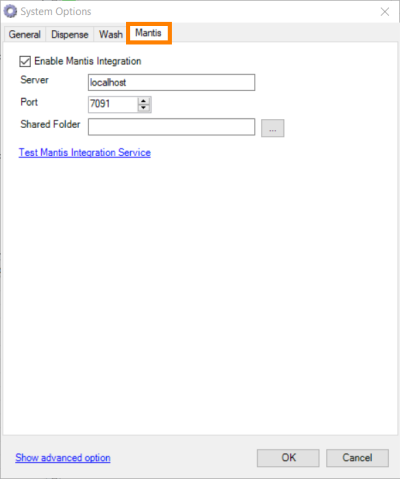
The MANTIS tab
Related Topics
|
|

|
| FOOWH-V115R623
|
|
 and select a folder that both MANTIS and FORMULATOR have access to. If you are running MANTIS and FORMULATOR on the same computer, any folder will work.
and select a folder that both MANTIS and FORMULATOR have access to. If you are running MANTIS and FORMULATOR on the same computer, any folder will work.