See the table below for detailed explanations of each option found in the Dispense area.
There are two tabs in the Options menu: Options and Advanced Options. Advanced options should be edited under guidance from the FORMULATRIX support team to ensure no critical features are impacted.
The Options and Advanced Options Tab
Important: Access to certain options may be limited if the User Management feature is activated. For more information, see Managing the User Roles.
This section covers the following topics:
See the table below for detailed explanations of each option found in the Dispense area.
See the table below for detailed explanations of each option found in the Input area.
Important: These settings are for advanced users only! Doing something incorrectly here may impact MANTIS performance. Consult with FORMULATRIX support if you have any questions.
This section covers the following topics:
If you need a refresher, use the tables in the expandable topic headings below to help you understand and configure the various options.
See the table below for detailed explanations of each option found in the Application area.
| Option | Default Setting | Description |
|---|---|---|
| Show Deck Geometry Correction Menu | False | Set this option to True in order to access the Deck Geometry Correction wizard of the Tools menu and configure the MANTIS deck geometry settings. |
| Dispense List Auto Load | False | Set this option to True to automatically load a dispense list of your choice every time you open the MANTIS software. |
| Dispense List File Name | Empty | Select which dispense list will be automatically loaded every time you open the MANTIS software. This option is available when the Dispense List Auto Load option is set to True. |
See the table below for detailed explanations of each option found in the Arms area.
| Option | Default Setting | Description |
|---|---|---|
| Attach Detach Status | Disable | Set this option to Enable to activate the MANTIS attach and detach status check. Once enabled, the air pump will be used to ensure the chip is properly attached to or detached from the MANTIS hand. |
| Option | Default Setting | Description |
|---|---|---|
| Update Sequence Editor During Dispense | False | Set this option to True to enable updates to the Sequence Editor during dispense execution. |
| Waste Station Location | Default |
Default: The waste station is in the default location, attached to the right ACC. See Instrument Overview. Adapter: The waste station is set at the back of MANTIS, attached to the right wash input (for right-side LC3 only). See Setting Up the LC3 for a Dispense. |
| First Dispense Diaphragm | Small | Determines which chip diaphragm is going to be dispensed first in cases where both are used in a single well. |
| Disable Pump for long delay | True | Enables MANTIS to automatically turn off the pump during long dispense list delays. |
| Use Dispense Visualization | True | Set this option to False to deactivate the dispense progress indicator on the Dispense List Designer. |
| Pre-Dispense Between Drop Wells | True | Enables additional pre-dispense for plate definitions that include drop wells. |
| CF Pressure Drop Warning | True | Set this option to True to display a notification when MANTIS detects a pressure leak during dispense using CF chips. |
See the table below for detailed explanations of each option found in the Dispense Summary area.
Important: If you are activating the User Management and Audit Trail license, the Dispense Summary settings will be moved from the Advanced Settings tab to the Audit Trail menu.
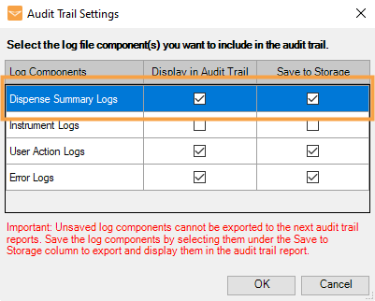
Dispense Summary Logs Settings in the Audit Trail Settings
| Option | Default Settings | Description |
|---|---|---|
| Enable Dispense Summary | False |
Set this option to True to enable the MANTIS software to create a dispense summary log file. This file will be created once per day as long as this option is enabled. If this option is set to False, the Export Dispense Summaries option under the Tools menu will be automatically hidden. Note: The dispense summary log files will be automatically saved under the DispenseSummaries folder that can be accessed by the following options: |
| Option | Default Settings | Description |
|---|---|---|
| Theta Motor 1 Offset | 0 | Allows you to realign the theta motor 1 position in case its position goes wrong when homing. To adjust the value, press Alt+F2 on the keyboard, then set it manually via the Theta Motor Control Pad. The up arrow increases the value, and the down arrow decreases it. The speed slider determines how fast the changes will occur. |
| Theta Motor 2 Offset | 0 | Allows you to realign the theta motor 2 position in case its position goes wrong when homing. To adjust the value, press Alt+F2 on the keyboard, then set it manually via the Theta Motor Control Pad. |
See the table below for detailed explanations of each option found in the Integration Service (IS) Setting area.
| Option | Default Setting | Description |
|---|---|---|
| Service Remote Start | Deny | Determines the setting for the Integration Service to run as background process.
|
| Integration Service Base Address | http://localhost:7091/ LiquidDispenser/Mantis |
The API service host address. The address can be changed based on the available host in your site. |
| Integration Service Duplex Address | http://localhost:6091/ LiquidDispenser/Mantis |
The API duplex service host address. The address can be changed based on the available host at your site. |
See the table below for detailed explanations of each option found in the Manual Arms Control area.
| Option | Default Setting | Description |
|---|---|---|
| X Axis Manual Control | Velocity Slow: 1 | Determines the X Axis acceleration and velocity values for the motion controller. |
| Velocity Normal: 10 | ||
| Velocity Fast: 20 | ||
| Acceleration: 2500 | ||
| Y Axis Manual Control | Velocity Slow: 1 | Determines the Y Axis acceleration and velocity values for the motion controller. |
| Velocity Normal: 10 | ||
| Velocity Fast: 20 | ||
| Acceleration: 2500 | ||
| Z Axis Manual Control | Velocity Slow: 1 | Determines the Z Axis acceleration and velocity values for the motion controller. |
| Velocity Normal: 5 | ||
| Velocity Fast: 20 | ||
| Acceleration: 500 |
See the table below for detailed explanations of each option found in the RFID area.
See the table below for detailed explanations of each option found in the Security area.
Important: The Security settings will be hidden, unless you activate the User Management and Audit Trail license.
| Option | Default Setting | Description |
|---|---|---|
| User Control | Disable | Set this option to Enable to allow you to access the User Management system, where you can manage the user roles and control the access to various functions in the MANTIS software. For more information, see User Management. |
| Require Edit Reason | No |
The Require Edit Reason feature requires users to provide an explanation for their dispense list edits in the Save Dispense List Confirmation window.
Save Dispense List Confirmation Window This explanation will be listed in the Dispense List History. Set this option to Yes to force the user to describe the reason for modifying the dispense list. Setting this option to No will still allow the user to add the message, but will not force an entry prior to saving changes. |
| Password Expiration Period (in Months)* | 12 | Define the password expiration period. For unlimited password duration, set this option to 0. |
| Minimum Password Length* | 8 | Define the number of characters in a password. The minimum number of characters is 8. |
| Special Character Required in a Password* | No | Set this option to Yes to require at least one special character in a password. The special characters include: ,.;:'_|/\&^*-?!()[]{}=#$+"%<>~ |
| Number Required in a Password* | No | Set this option to Yes to require at least one number to be in a password. |
| Upper and Lowercase Letter Required in a Password* | No | Set this option to Yes to require at least one uppercase and lowercase letter in a password. |
| Maximum Failed Login Attempts* | 5 |
Determine the maximum number of failed login attempts. Set this option to 0 to allow unlimited attempts. Note: This setting will be applied to every user that has access to the User & Role Management feature. |
| Send Email When Failed to Login | Always |
Determine whether or not MANTIS will send a notification email when a registered users fails a login attempt. The available options are:
|
*This option is available if the User Control is set to Enable.
See the table below for detailed explanations of each option found in the Stage area.
| Option | Description |
|---|---|
| Stage Origin | Original stage position, which can be used as reference values. |
| Stage Offset in X Axis | The stage offset values in the X axis to solve any sloping positions. |
|
Stage Offset in Y Axis |
The stage offset values in Y axis to solve any sloping positions. |
See the table below for detailed explanations of each option found in the Support area.
| Option | Description |
|---|---|
| Mail To | The email address to which the error notification will be sent. |
| Is Notify Immediately | Determines whether the software will automatically send an email notification to FORMULATRIX team support, in the event of an error. |
| SMPTP Server | Determines the SMTP server associated with your email address. |
| SMPTP Port | Determines the SMTP port number associated with your email address. |
| SMPTP UserName | Determines the SMTP user name associated with your email address. |
| SMTP Password | Determines the SMTP password used. |
| SMTP Enable SSL | Allows you to choose if your SMTP server supports SSL. |
| Attach Log Files | Allows the software to send zipped log files via email. |
| Number of Log Files to Attach | Determines how many log files will be attached in an email. |

|
|
| MAOWH-V48R824 |