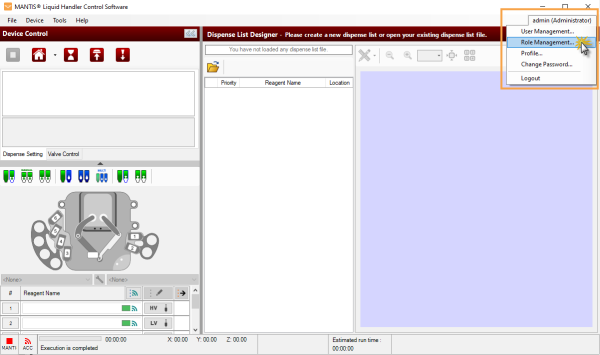
MANTIS provides 3 default roles in the Role Management window: Administrator, Supervisor, and Operator, which have different access to the MANTIS software features.
Important: The default roles and their predefined permissions cannot be modified or removed from the Role Management window. But, you can add a new role or duplicate an existing one and define those permissions to access specific MANTIS features.
To be able to manage the roles, you must login as an administrator. Then, go to the Role Management option under the User Management menustrip at the upper right of the MANTIS software window. Follow the instructions below to add, duplicate, rename, and/or remove the user role as well as assign access to the MANTIS software functionality for each role.
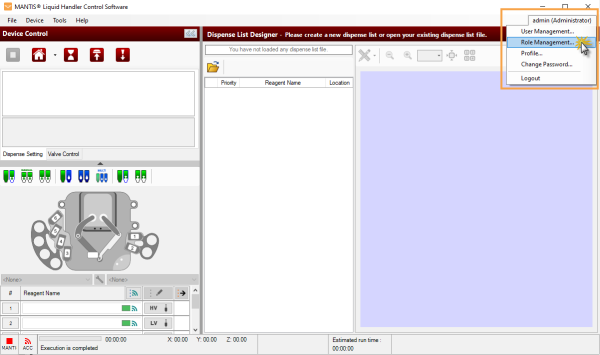
The Role Management Option
Follow the instructions below to add a new role and assign the access to the MANTIS software features accordingly.
If you already created a new role, you can modify the role as needed. You can either change the MANTIS software features access, or rename the role. Follow the instructions below to modify the existing role.
In the Role Management window, select a desired role and choose from the following options:
To change the role’s access to the MANTIS software feature, select or clear the listed features under the Permission column.
To rename the role, click the Rename button or right click on the selected role and select Rename. Type a new name, and then press Enter on your keyboard to apply the changes.
Rename a Role in the Role Management Window
Tip: To quickly rename a role, you can double click the selected role. Then, type a new name and press Enter on your keyboard.
Click Save when you’re done.
In the Role Management window, you can either:
Select a color from the Color window and click OK to apply the changes.
Change the Role Color Indicator
Click Save when you’re done.
If you have already created a role but it hasn’t been used or hasn’t been assigned to any users, you can remove it from the list. With this, you can better manage the user roles because unnecessary roles won’t overfill the Role Management window. Follow the instructions below to remove an existing role.
Important: You cannot remove a role that has already been assigned to a user. Change the assigned user’s role in the User Management settings before removing it.
In the Role Management window, select a desired role and click the Remove button.
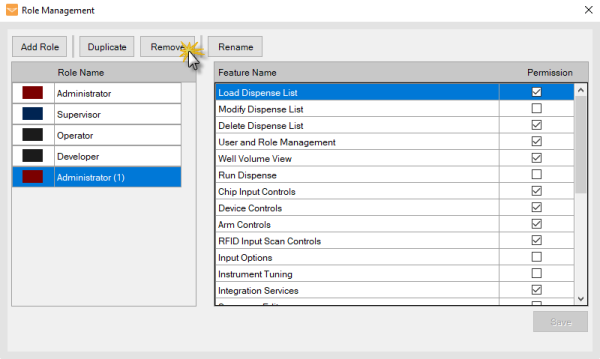
Remove an Existing Role from the Role Management Window
Click Save when you’re done.

|
|
| MAOWH-V48R824 |